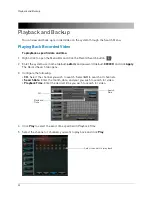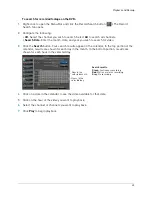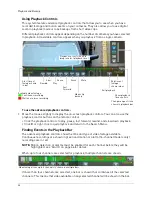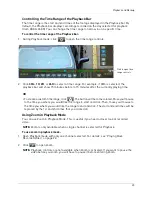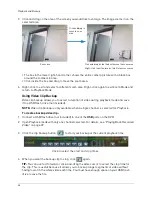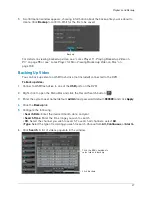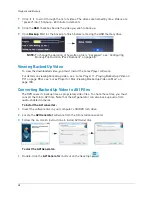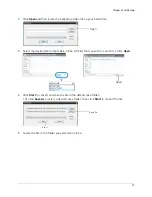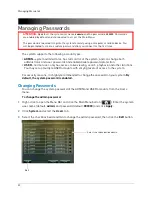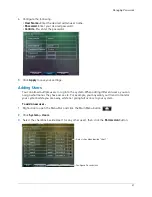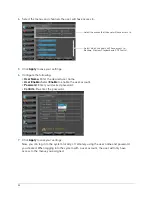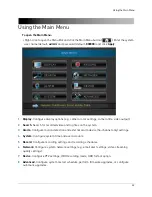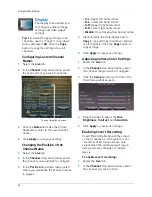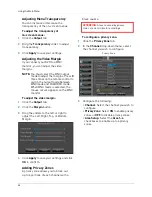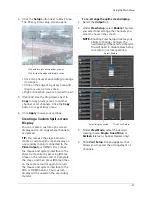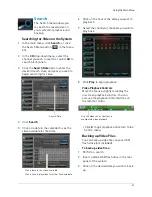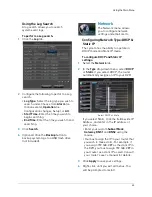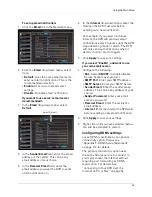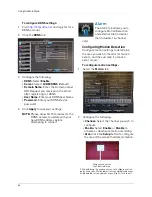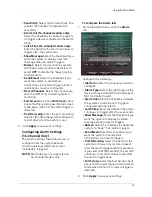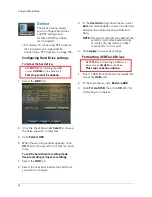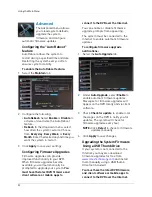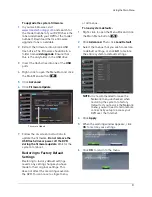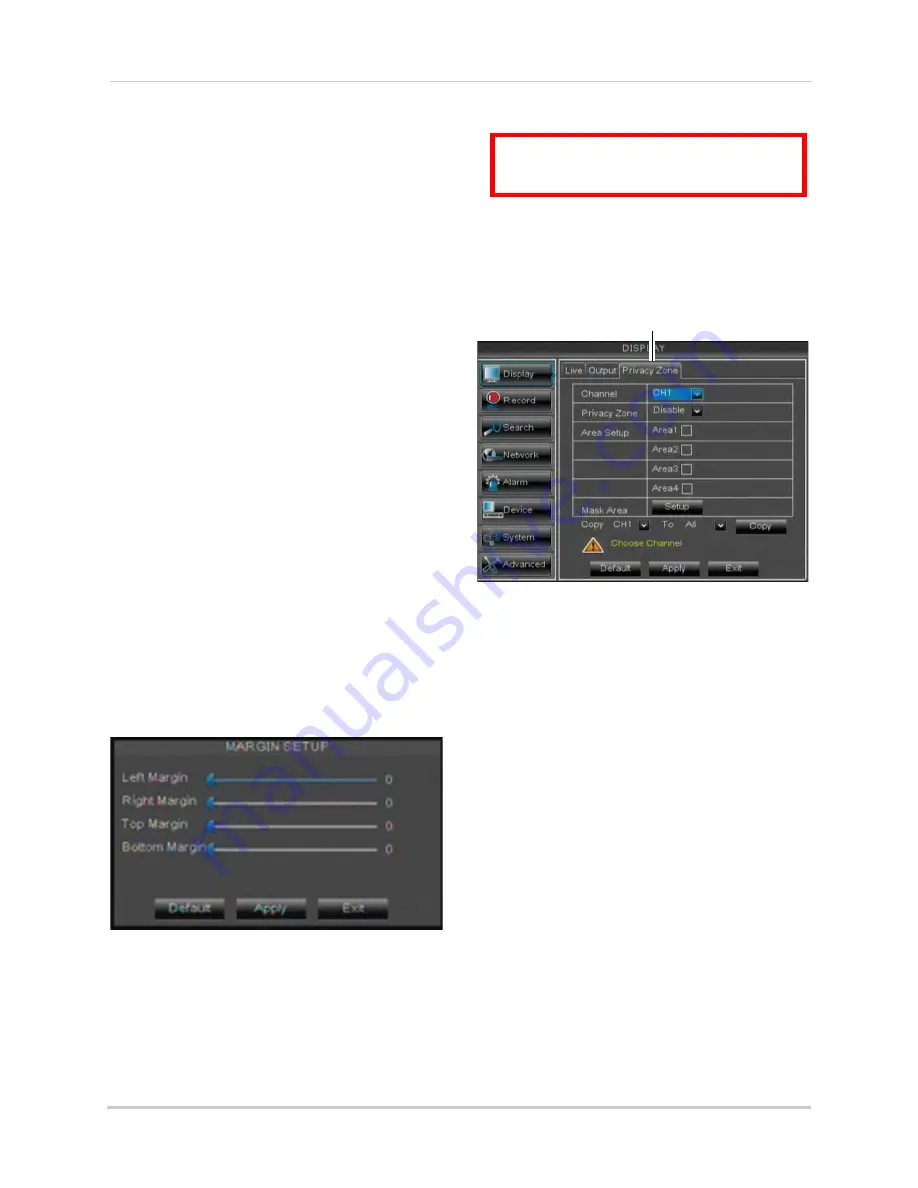
36
Using the Main Menu
Adjusting Menu Transparency
You can increase or decrease the
transparency of the on-screen menus.
To adjust the transparency of
on-screen menus:
1
Click the
Output
tab.
2
Drag the
Transparency
slider to adjust
transparency.
3
Click
Apply
to save your settings.
Adjusting the Video Margin
If you connect your DVR to a BNC
monitor, you can adjust the video
margins.
NOTE:
You must select the BNC output
mode to adjust the margins. Press
0
three times on the remote control to
switch the output mode between
BNC mode and VGA/HDMI mode.
When BNC mode is selected, the
mouse cursor appears on the BNC
monitor.
To adjust the video margin:
1
Click the
Output
tab.
2
Click the
Margin
button.
3
Drag the sliders to the left or right to
adjust the Left, Right, Top, or Bottom
Margin.
4
Click
Apply
to save your settings and click
OK
to confirm.
Adding Privacy Zones
A privacy zone allows you to block out
up to 4 portions of each channel with a
black square.
ATTENTION
: Areas covered by privacy
zones are not visible in recordings.
To configure a privacy zone:
1
Click the
Privacy Zone
tab.
2
In the
Channel
drop-down menu, select
the channel you wish to configure.
Privacy Zone
3
Configure the following:
•
Channel
: Select the channel you wish to
configure.
•
Privacy Zone
: Select
ON
to enable privacy
zones or
OFF
to disable privacy zones.
•
Area Setup
: Select the
Area1~4
checkboxes to enable up to 4 privacy
zones.
Содержание LH020 BLACKBOX2 SERIES
Страница 16: ...xiv...