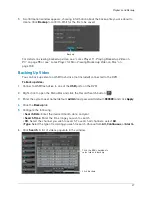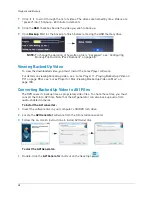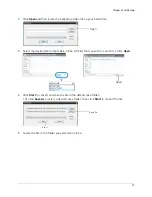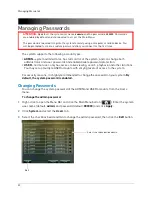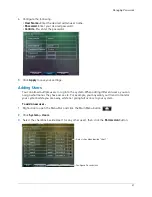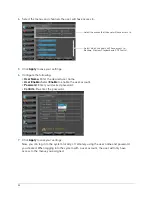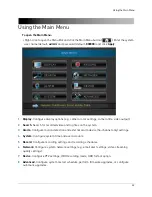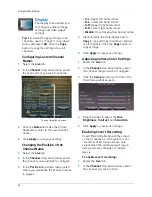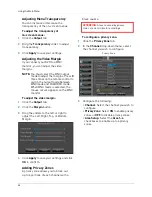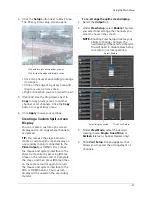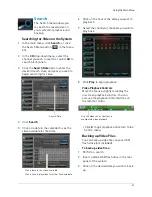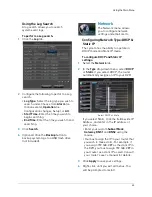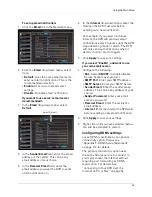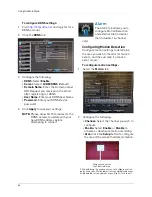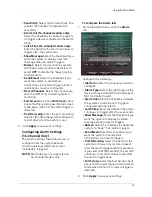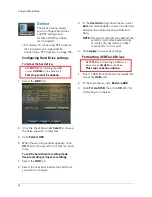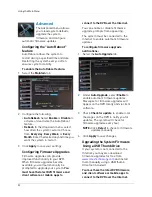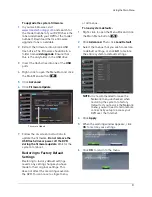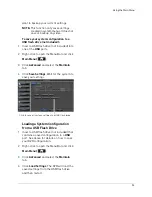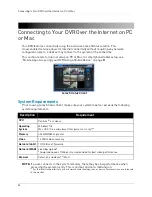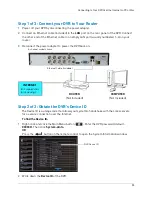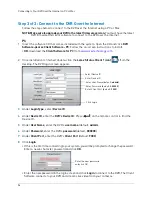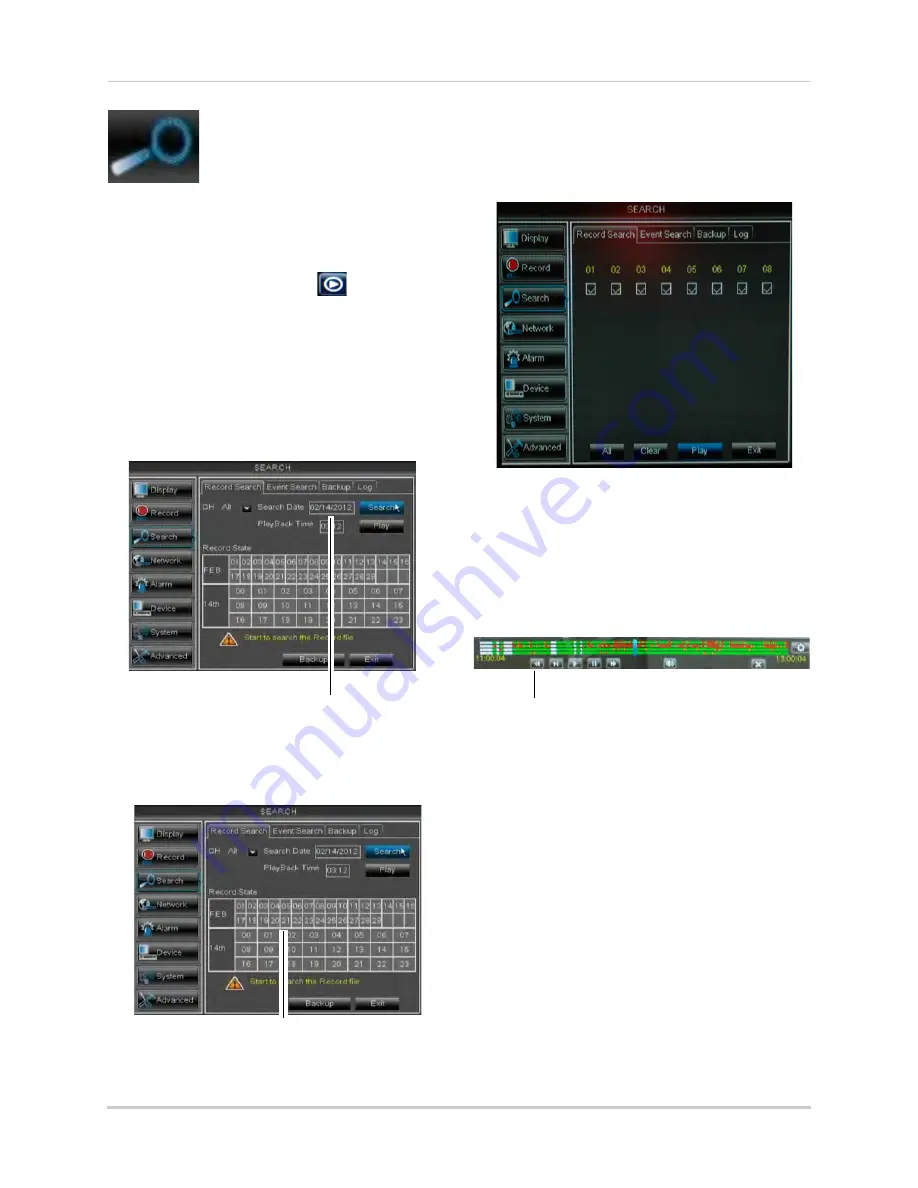
41
Using the Main Menu
Search
The Search menu allows you
to search for saved video on
your system for playback and
backup.
Searching for Video on the System
1
In the main menu, click
Search
, or click
the Search Menu button (
) in the menu
bar.
2
In the
CH
drop-down menu, select the
channel you wish to search or select
All
to
search all channels.
3
Click the
Search Date
field, to enter the
desired month, date, and year you wish to
begin searching for video.
Search Date
4
Click
Search
.
5
Click on a date in the calendar to see the
video available for that date.
Click a date to see video available
Click a time to play video from that time and date
6
Click on the hour of the video you want to
play back.
7
Select the channel or channels you want to
play back.
8
Click
Play
to begin playback.
Video Playback Controls
Move the mouse slightly to display the
on-screen playback controls. You can
also use the playback control buttons on
the remote control.
Use the video control buttons to
manipulate video playback
• Click
X
to quit playback and return to the
Search menu.
Backing up Video Files
You can back up video files on your USB
flash drive (not included).
To back up video files:
1
Perform a search.
2
Insert a blank USB flash drive in the rear
panel of the system.
3
Click on the desired date you wish to back
up.
Содержание LH020 BLACKBOX2 SERIES
Страница 16: ...xiv...