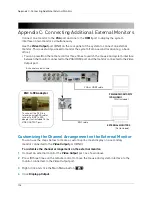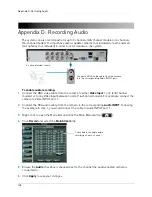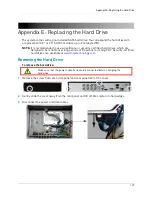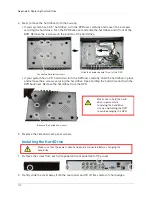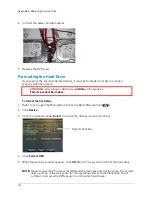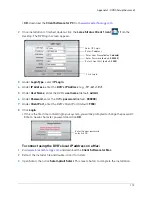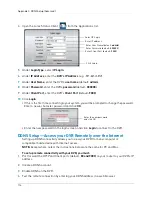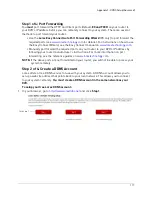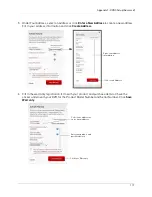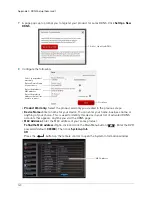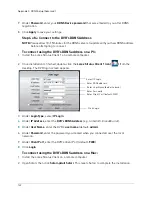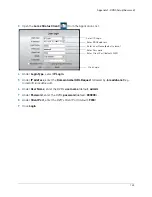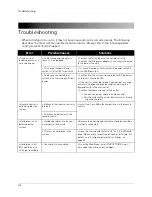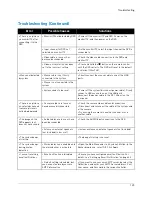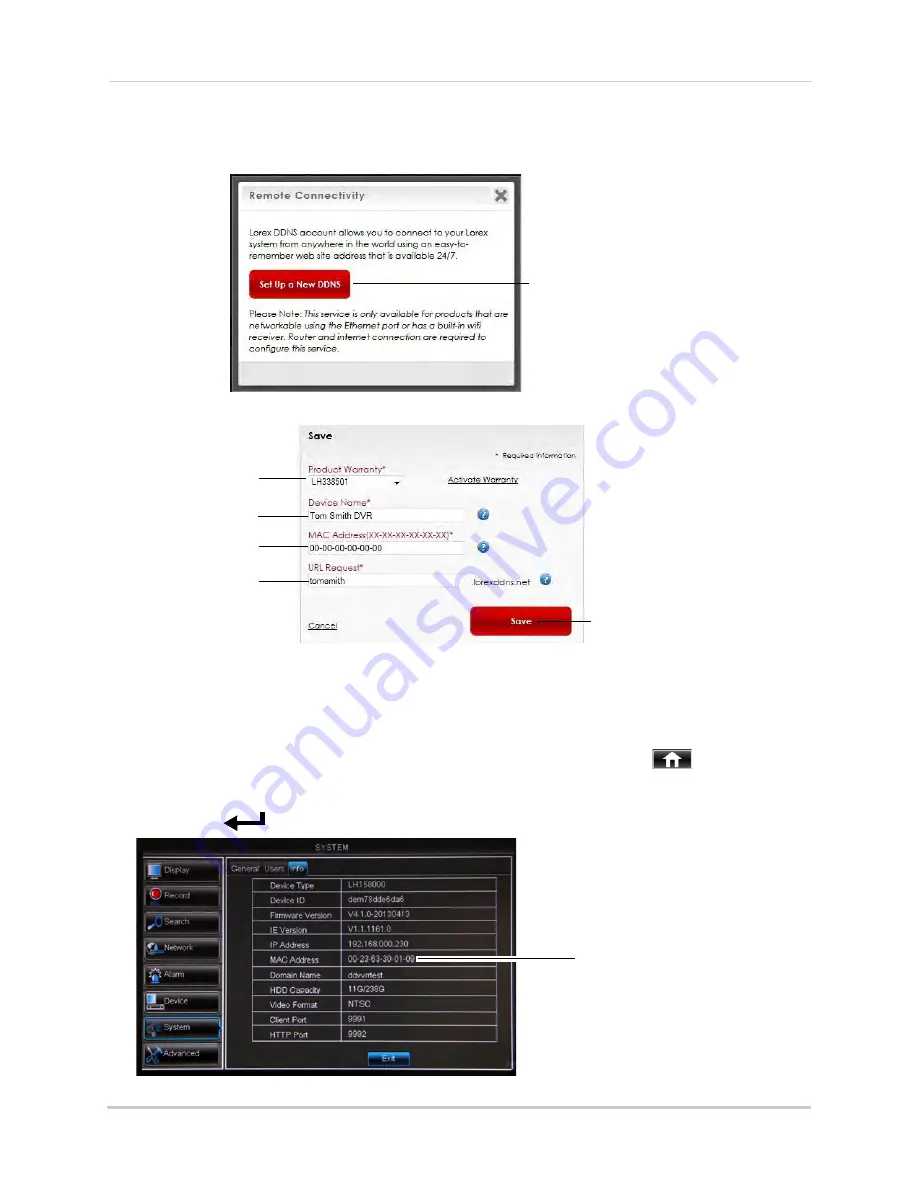
120
Appendix F: DDNS Setup (Advanced)
7
A page pops up to prompt you to register your product for Lorex DDNS. Click
Set Up a New
DDNS
.
Click Set Up a New DDNS
8
Configure the following:
Select your product
warranty
Enter a Device Name
of your choice
Enter the product’s
MAC address
Enter the web site
address that will be
used to connect
Click Save
•
Product Warranty:
Select the product warranty you created in the previous steps.
•
Device Name:
Enter a name for your device. You can enter your name, business name, or
anything of your choice. This is used to identify this device in your list of activated DDNS
accounts that appears anytime you visit the DDNS page.
•
MAC Address:
Enter the MAC address of your Lorex product.
To find the MAC address:
Right-click and click the Main Menu button (
). Enter the DVR
password (default:
000000
). Then click
System>Info
.
OR
Press the
button on the remote control to open the System Information window.
MAC Address
Содержание LH020 BLACKBOX2 SERIES
Страница 16: ...xiv...