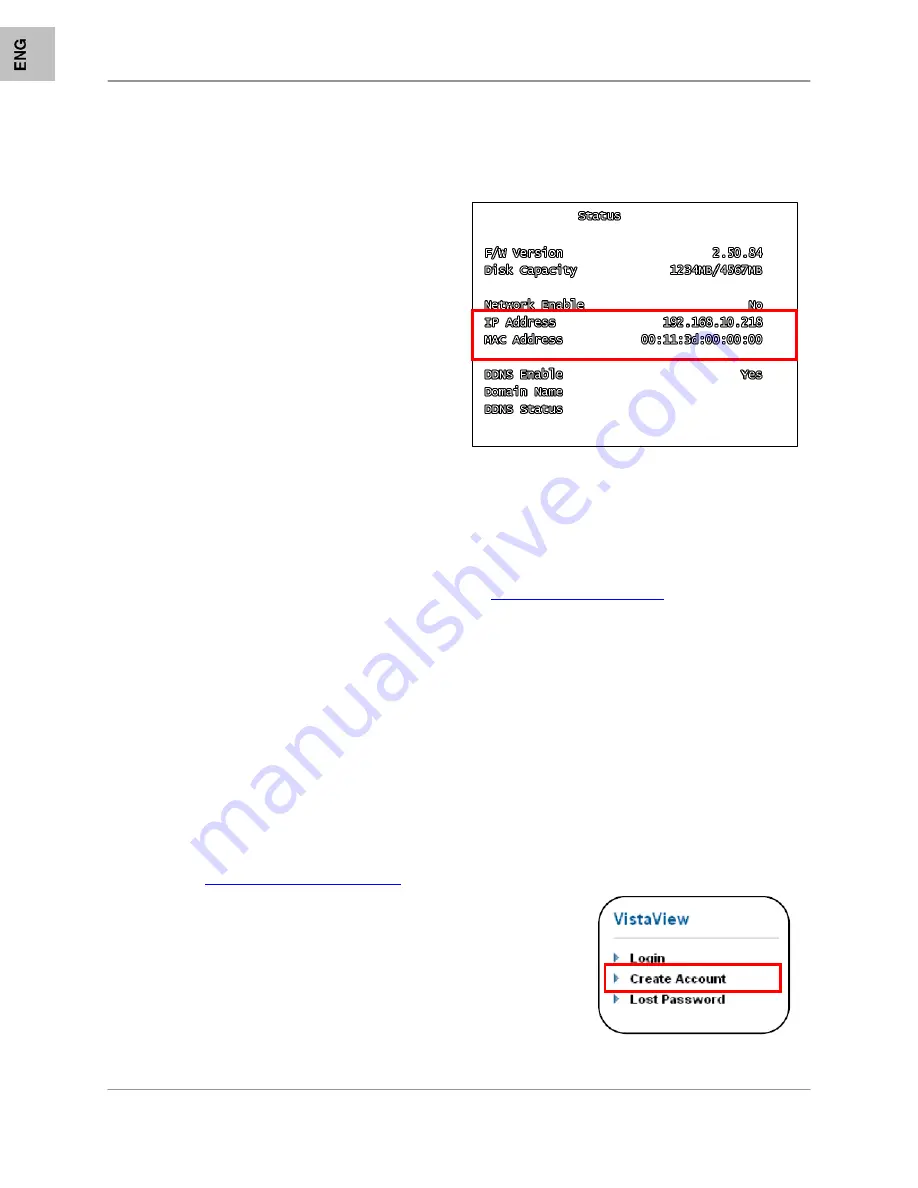
Appendix #5 – Network Connectivity Overview
68
IP & MAC Address (Step #2)
The IP & MAC Addresses are necessary for DDNS Setup (for remote access to the DVR).
To Locate the System information, Press the REV
Button on the Front Panel or Remote Control while
viewing the Cameras. The System Info window will
be displayed.
- OR -
1. Press the Menu Button on the Front Panel or
Remote Control to access the Setup Menu. Select
the System Menu option and press the Enter button.
2. Select the Status option and press Enter.
Finding Your External IP Address
You will need to have your External IP address to set up your DDNS account. One of the fastest ways to
find this information is to use a 3rd Party website such as
http://www.showmyip.com
Your IP address can also be found within your Router settings. Refer to your router user guide for further
details.
Setting Up Your DDNS Account (Step #3)
Lorex offers a free DDNS service for use with your System. A DDNS account allows you to set up a web
site address that points back to your Local Network. The following outlines how to set up your free DNS
account.
1. Navigate to
http://DDNS.strategicvista.net
2. Select the Create Account option from the list on the left side of the
screen.

























