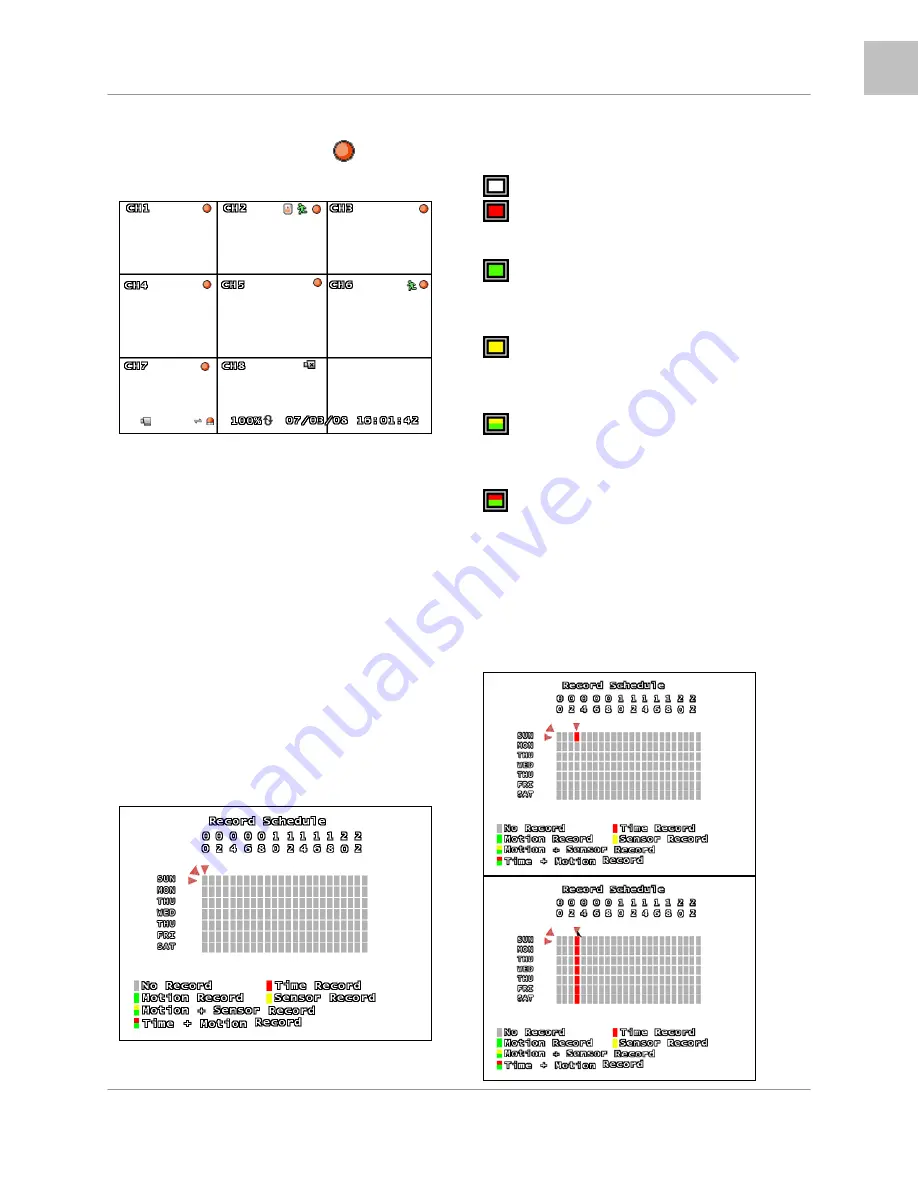
System Setup Controls
35
ENG
RECORDING
When a Channel is displaying a
symbol, it
indicates that the channel is in record mode.
In the above example, CH1~CH7 are in record
mode, and CH8 is showing a Video Loss
symbol.
Additional onscreen Information includes the
HDD Space, Date and Time.
NOTE:
If the Date/Time is incorrect, please see
the Menu settings to set the correct
information.
There are several options for recording:
•
No Record
•
Time Record
•
Motion Record
•
Sensor Record
•
Sensor Record
•
Time + Motion Record
Recording Schedule Symbols:
White (No Recording)
Red (Continuous Recording): The DVR is
constantly recording, and does not detect
Motion or Sensor events.
Green (Motion Detection Recording):
Begins recording when Motion is detected, and
does not record continuously or when a sensor
event occurs.
Yellow (Sensor Recording): Begins
recording when a Sensor is activated, and
does not record continuously or when a motion
event occurs.
Green & Yellow (Motion & Sensor
Recording): Begins recording when a Sensor is
activated or when Motion is detected. The DVR
will not record continuously under this setting.
Red & Green (Continuous & Motion
Recording): The DVR is constantly recording.
When the cameras recognize motion, an event
is written to the Event List.
Using the mouse lets the user set the schedule
quickly. Set one block in the Hour or Day, and
then click the corresponding top/side arrow to
set the entire line to the same recording type.
















































