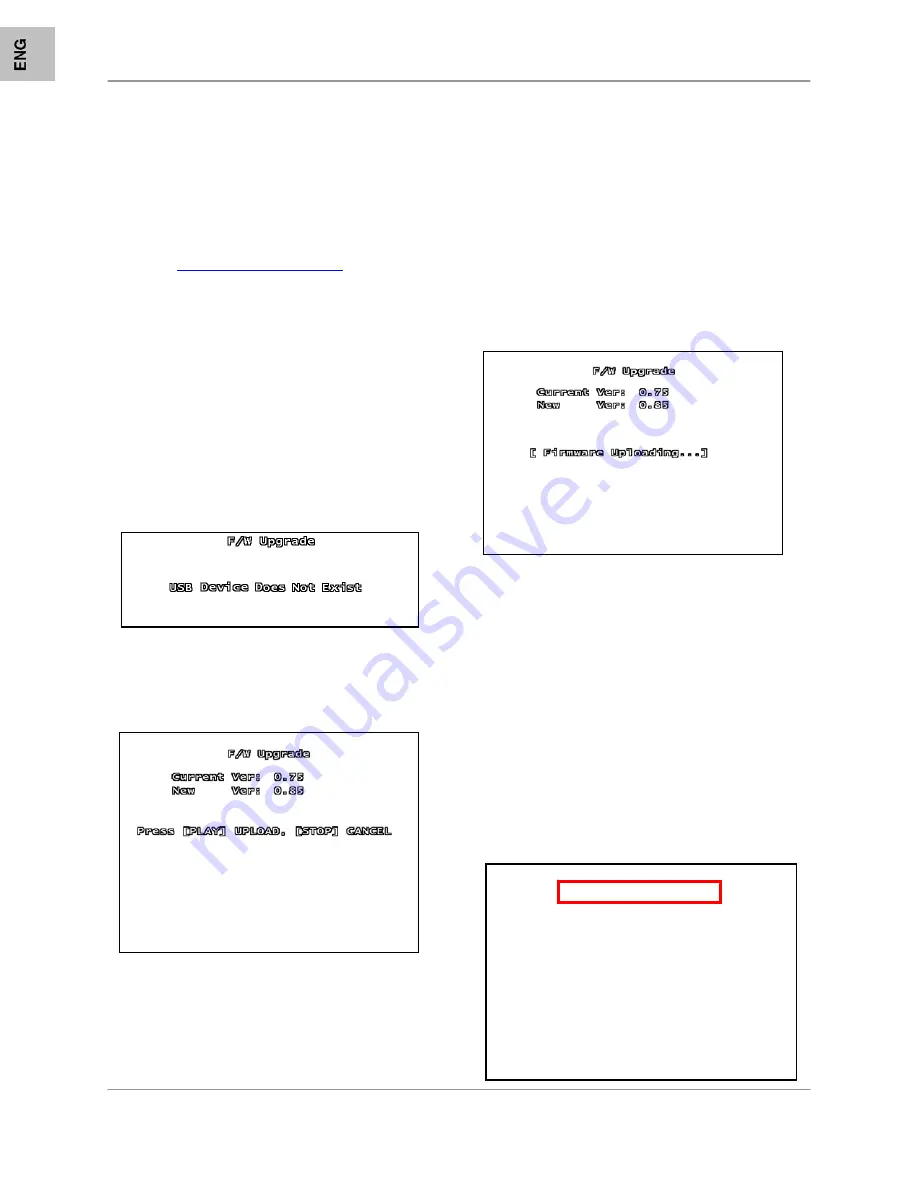
FIRMWARE
UPGRADE
40
FIRMWARE UPGRADE
The DVR supports upgrading the Firmware
through a USB Memory Stick.
1.
Download the new firmware from
http://www.lorexcctv.com
to the PC.
2.
Copy the firmware files to a USB
Memory Stick.
3.
Insert the Memory Stick into a USB
Port on the DVR.
4.
Navigate through the System Menu:
SETUP Menu => SYSTEM Menu =>
F/W UPGRADE.
NOTE:
If a USB Memory Stick is not detected
by the system, a failure message will appear:
If the USB Memory Stick is detected with valid
Firmware files, the following screen will appear
displaying the Current Firmware Version and
the New Firmware Version:
Press the PLAY Button to update the firmware,
or press the STOP Button to cancel.
NOTE:
If the system is actively recording, the
Firmware Upgrade cannot take place. If
recording is in progress, press the STOP
button to end the recording before proceeding
with the firmware upgrade.
The message FIRMWARE UPLOADING... will
appear during the upgrade process. Once the
upgrade is completed, the system will reboot.
After the system has rebooted, the initial
loading screen displays the new firmware
version.
NOTE:
Once the system has started the
Firmware Upgrade,
DO NOT
remove the USB
Memory Stick until after the system has
rebooted and reloaded to the Live Monitoring
screen.
To confirm that the Firmware has been
upgraded successfully, check the new version
on the loading screen.
8CH STANDALONE DVR LOREX
(FW:2.50.85 UCODE:86)
VIDEO: NTSC
DISK0: 78533MB HD7280PLAT20
NEW DISK
DISK1: NONE
DISK0: PRESS [PLAY] FORMAT
[STOP]
CANCEL
FORMAT … DONE.
CD DRIVE: HL-ST DVD-RAM 1.07






























