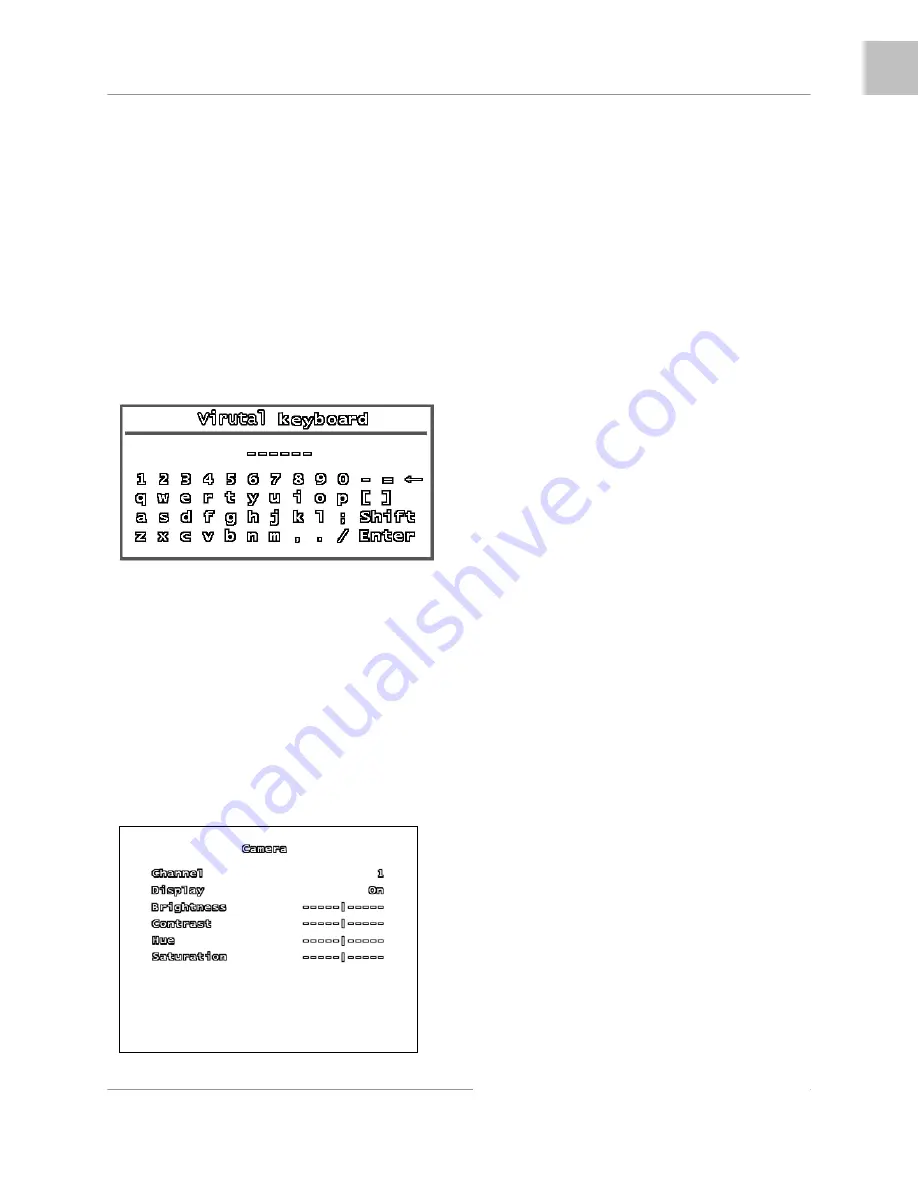
System Setup Controls
23
ENG
Using the Virtual Keyboard
The Virtual Keyboard control becomes
available when keyboard input is needed for
entering information such as Names, Network
Information, etc.
•
Includes a~z, A~Z, 0~9 and
Symbols: !@#$%^&*()_+{}<>?-=[];,./
•
Navigate using the arrow keys
▲▼◄►
on the Front Panel or
Remote Control.
•
Use the ENTER Button to choose the
letters, numbers and symbols
•
Press the Menu/Exit button once the
setup is completed
CAMERA SETUP
The CAMERA SETUP controls the display
settings for each Channel on the DVR.
Use the
▲▼
arrows to navigate through the
settings, and the
◄►
arrows to change the
values. Press the MENU/EXIT button to return
to the previous menu.
CHANNEL
Switch between CH1~CH4 (L204 Series) or
CH1~CH8 (L208 Series) to change the
settings for the individual channel.
DISPLAY
Set the onscreen display of the camera to ON
or OFF (Covert Camera). If the camera is in
Covert (not displayed), it will continue to
record as normal.
BRIGHTNESS
Set the brightness of the image by setting the
value between 1 (darkest) to 10 (brightest).
Move the slider bar left or right to change the
brightness setting.
CONTRAST
Set the contrast of the image by setting the
value between 1 (lowest) to 10 (highest).
Move the slider bar left or right to change the
brightness setting.
HUE
Set the hue of the image by setting the value
between 1 (pale) to 10 (deep). Move the
slider bar left or right to change the brightness
setting.
SATURATION
Set the saturation of the image by setting the
value between 1 (pale) to 10 (deep). Move
the slider bar left or right to change the
brightness setting.






























