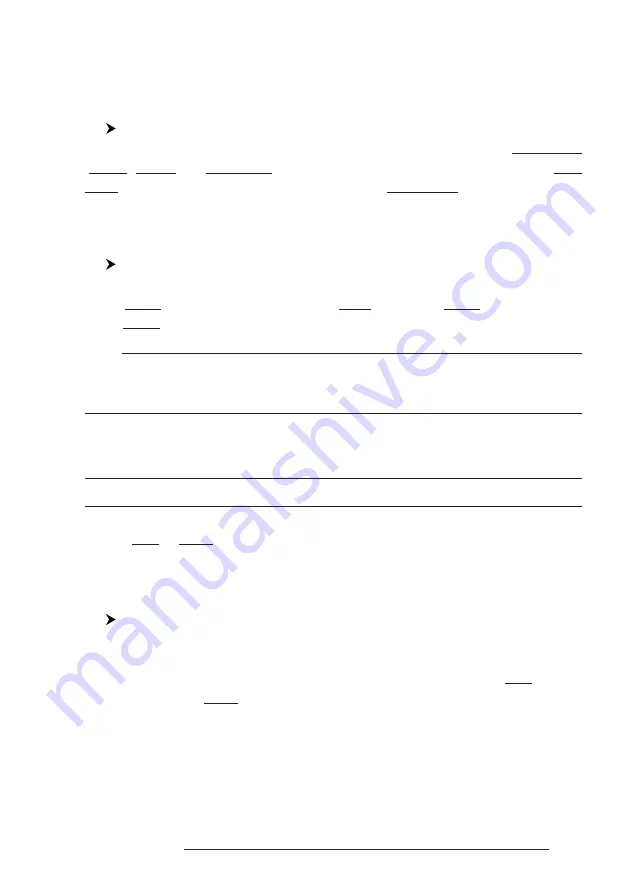
55
User Manual
Color field is selected press 'ENTER': a window with 8 different colors appears, use
the cursor key to select the desired color and press 'ENTER'. Then press
'
CLEAR'.
4.2.2.5
Finding information about Events: List User Points page
'MENU' + "ADVANCED SETTINGS" + 'ENTER' + "USER POINTS" + 'ENTER'
A full window is opened showing information about all stored User Points
(Marks, Events and Waypoints). Move up/down the cursor key to select the User
Point you wish. If the page contains more than 12 User Points, the list continues in
the next pages. See Par. 4.1.1.9.
4.2.2.6
Add to Route
Place cursor on Event
Press 'ENTER'. Select "ADD TO ROUTE" and press 'ENTER': the se-
lected Event is connected to the current route. The same Event can be added in
many routes.
Note
An existing Event can be connected to the current route in another mode too. Place cursor on
Event, the information window related to the Event appears, press 'CLEAR' to close the window
and then press 'ENTER', select the Waypoint option and press 'ENTER'. The Event is connected
to the current route.
4.3 EBL & VRM FUNCTION
EBL & VRM function enables to create a dotted line and a circle respectly
with direction and radius determined by the user.
4.3.1 PLACING EBL & VRM
Select Advanced Mode + 'ENTER' + "EBL & VRM" + 'ENTER'
On the screen a dotted line and a circle appear: you can move in any direc-
tion you choose rotating the trackball. When the desired position is selected, press
'ENTER'. A window is shown containing the bearing value for the EBL and the
radius value for the VRM.
Содержание Starlight Pro
Страница 10: ...12 User Manual...
Страница 38: ...40 User Manual...
Страница 92: ...94 User Manual...
Страница 94: ...96 User Manual Dimensions mm inch 6 2 INSTALLATION Fig 6 2 Installation types...
Страница 96: ...98 User Manual GPS on Port 2 GPS on Port 3 6 4 2 AUTOPILOT CONNECTIONS Autopilot on Port 1 Autopilot on Port 2...
Страница 102: ...104 User Manual...






























