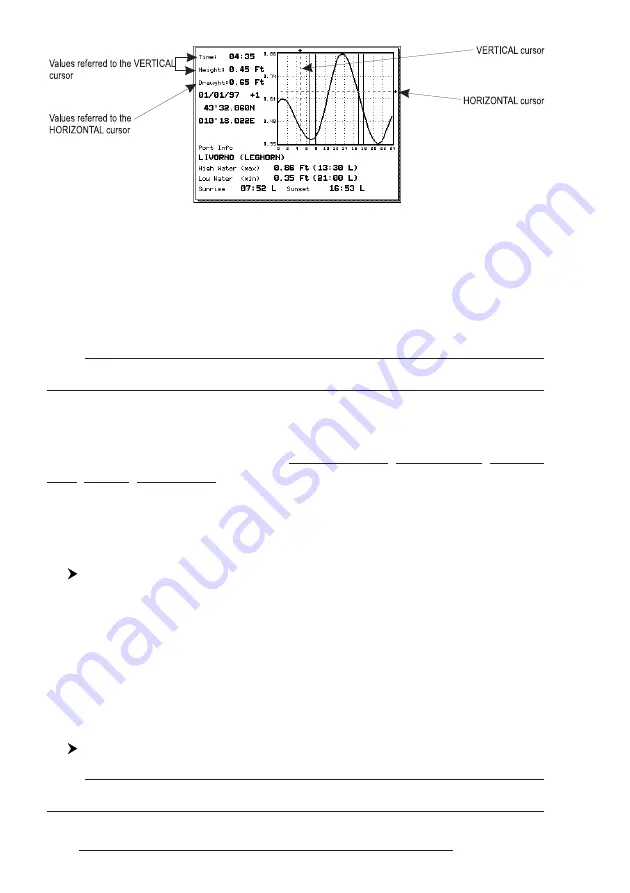
38
User Manual
Fig. 3.4.6b - Tide Graph
Using the cursor key, it is possible to move the cursor anywhere on the
graph and display the time, height (vertical cursor) and draught (horizontal cursor)
on a particular graph point. Also use 'ZOOM IN' or 'ZOOM OUT' to go to previ-
ous or next day and 'ENTER' to set date (move the cursor key up/down to insert
the desired number and use it left/right to move cursor to left/right).
Note
Tide graphs are an approximation of the tide and they should be used in conjunction with
traditional tide tables and navigational methods.
3.4.7 FIND FUNCTION
The chartplotter allows finding Nearest Services, Port By name, Tide Sta-
tions, Wrecks, Obstructions.
3.4.7.1
Finding Port Services
To locate and display the nearest available facilities of a particular type (i.e.
the nearest Hospital, sailmaker, bank, etc.).
'MENU' + " FIND" + 'ENTER' + "NEAREST SERVICES" + 'ENTER'
The icons of the available services are shown. Use the cursor key to select
any facility and press 'ENTER'. The list of the nearest ports (up to 10) containing
the facility will be shown on the screen. Then choose the port you want and press
'ENTER'.
3.4.7.2Finding Nearest Ports
Shows the list of all ports stored on the C-CARD and allows to locate the
ports on the map.
'MENU' +"FIND" + 'ENTER' + "PORT BY NAME" + 'ENTER'
Note
A Warning message is shown if there is no C-CARD inserted or there are no ports on the
C-CARD.
Содержание Starlight Pro
Страница 10: ...12 User Manual...
Страница 38: ...40 User Manual...
Страница 92: ...94 User Manual...
Страница 94: ...96 User Manual Dimensions mm inch 6 2 INSTALLATION Fig 6 2 Installation types...
Страница 96: ...98 User Manual GPS on Port 2 GPS on Port 3 6 4 2 AUTOPILOT CONNECTIONS Autopilot on Port 1 Autopilot on Port 2...
Страница 102: ...104 User Manual...






























