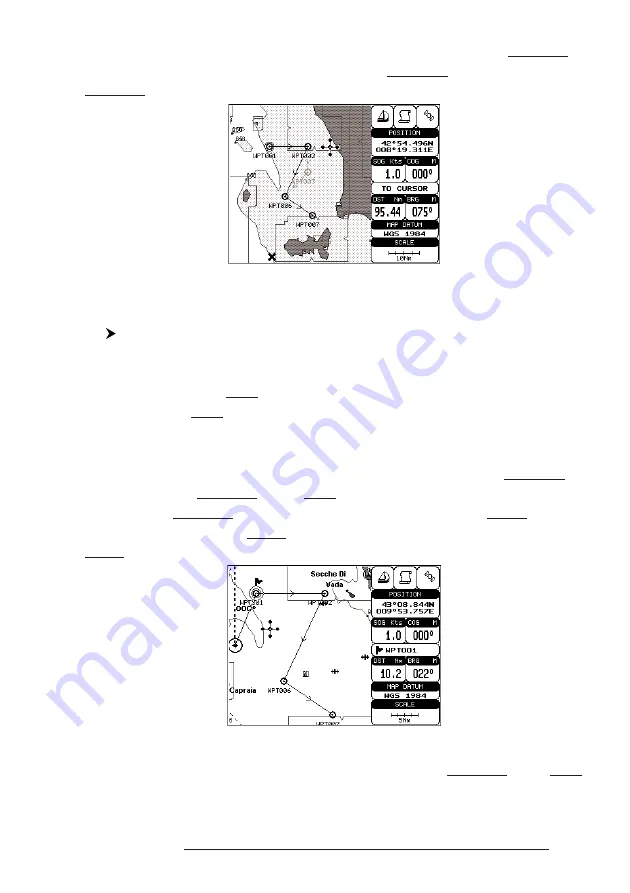
43
User Manual
Press 'ENTER'. Select "DELETE" and press 'ENTER'. The Waypoint is
deleted and a new line between previous and next Waypoint is shown. The deleted
Waypoint remains shaded until the screen is redrawn.
Fig. 4.1.1.3a - Deleting Waypoint (II)
4.1.1.4
Deleting route
Select Advanced Mode + Adding Waypoint or Place cursor on Waypoint
Press 'ENTER'. Select "DELETE ROUTE" and press 'ENTER'. A window
is opened: select "YES" and press 'ENTER' to confirm (select "NO" and press 'EN-
TER' otherwise). The route remains on the screen shaded until the screen is re-
drawn. To delete route see also Par. 4.1.2.2 and 4.1.2.4.
4.1.1.5
Distance and Bearing to Target
Once you have positioned the cursor on the desired starting Waypoint (it
could be the first Waypoint of the route or another one) press 'DEST'.
A circle
surrounds the Waypoint symbol. A line is shown, connecting the Target with the
ship's position. When the Target is placed, all navigation data are referred to this
Target.
Fig. 4.1.1.5 - Selecting destination (Target)
The destination will automatically switch to the next Waypoint on the route
when you reach or pass the present destination.
Содержание Starlight Pro
Страница 10: ...12 User Manual...
Страница 38: ...40 User Manual...
Страница 92: ...94 User Manual...
Страница 94: ...96 User Manual Dimensions mm inch 6 2 INSTALLATION Fig 6 2 Installation types...
Страница 96: ...98 User Manual GPS on Port 2 GPS on Port 3 6 4 2 AUTOPILOT CONNECTIONS Autopilot on Port 1 Autopilot on Port 2...
Страница 102: ...104 User Manual...






























