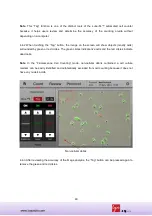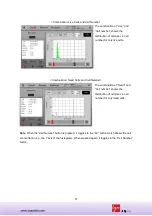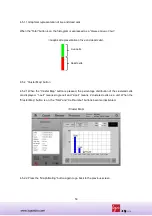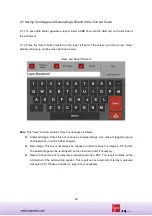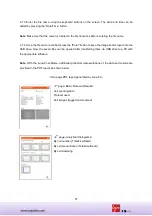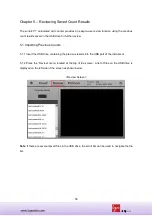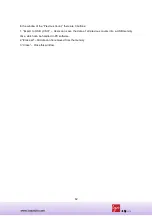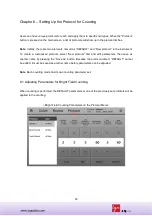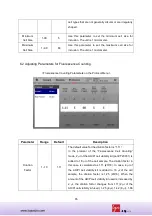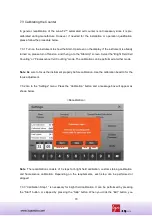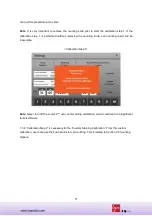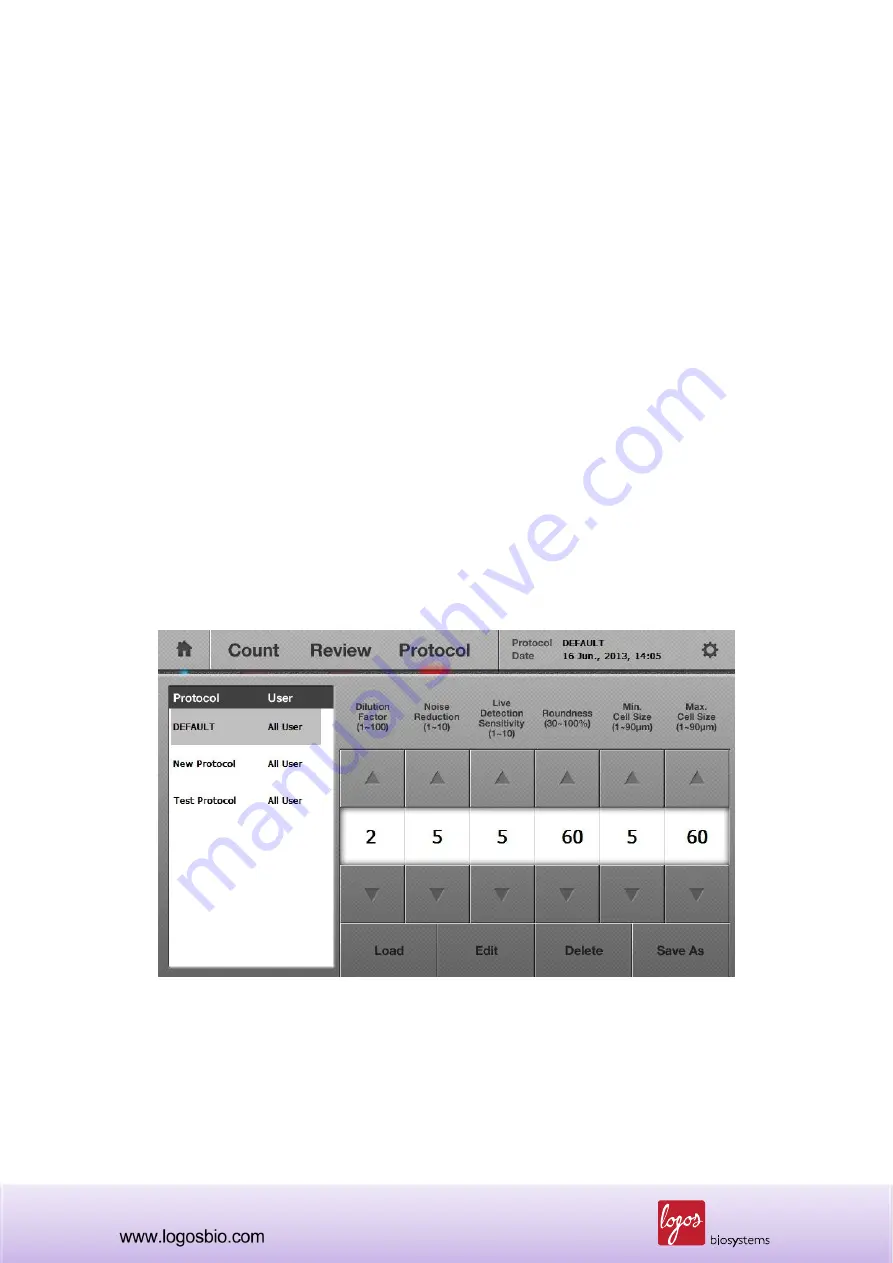
63
Chapter 6 – Setting Up the Protocol for Counting
Users can have unique protocols for each and apply them to specific cell types. When the “Protocol”
button is pressed on the main screen, a list of protocols will show up in the protocol list box.
Note
: Initially, there are two protocols named as “DEFAULT” and “New protocol” in the instrument.
To create a customized protocol, select “New protocol” first and edit parameters, then save as
another name by pressing the “Save as” button. Because the protocol named, “DEFAULT” cannot
be edited, it must be saved as another name before parameters can be adjusted.
Note
: Each counting mode has its own counting parameter set.
6.1 Adjusting Parameters for Bright Field Counting
When counting is performed, the DEFAULT parameters or one of the previously set protocols will be
applied to the counting.
<Bright Field Counting Parameters on the Protocol Menu>