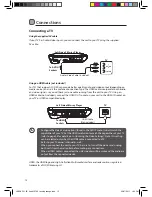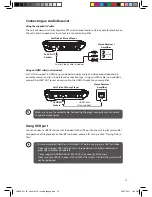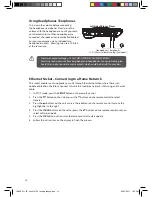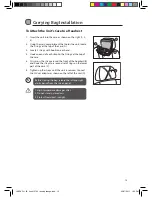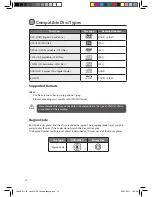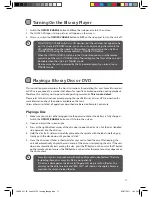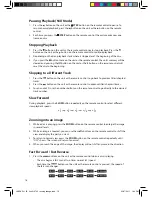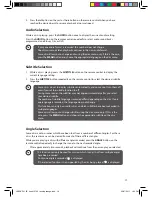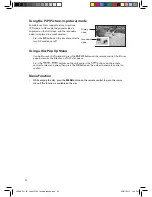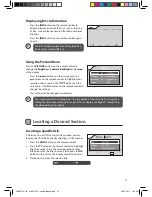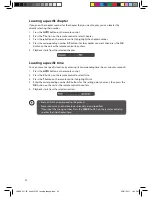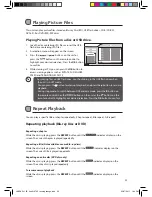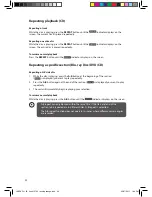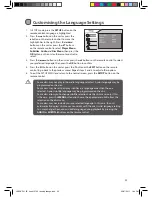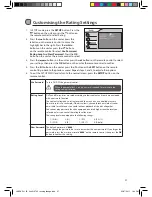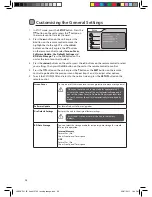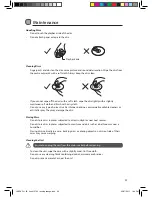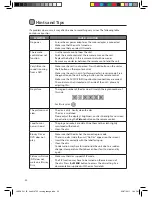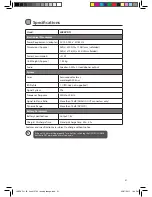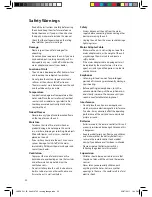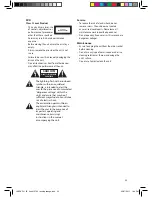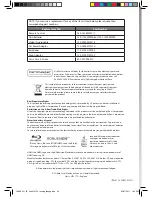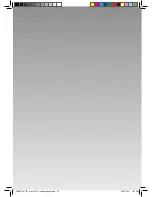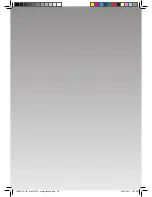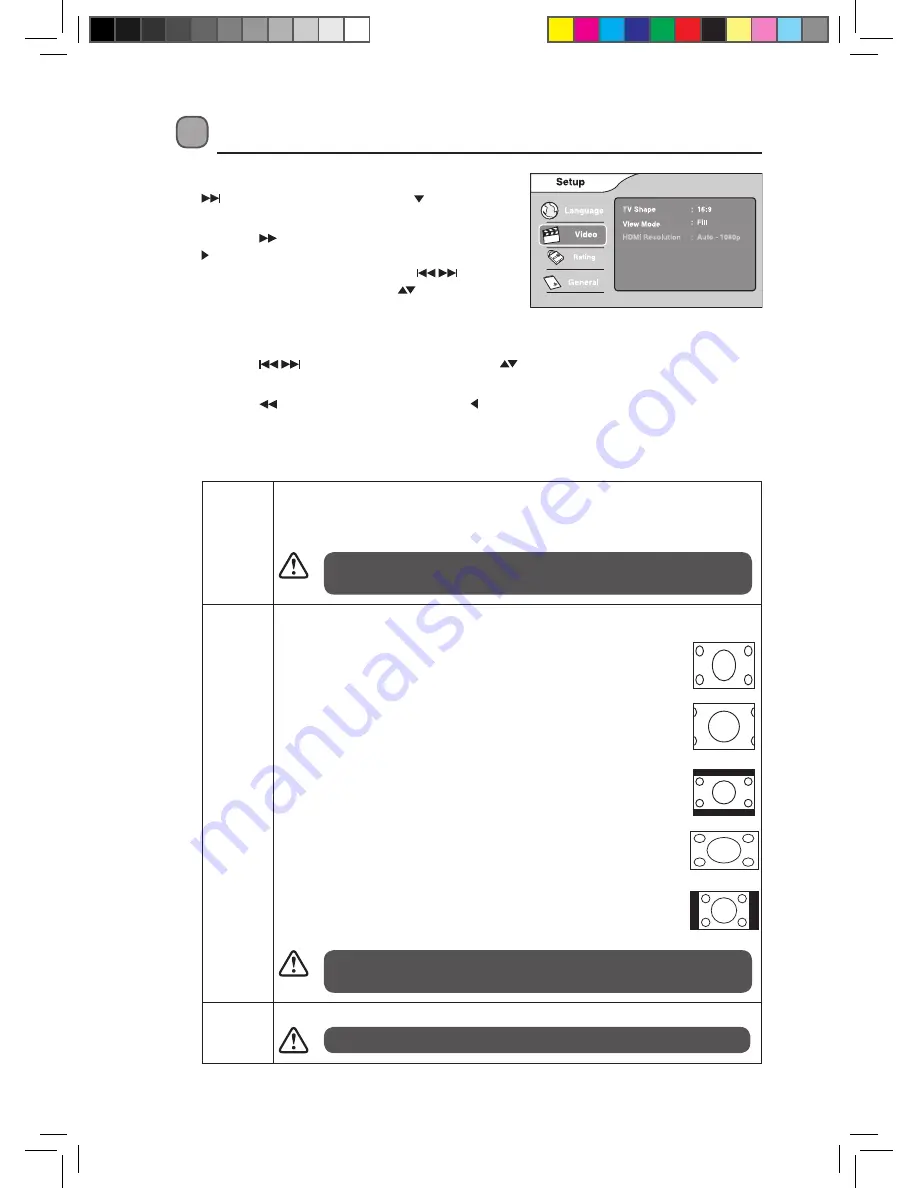
26
Customising the Video Settings
1. In STOP mode, press the SETUP button. Press the
button on the unit or press the button on
the remote control to select Video.
2. Press the
button on the unit or press the
button on the remote control to move the
highlight bar to the right. Press the
buttons on the unit or press the
buttons on
the remote control to select TV Shape, View
Mode and HDMI Resolution, then press the OK
button on the unit or the remote control to select.
3. Press the
buttons on the unit or press the
buttons on the remote control to select
your settings, then press the OK button on the unit or the remote control to confirm.
4. Press the
button on the unit or press the button or the EXIT button on the remote
control to go back to the previous menu. Repeat steps 2 and 3 to adjust other options.
5. To exit the SETUP MENU and return to the normal screen, press the SETUP button on the
remote control.
TV Shape
You can choose the picture format (aspect ratio) best suited to the format of your TV
screen:
• 16 : 9 is the correct mode for playing wide-screen videos on a wide-screen TV (most
modern Digital TV’s).
The displayable picture size is determined by the disc. Therefore the playback
picture of some discs may not conform to the picture size you select.
View
Mode
Selecting options if you are connecting the unit to an external TV.
Fill / Pillarbox / Letterbox modes are available for your choice.
4 : 3
Fill mode
This selection will allow you to adjust the video vertically, in linear
proportion, to fill the entire screen.
Pan Scan mode
This selection will allow you to view the video without any
alternation, while filling the entire screen. However, both the left
and right of the screen will be cropped.
Letterbox mode
This selection will allow you to watch a video with an original 4:3
aspect ratio. Black bars will appear on the top and bottom of the
screen.
16 : 9 Fill mode
This selection will allow you to watch a video with an original 4:3
aspect ratio in full screen.
Pillarbox mode
This selection will allow you to watch a video with an original 4:3
aspect ratio. Black bars will appear on both the left and right of the
screen.
Depending on the disc playing on the TV, you may not be able to view the
mode as selected.
HDMI
Resolution
To select the HDMI resolution to match the capabilities of your TV.
HDMI resolution can be only selected if the HDMI cable is connected to a TV.
L9BDVD11_IB_final110705_running change.indd 26
05/07/2011 1:44 PM