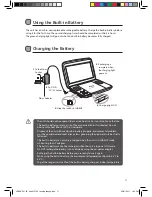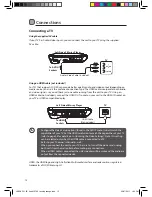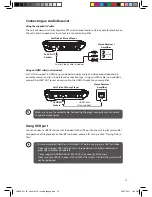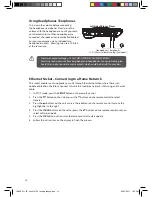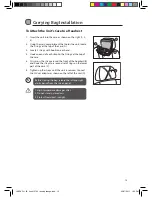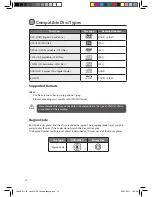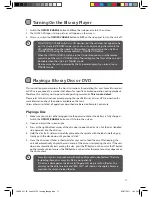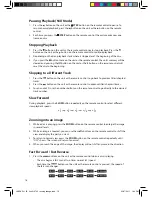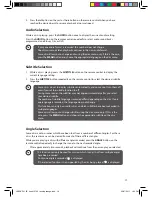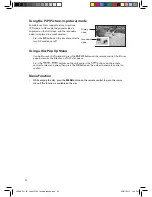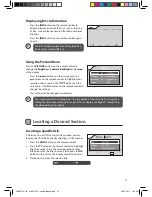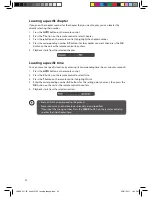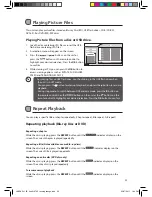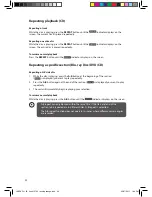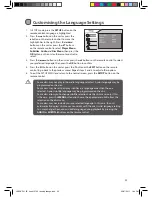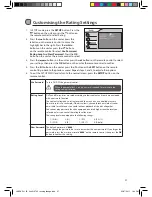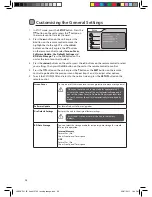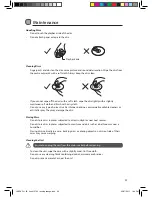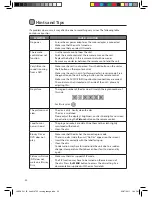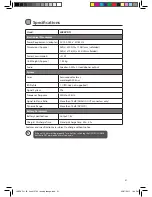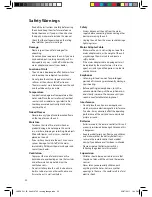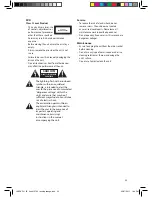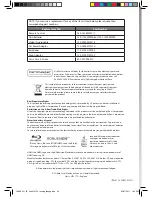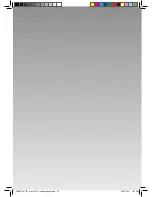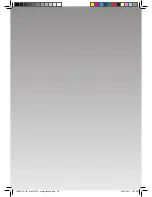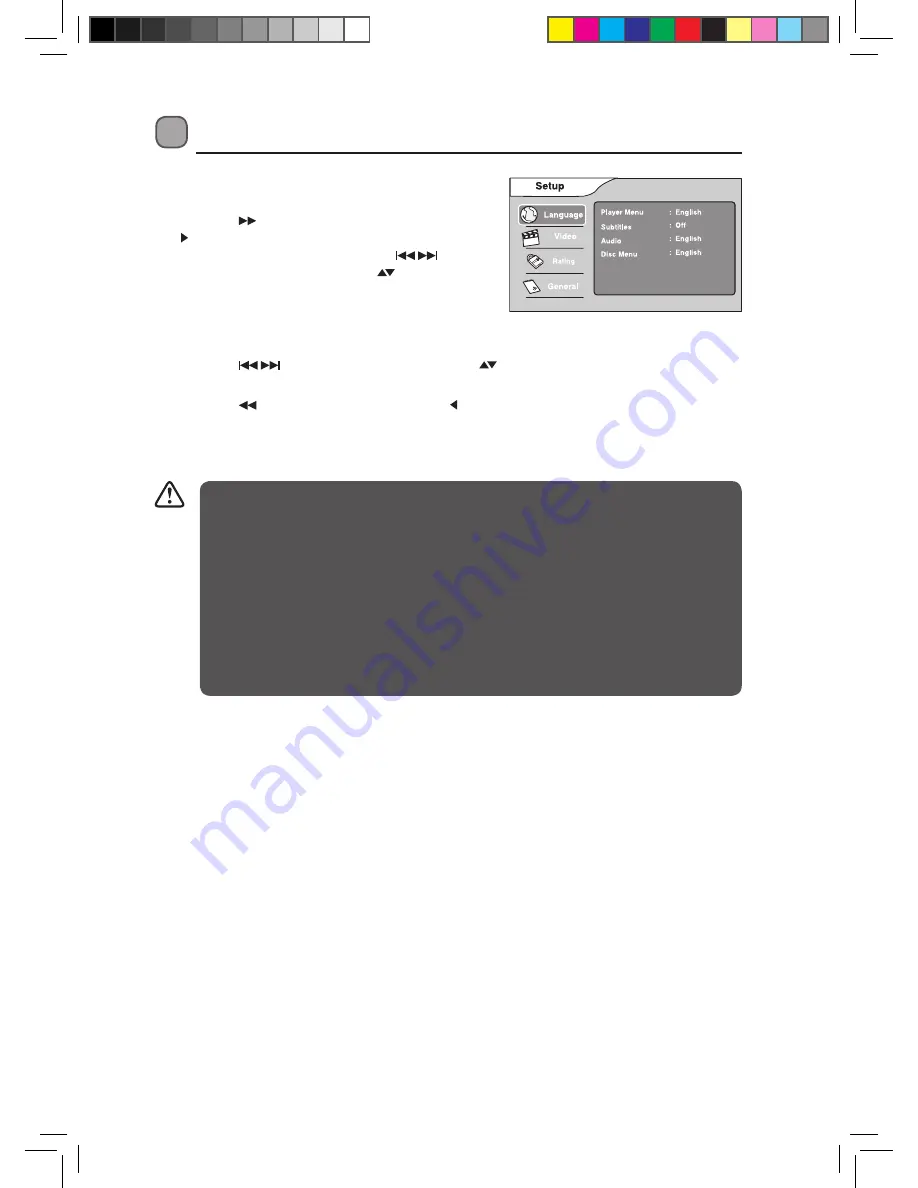
25
Customising the Language Settings
1. In STOP mode, press the SETUP button on the
remote control. Language is highlighted.
2. Press the
button on the unit or press the
button on the remote control to move the
highlight bar to the right. Press the
buttons on the unit or press the
buttons
on the remote control to select Player Menu,
Subtitles, Audio and Disc Menu, then press the
OK button on the unit or the remote control to
select.
3. Press the
buttons on the unit or press the
buttons on the remote control to select
your preferred language, then press the OK button to confirm.
4. Press the
button on the unit or press the button or the EXIT button on the remote
control to go back to the previous menu. Repeat steps 2 and 3 to adjust other options.
5. To exit the SETUP MENU and return to the normal screen, press the SETUP button on the
remote control.
• Some discs may not play in the audio language selected. A prior language may be
programmed on the disc.
• Some discs may be set to display subtitles in a language other than the one
selected. A prior subtitle language may be programmed on the disc.
• Some discs allow you to change subtitle selections via the disc menu only. If this
is the case, press the MENU button and choose the appropriate subtitle from the
selection on the disc menu.
• Some discs may not include your pre-selected language. In this case, the unit
automatically displays disc menus consistent with the disc’s initial language setting.
You may change the audio or subtitle language during playback by pressing the
AUDIO or SUBTITLE buttons on the remote control.
L9BDVD11_IB_final110705_running change.indd 25
05/07/2011 1:44 PM