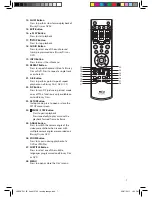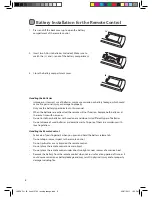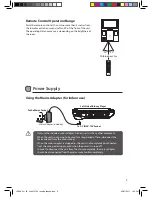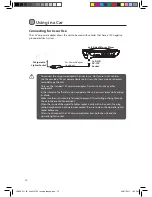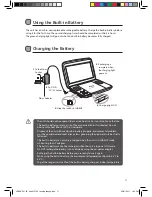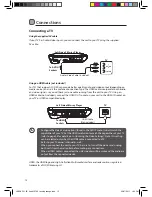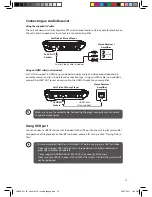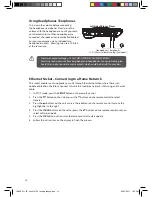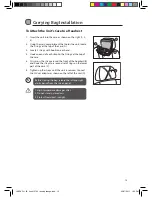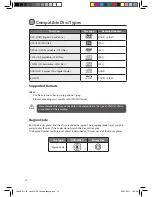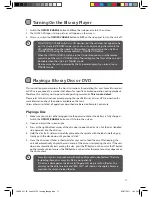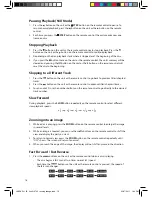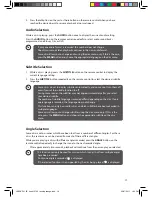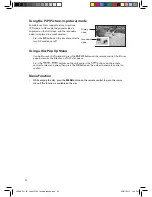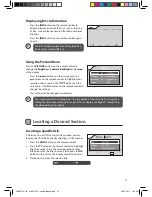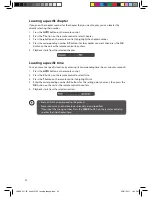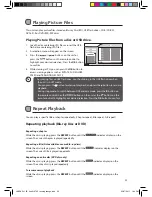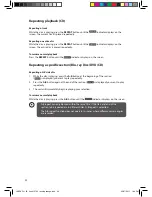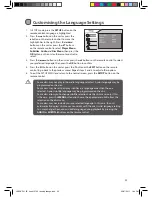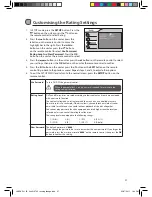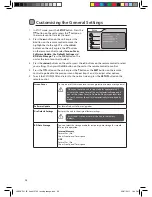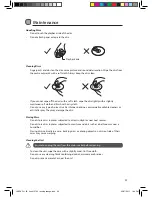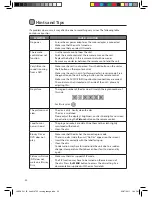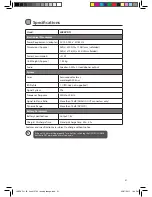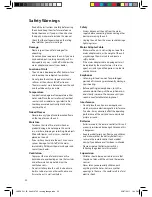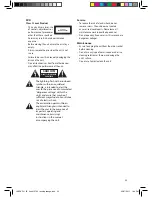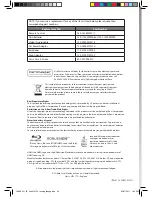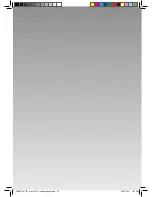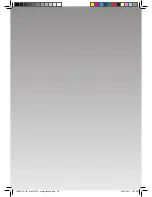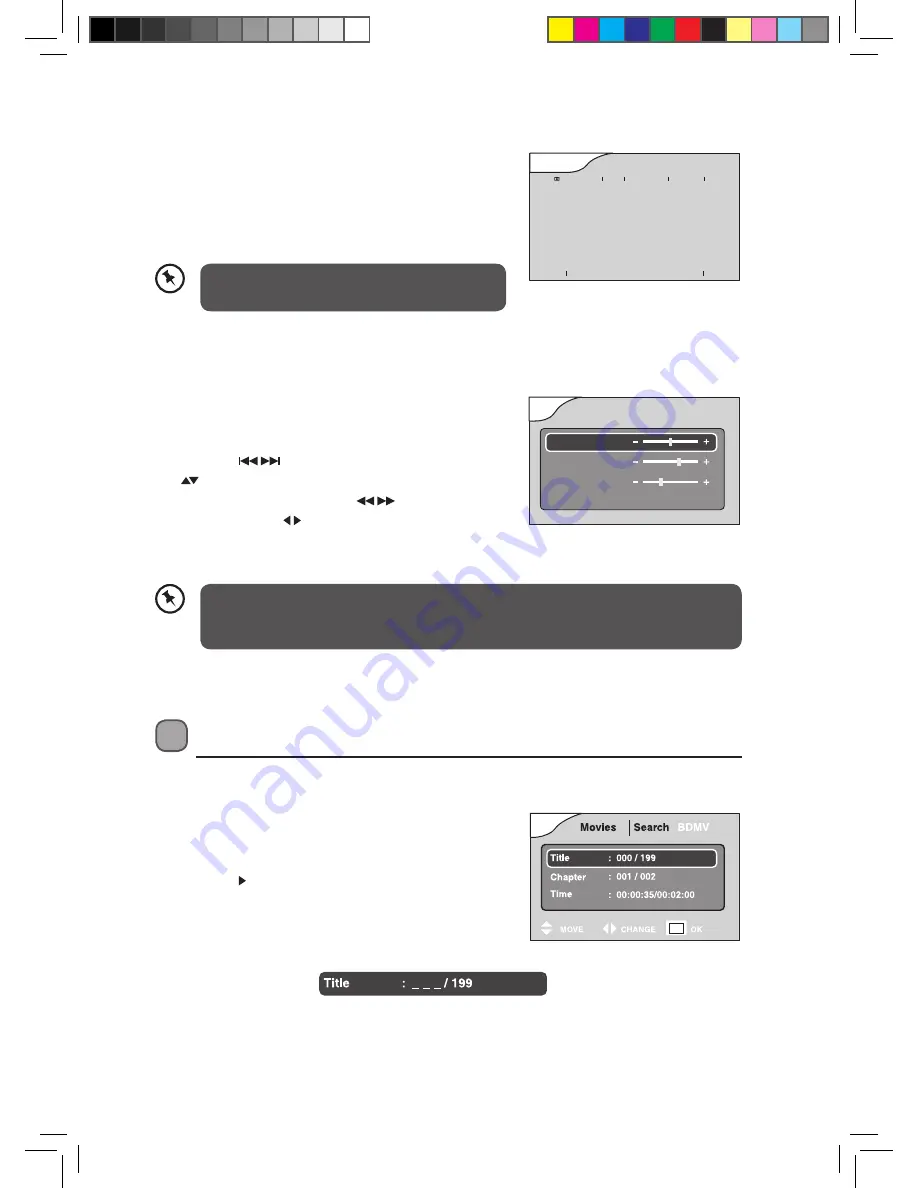
21
Locating a Desired Section
Locating a specific title
If a Blu-ray Disc or DVD contains title numbers, you can
locate a specific title by directly selecting its title number.
1. Press the GOTO button on the remote control.
2. Press the button on the remote control to highlight
the title number. Press the corresponding number
0-9 buttons for the title you want, then press the OK
button on the unit or the remote control to confirm.
3. Playback starts from the selected title.
Displaying Disc Information
•
Press the INFO button on the remote control to
display information about the Disc, such as the type
of disc, current elapsed time in title, total number of
chapters.
•
Press the INFO button on the remote control again
to exit.
The information displayed for discs other than
Blu-ray Discs will be different.
The screen aspect ratio setting here is for the display of the unit only. To change the
setting for video output setting for external TVs or display, see Page 26 “Customising
the Video Settings” for details.
Using the Picture Menu
Press the PICTURE button on the remote control to
change the Brightness, Contrast, Backlight and Screen
of the display.
•
Press the
buttons on the unit or press the
buttons on the remote control to highlight your
selection, then use press the
buttons on the
unit or press the buttons on the remote control to
change the settings.
•
Your setting will be changed immediately
Brightness 25
Contrast
44
Backlight
25
16:9
Screen
Picture
DBMV
VC-1
English 1/5
1920 x 1080
Angle 1/1
English
D Multi CH 1/4
Chapter 3/29
REPEAT OFF
01:37:27
00:18:42
Title 1/10
L9BDVD11_IB_final110705_running change.indd 21
05/07/2011 1:44 PM