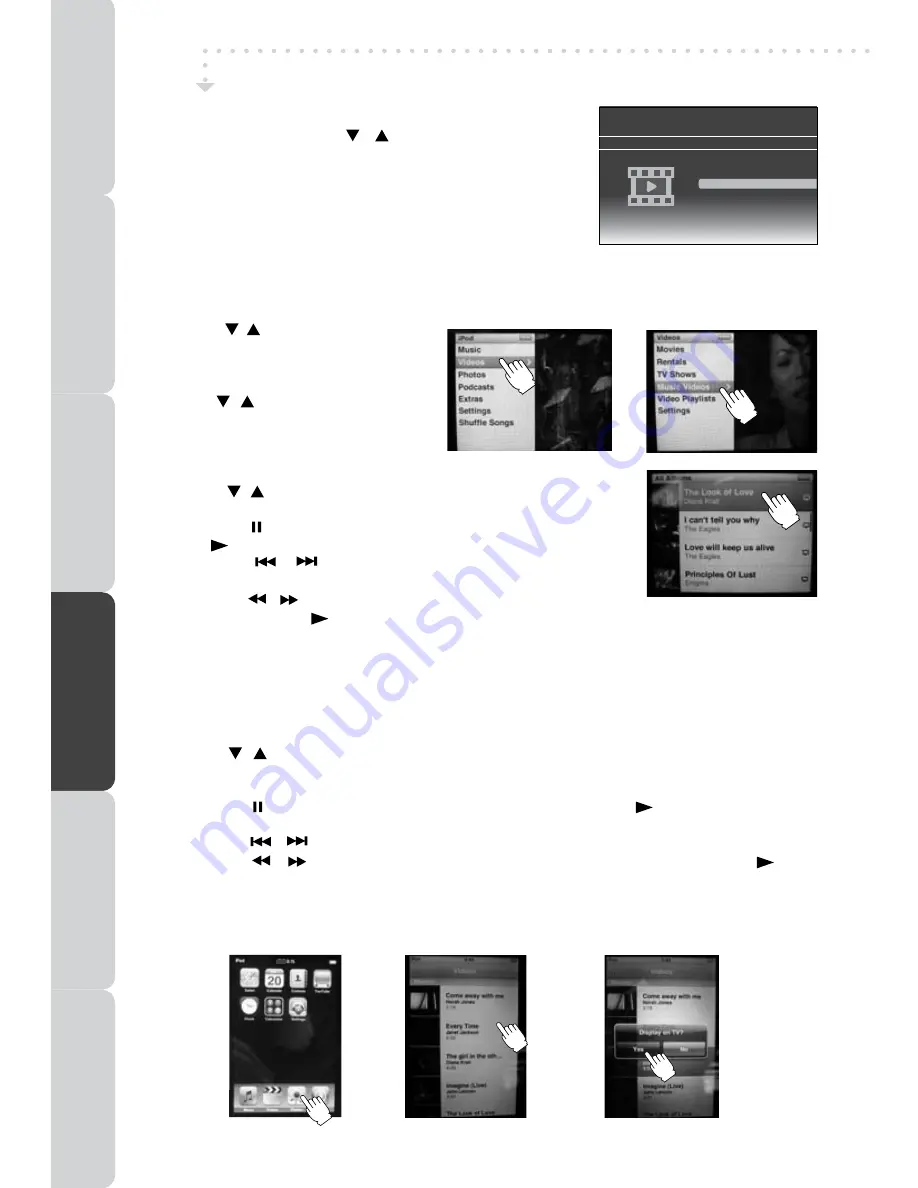
32
Using a iPod Classic / iPod Nano 3rd generation to watch the video
1
. Press the / button on remote control
to select “Videos” on iPod panel , and
then press the
ENTER • OK
button on
remote control to confirm.
2. Use the / button on remote control
to select from
Movies, Rentals, TV
Shows, music Videos, Video Playlists
or Settings
, and then press
ENTER •
OK
button on remote control.
3. Press the / button on remote control to select your preference,
and then press the
ENTER • OK
button on remote control.
• Press the
PAUSE
button on remote control to pause, press
the
PLAy
button on remote control to resume .
• Press the
/
button on remote control to skip to the
previous / next track.
• Press the
/
button on remote control to begin fast reverse
/ forward, press the
PLAy
button on remote control to resume normal playback.
• Press the
+ VOL –
buttons on remote control to adjust the volume.
4. Press
iPod SWITCH
button on remote control to end the video viewing and go back to the previous
menu or press the
iPod RETURn
button on remote control to go back to the previous screen.
iPod FEATURES
Playing Videos
In iPod Home menu, use the / button on remote control to
select Videos and press the
ENTER•OK
button on remote control.
“Navigate your iPod Photo Library directly from your iPod” will appear
on the screen. Press the
iPod SWITCH
button to control the iPod
library directly from your iPod via remote control.
Note :
Make sure TV Out in iPod is set to ON when you are playing the
video.
Using a iPod Touch to watch the video
1. Touch the “Videos” selection on iPod panel directly with your finger.
2. Press the / button on remote control to select your preference, and then press the
ENTER • OK
button on remote control.
3. Touch the “ Yes ” on iPod panel to activate iPod’s video output. The video will appear on the screen.
• Press the
PAUSE
button on remote control to pause, press the
PLAy
button on remote
control to resume.
• Press the
/
button on remote control to skip to the previous / next track.
• Press the
/
button on remote control to begin fast reverse / forward, press the
PLAy
button on remote control to resume normal playback.
• Press the
+ VOL –
buttons on remote control to adjust the volume.
4. Press
iPod SWITCH
button on remote control to end the video viewing and go back to the previous
menu or press the
iPod RETURn
button on remote control to go back to the previous screen.
1.
2.
3.
1.
2.
3.
PRE
PA
RA
TIOn
COnnECTIOnS
USInG
THE FEA
TURES
SPECIFICA
TIOn
TR
OUBLESHO
OT
In
G
USInG
THE D
VD / iPod
FEA
TURES
Docking System for iPod
Please Insert iPod
Music
Photos
Videos
Settings






































