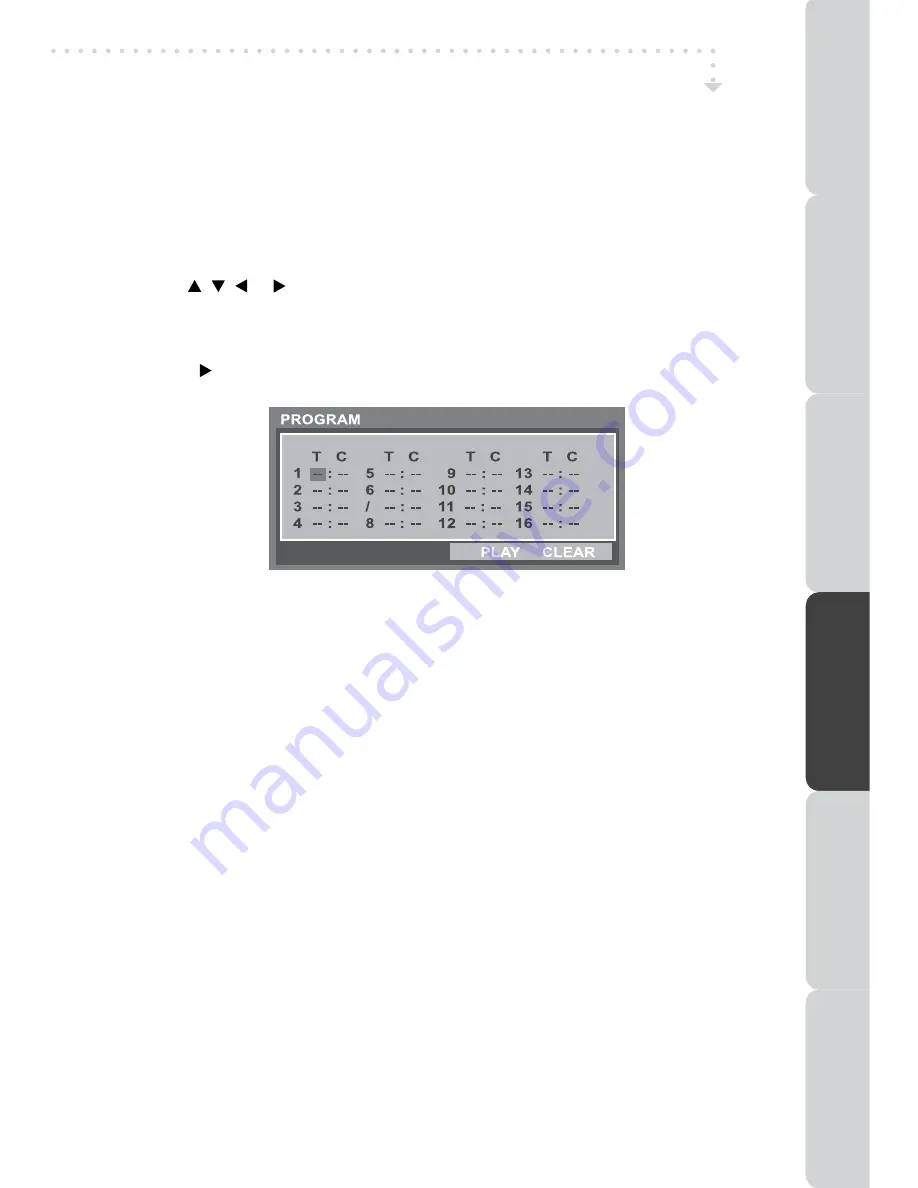
29
PROGRAmmABLE mEmORy
PROGRAMMABLE MEMORY
The two types of programmed playback provided by this unit is title/chapter programmed
playback.
TITLE/CHAPTER PROGRAmmED PLAyBACK
1. Press the
mEmORy
button (red button) in PLAY mode.
2. Use the , , or buttons to move the highlighter bar to input the title T (2 digits)
and chapter C (2 digits) by pressing the number buttons.
(For example : 01 02, 02 05, 02 11.)
3. Repeat steps 2 to add additional titles and chapters.
4. Press the
PLAy
button to start the programmed playback.
DVD PROGRAmmABLE PLAyBACK
DVD FEATURES
PRE
PA
RA
TIOn
COnnECTIOn
S
USInG
THE FEA
TURES
USInG
THE D
VD / iPod
FE
AT
URE
S
TR
OUBLESHO
OT
In
G
SPECIFICA
TIOn
























