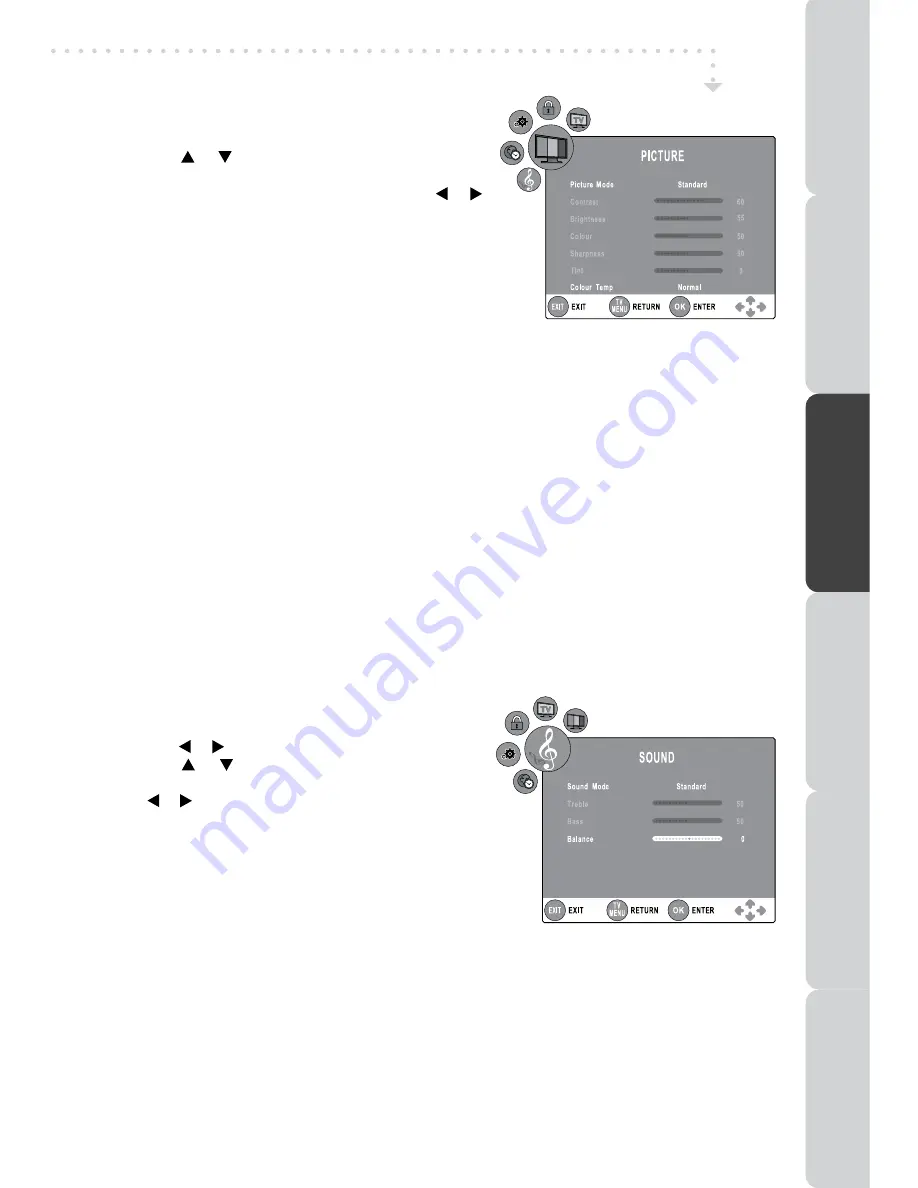
19
TV / DTV / RADIO SETUP
PICTURE mEnU
1. Press the
TV mEnU
button.
2. Use the or button to select the options
(Picture
mode, Contrast, Brightness, Colour, Sharpness,
Tint, Colour Temp)
, adjust them by using the or
button.
3. Press the
TV mEnU
button to return to previous
menu.
4. To exit the setup menu and return to the normal screen,
press the
EXIT
button.
• Picture Mode
Select from four preset screen display settings (Standard, Movie, Dynamic and Soft), or select
Personal in which your own settings of Contrast, Brightness, Colour and Sharpness are stored.
You can also select Picture Mode simply by pressing the
PICTURE
button on the remote control.
• Contrast
Adjust the contrast of the picture. The black portions of the picture become richer in darkness and
the white become brighter.
• Brightness
Adjust the brightness of the picture.
• Colour
Adjust the colour of the picture.
• Sharpness
Adjust the sharpness level to improve detail in the picture.
• Tint
(only for AV mode with NTSC signal)
Adjust the tint of the picture. (Toward purple/Toward green).
•
Colour Temp
Select the colour temperature of the picture. Select Normal (balanced)/ Warm (red white)/Cold (blue
white) mode.
SOUnD mEnU
1. Press the
TV mEnU
button.
2. Use the or button to select the
SOUnD.
3. Use the or button to select the options
(Sound
mode, Treble, Bass, Balance)
, adjust them by using
the or button.
4. Press the
TV mEnU
button to return to previous menu.
5. To exit the setup menu and return to the normal
screen, press the
EXIT
button.
Experiment with different sound settings until you
find the settings you prefer.
• Sound Mode
Select from four preset sound settings (Standard, Music, Theatre and Voice), or select Personal in
which your own settings of Treble and Bass are stored.
You can also select Sound Mode simply by pressing the
SOUnD
button on the remote control.
• Treble
Adjust the treble range.
• Bass
Adjust the bass range.
• Balance
Adjust the balance level toward the left or right speakers.
PRE
PA
RA
TIOn
COnnECTIOn
S
USInG
THE FEA
TURES
USInG
THE D
VD / iPod
FE
AT
URE
S
TR
OUBLESHO
OT
In
G
SPECIFICA
TIOn






























