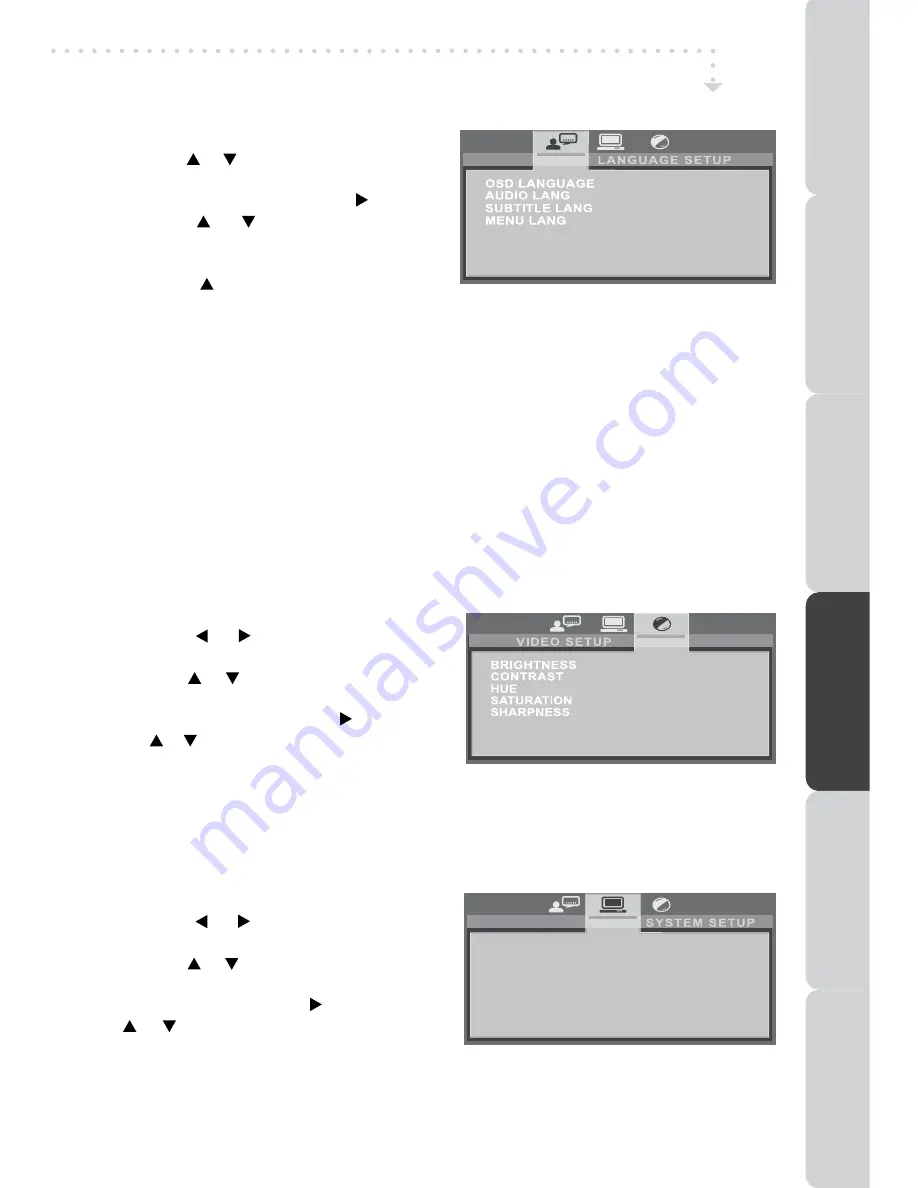
23
LAnGUAGE SETUP
1. Press the
SETUP
button in stop mode.
2. Use the or button to select the option
(
OSD Language, Audio Lang, Subtitle
Lang, menu Lang
), press the button.
3. Use the or button to select your
preferred language, then press the
ENTER•OK
button to confirm.
4. Press the button to go back to previous
menu. Repeat steps 2 and 3 to adjust other options.
5. To exit the SETUP MENU and return to the normal screen, press the
SETUP
button.
Note:
• Some DVDs may not play in the audio language you selected. A prior language may
be programmed on the disc.
• Some DVDs may be set to display subtitles in a language other than the one you selected.
A prior subtitle language may be programmed on the disc.
• Some DVDs allow to change subtitle selections only via the disc menu. If this is the case,
press the
DVD mEnU
button and choose the appropriate subtitle from the selection on
the disc menu.
• Some DVDs may not included your pre-selected language. In this case, the DVD player
automatically displays disc menus consistent with the disc’s initial language setting.
VIDEO SETUP
1. Press the
SETUP
button in stop mode.
2. Use the or button repeatedly until
VIDEO SETUP appears.
3. Use the or button to select the option
(
Brightness, Contrast, Hue, Saturation,
Sharpness
), then press the button. Use
the or button to make adjustments, then
press the
ENTER•OK
button. (The screen
will change to your selected setting).
4. Repeat steps 2 and 3 above to adjust other options.
5. To exit the SETUP MENU and return to the normal screen, press the
SETUP
button.
SySTEm SETUP
1. Press the
SETUP
button in stop mode.
2. Use the or button repeatedly until
SYSTEM SETUP appears.
3. Use the or button to select the option
(
Video, TV Type, Password, Rating,
Default
), then press the button. Use the
or button to make adjustments, then
press the
ENTER•OK
button. (The screen
will change to your selected setting).
4. Repeat steps 2 and 3 above to adjust other options.
5. To exit the SETUP MENU and return to the normal screen, press the
SETUP
button.
CUSTOmIZInG THE DVD/iPod FUnCTIOn SETTInGS
VIDEO
TV TYPE
PASSWORD
RATING
DEFAULT
PRE
PA
RA
TIOn
COnnECTIOn
S
USInG
THE FEA
TURES
USInG
THE D
VD / iPod
FE
AT
URE
S
TR
OUBLESHO
OT
In
G
SPECIFICA
TIOn






































