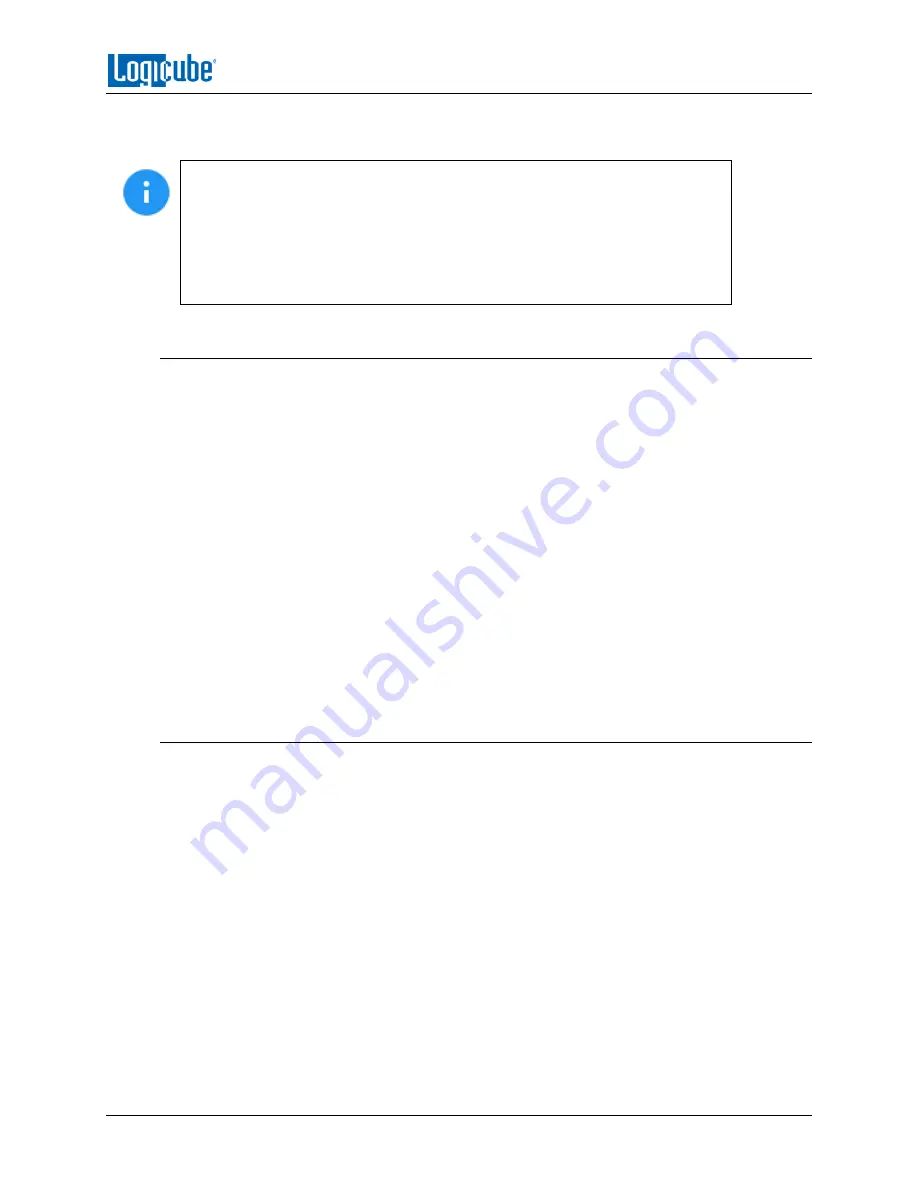
REMOTE OPERATION
Logicube ZXi-
10G™ User’s Manual
85
connection requires a Telnet or SSH client. There are many Telnet and SSH clients available from
different software companies. Microsoft Windows also has a built-in Telnet client that can be used.
•
Windows has a built-in Telnet client but may not be installed by default.
Installing the Telnet client may require the assistance of a Network or
Systems Administrator. Other third-party Telnet programs are available.
•
Not all versions of Windows have a built-in SSH client.
•
For assistance on the installation of any SSH or Telnet software (including
Microsoft’s Telnet client) please check with your IT administrator.
7.2.1 Connecting using SSH
Connecting using SSH (Secure Shell) is very similar to connecting using Telnet. Since Windows
does not have a built-in SSH client, a third-party SSH client will need to be downloaded and
installed to connect using SSH. For instructions and support on how to use third-party SSH
clients, please contact the SSH client’s manufacturer.
1.
Connect the unit to the network by attaching a network cable to any of the network
ports in the back of the unit.
2.
Turn the unit on and allow it to boot up completely.
3.
Open the SSH client and select an SSH connection.
4.
Connect to the unit either by IP address or by hostname. The name of the will be
zxi10g-
XXXXXX
where XXXXXX is the 6-digit serial number of the unit).
5.
Log in with the username “
it
” (without the quotes) and the password “
it
” (without the
quotes). A command prompt should appear in the SSH window.
The unit can now be configured or managed through the command-line interface.
7.2.2 Connecting using Telnet
Once the Telnet client is installed, follow the steps below to connect using the Windows Telnet
client.
1.
Connect the unit to the network by attaching a network cable to any of the network
ports in the back of the unit.
2.
Turn the unit on and allow it to boot up completely.
3.
Open the Telnet client.
4.
Type
open
followed by the IP address or hostname of the unit. For example:
open 192.168.1.100
or
open zxi10g-XXXXXX
where XXXXXX is the 6-digit serial number of the unit, then press Enter. A login should
appear.
5.
Log in with the username “
it
” (without the quotes) and the
password “
it
” (without the
quotes). A command prompt should appear on the Telnet window.
The unit can now be configured or managed through the command-line interface.

































