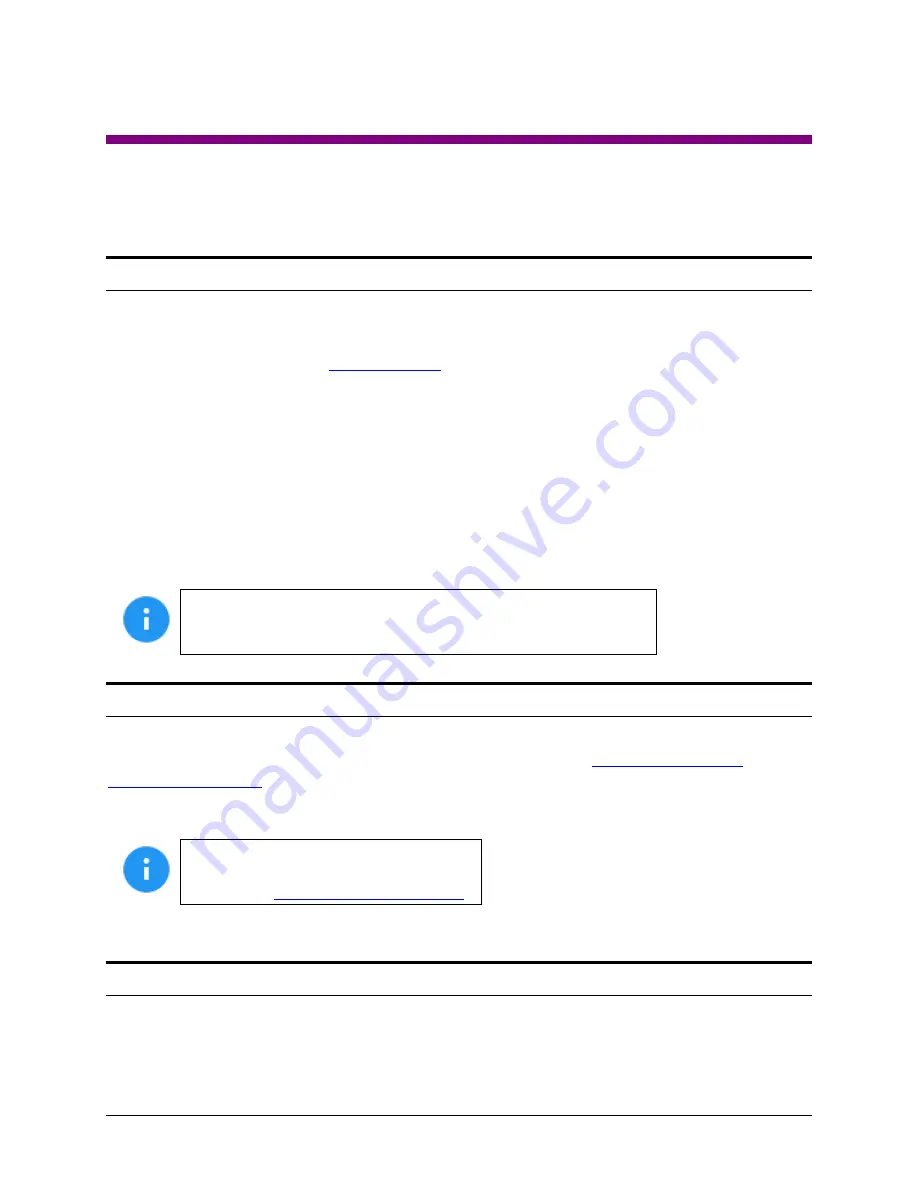
Logicube ZXi-
10G™ User’s Manual
84
7: Remote Operation
7.0 Remote Operation - Introduction
Two 10GbE and one 2.5GbE network connections are available in the back of the unit. Connecting the
unit to a network allows remote access from any computer within the same network.
DHCP is enabled by default. See
for instructions on how to configure a Static IP
address.
Zero Configuration Network (Zeroconf) is also available. There are two ways to access the unit:
•
Web interface
–
A graphical interface using an Internet browser where the screens are shown
exactly the way they appear on the
unit’s touch screen.
•
Command Line Interface (CLI)
–
A text-only command-line interface that can be accessed one
of two ways:
▪
Telnet (Using a Telnet client over a network connection)
▪
SSH (Using a Secure Shell Client over a network connection)
BROWSER COMPATIBILITY: Chrome, Firefox, or the new
Chromium-based Edge browser are recommended. Other browsers
may not display the Graphical User Interface (GUI) properly.
7.1 Web Interface
Using a web browser, go to the IP address or the hostname of the unit. Both IP address and hostname
can be found by going to the
Statistics
screen. For example, browse to
where XXXXXX is the 6-digit serial number of the unit. The web interface will
appear on the browser screen. All screens and operations available on the
unit’s screen
will be
available on the browser.
On some browsers or Operating Systems,
the unit will need to be accessed by
browsing to
The unit can be controlled by clicking on the icons appearing on the browser window.
7.2 Command Line Interface (CLI)
A CLI or Command Line Interface is also available. This interface has no graphical content and is all
command line (text) based and is for advanced users who know command-line functions. This type of






























