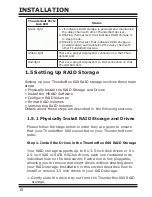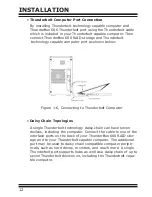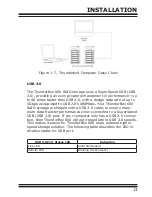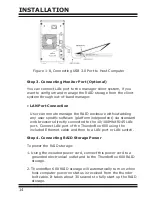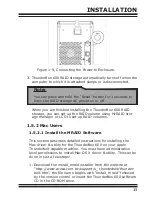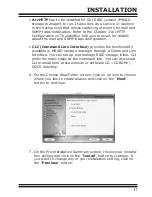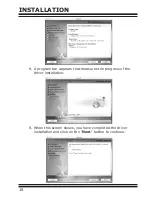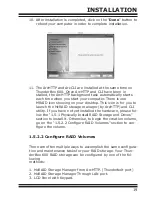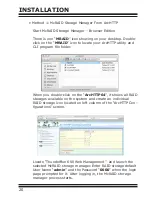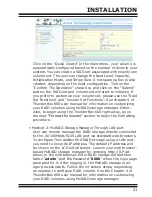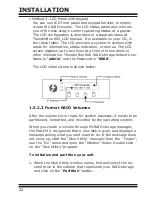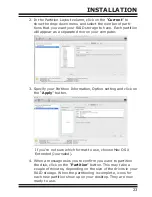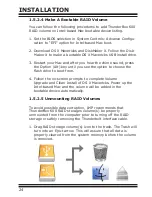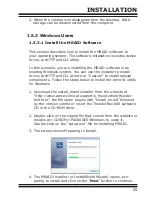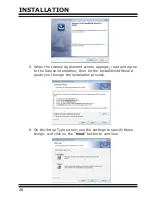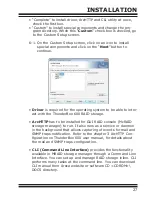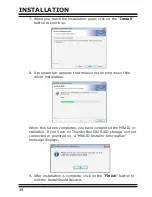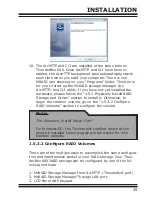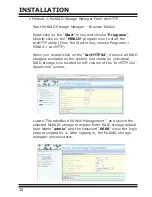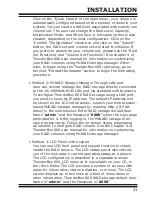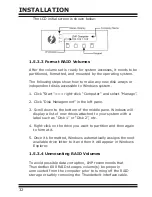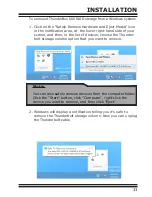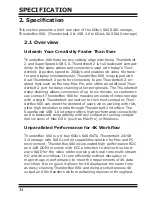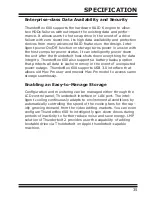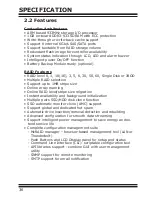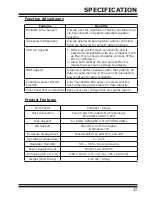INSTALLATION
24
1.5.2.4 Make A Bootable RAID Volume
You can follow the following procedures to add ThunderBox 600
RAID volume on Intel-based Mac bootable device listing.
1. Set the BIOS selection in System Controls: Advance Configu-
ration to “EFI” option for Intel-based Mac boot.
2. Download OS X Mavericks and DiskMaker X. Follow the Disk-
Maker X to make a bootable OS X Mavericks USB install drive.
3. Restart your Mac and after you hear the chime sound, press
the Option (Alt) key until you see the option to choose the
flash drive to boot from.
4. Follow the on-screen prompts to complete Volume
Upgrade and Clean Install of OS X Mavericks. Power up the
Intel-based Mac and the volume will be added in the
bootable device automatically.
1.5.2.5 Unmounting RAID Volumes
To avoid possible data corruption, LMP recommends that
ThunderBox 600 RAID storages volume(s) be properly
unmounted from the computer prior to turning off the RAID
storage or safely removing the Thunderbolt interface cable.
1. Drag RAID storage volume(s) icon to the trash. The Trash will
turn into an Eject arrow. This will assure that all data is
properly cleared from the system memory before the volume
is removed.