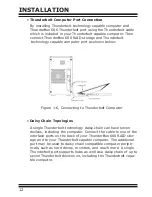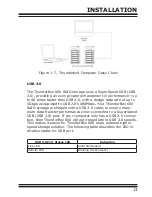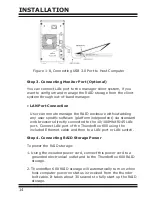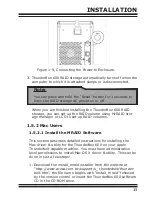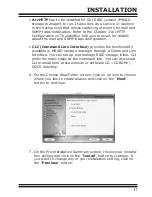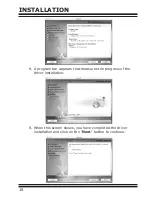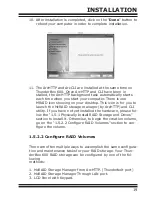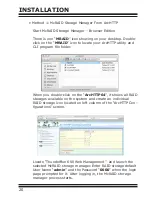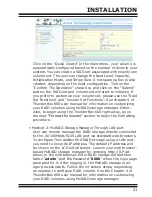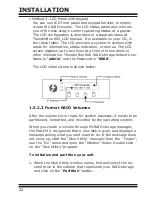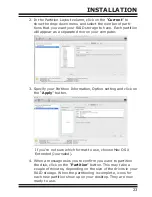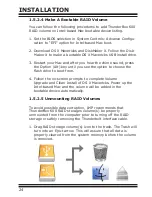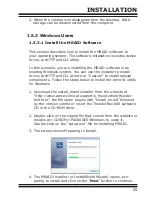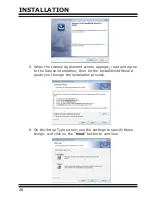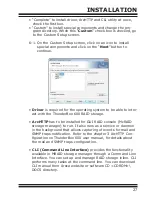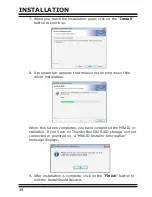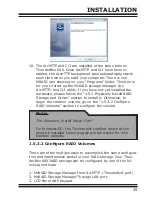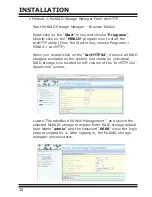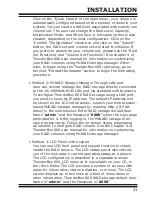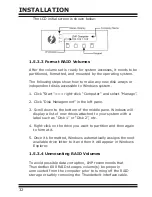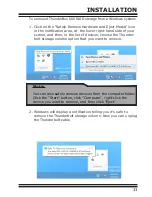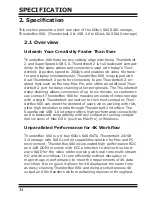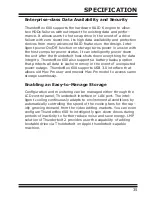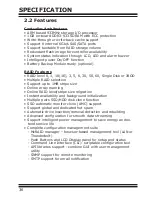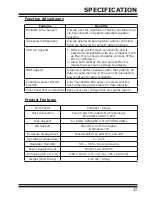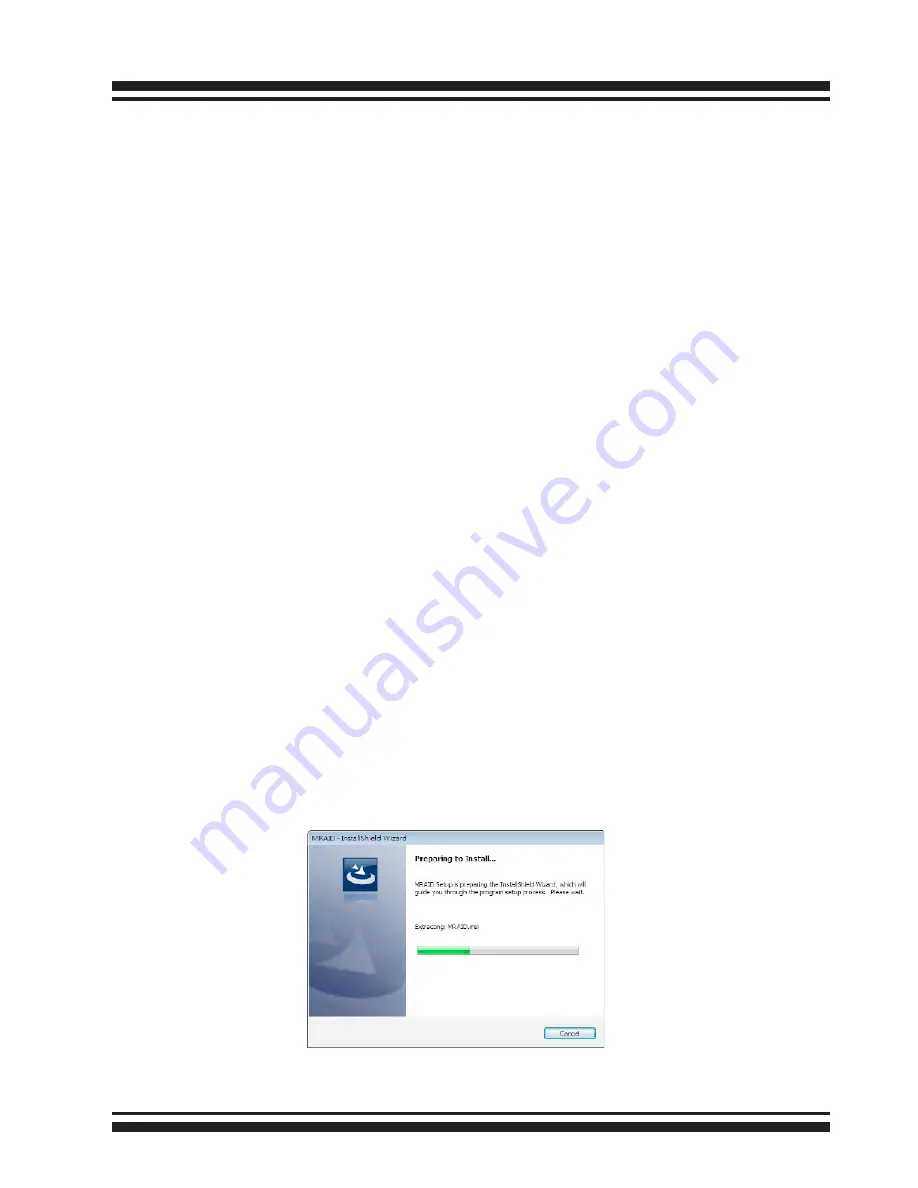
INSTALLATION
25
2. When the volume icon disappears from the desktop, RAID
storage can be disconnected from the computer.
1.5.3 Windows Users
1.5.3.1 Install the MRAID Software
This section describes how to install the MRAID software to
your operating system. The software installation includes device
driver, ArcHTTP and CLI utility.
In this scenario, you are installing the MRAID software in an
existing Windows system. You can use the installer to install
driver, ArcHTTP and CLI at once or “Custom” to install special
components. Follow the steps below to install the driver & utility
for Windows.
1. Download the install_mraid installer from the website at
“http://www.areca.com.tw/support/s_thunderbolt/thunder-
bolt.htm”, the file name begins with “install_mraid” followed
by the version control or insert the ThunderBox 600 software
CD in the CD-ROM drive.
2. Double-click on the zipped file that comes from the website or
resides at <CDROM>\PACKAGES\Windows to unzip it.
Double-click on the “setup.exe” file for installing MRAID.
3. The screen shows Preparing to Install.
4. The MRAID Installer (or InstallShield Wizard) opens, pre-
paring to install and click on the “Next” button to continue.