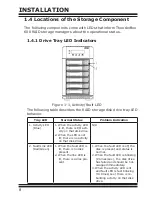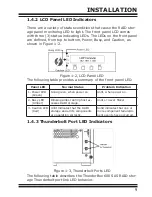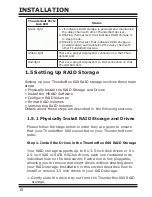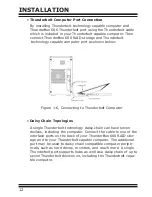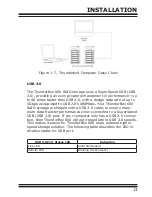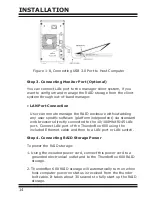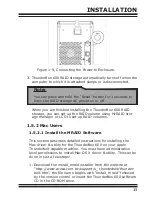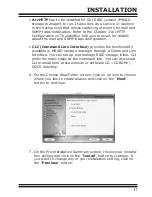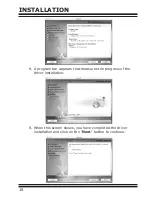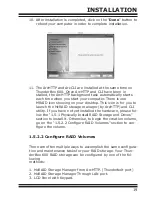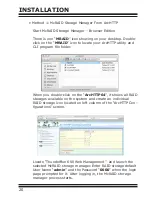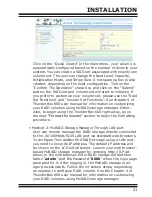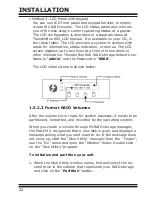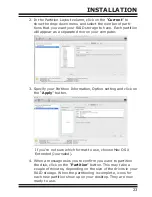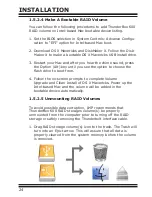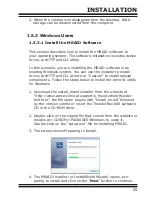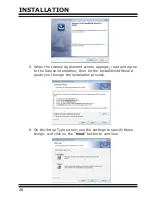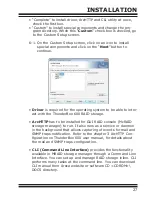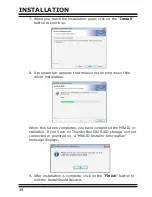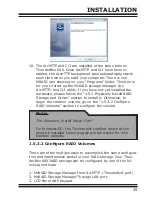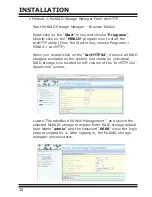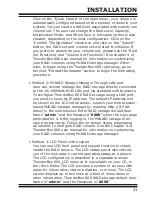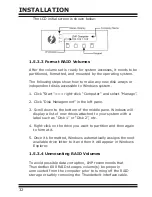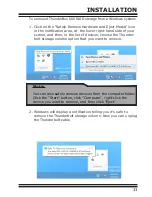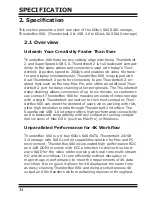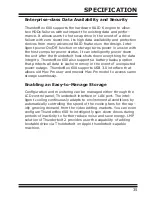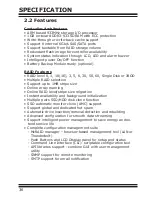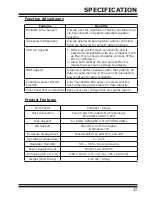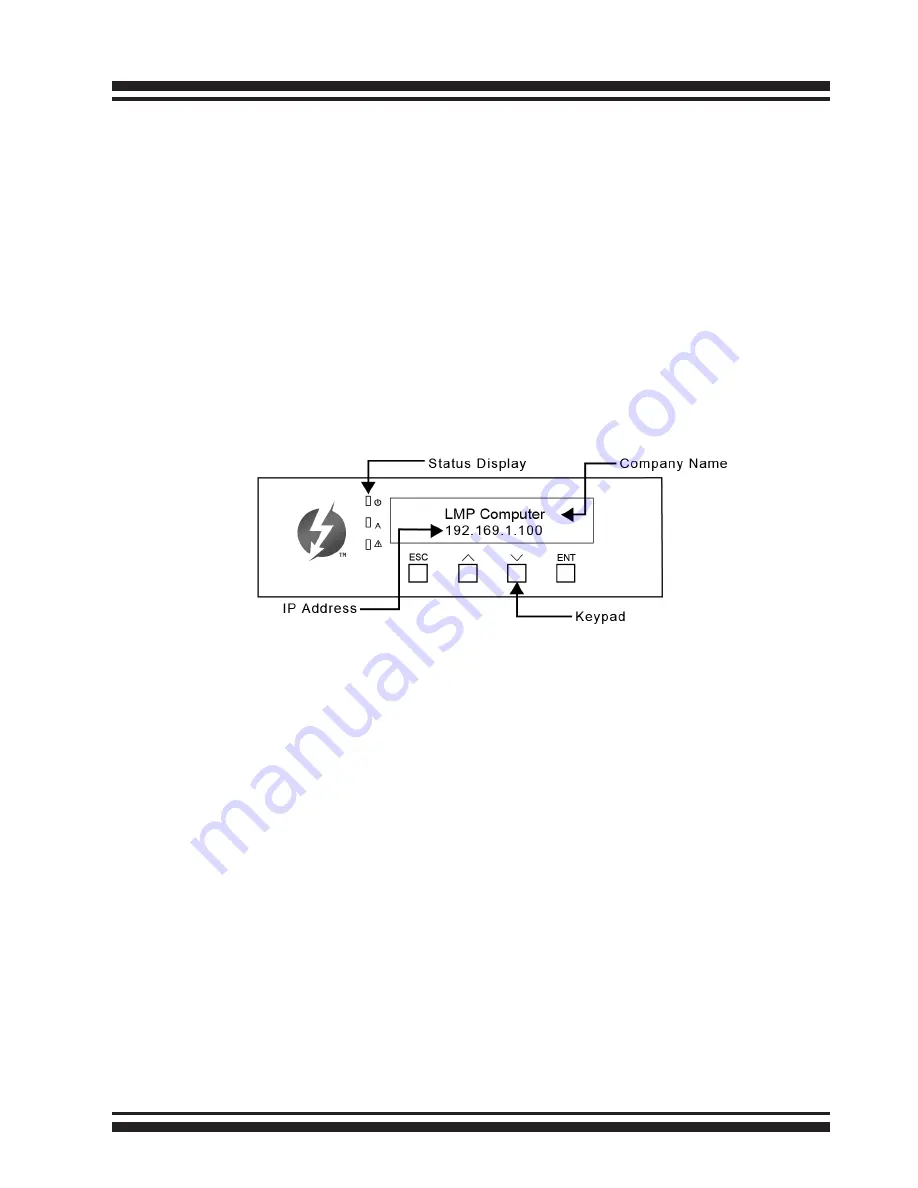
INSTALLATION
22
• Method 3: LCD Panel with Keypad
You can use LCD front panel and keypad function to simply
create the RAID volume. The LCD status panel also informs
you of the disk array’s current operating status at a glance.
The LCD configuration is described in a separate manual:
ThunderBox 600_LCD manual. It is available on your CD, in
the /docs folder. The LCD provides a system of screens with
areas for information, status indication, or menus. The LCD
screen displays up to two lines at a time of menu items or
other information. ThunderBox 600 RAID storage default User
Name is “admin” and the Password is “0000”.
The LCD initial screen is shown below:
1.5.2.3 Format RAID Volumes
After the volume set is ready for system accesses, it needs to be
partitioned, formatted, and mounted by the operating system.
When you create a volume through McRAID storage manager,
the Mac OS X recognizes that a new disk is avail, and displays a
message asking what you next want to do. If the message does
not show up, start the “Disk Utility” manually from the “Finder”,
use the “Go” menu and open the “Utilities” folder. Double-click
on the “Disk Utility” program.
To initialize and partition your unit
1. When the Disk Utility window opens, find and select the de-
sired drive in the sidebar that represents your RAID storage
and click on the “Partition” button.