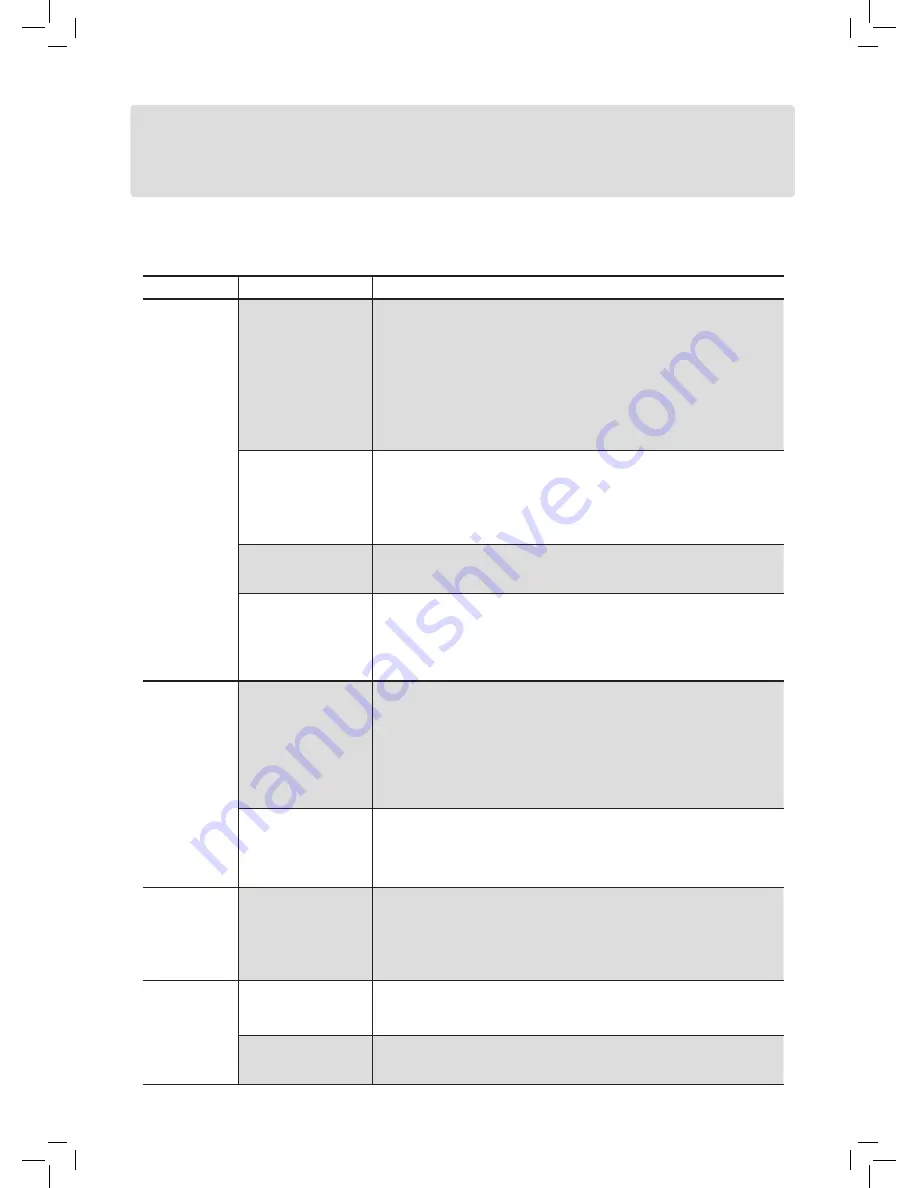
42
If you experience any problem while using the DVD recorder, please consult the following troubleshooting guide first, as it
may offer immediate solution to the condition occurred. Should the problem remains, please contact our service point near
you. For more information, please visit the website shown on the back cover.
Problem
Possible Solution
Picture
No image shown on the
television screen.
• Make sure the TV set is connected to the appropriate AUDIO/VIDEO, SCART,
S-VIDEO, HDMI or COMPONENT VIDEO OUT jacks on this recorder.
• Make sure TV’s input source is switched to appropriate AV option.
• Make sure the input setting of your TV set is correct.
• Make sure a disc is properly placed on the disc tray, and is compatible with your
local TV system (NTSC or PAL).
• Check whether the recorder is set to ‘progressive mode’ with an incompatible TV.
Reset the recorder by pressing
(direction button),
‘5’
,
‘0’
,
‘2’
,
‘0’
,
ENTER
on
the remote control.
Image shown with
noises.
• Check if the disc is distorted or scratched.
• If the video output signal from the recorder goes via VCR to your TV set, or
if you connect the recorder to a TV/VIDEO combination set, the copyright
protection code applied to some DVD programs could affect picture quality. If
you still experience this problem even when you connect the recorder to TV, try
connecting your recorder to the TV’s S-VIDEO output.
Image imported from
an external device is
distorted.
• If the video signal from the external device is copyright-protected, you need to
connect the device directly to your TV.
No image but a pop-up
window warning that
the HDCP connection is
failed appears on the TV
screen
(Select Models Only)
• Press
and
ENTER
to make the system build the connection again. Or
disconnect the HDMI cable and use other kind of video cable to connect your TV
and the DVD recorder.
Recording
Cannot record.
• Make sure you have inserted a recordable disc with enough space.
• Make sure the disc you insert has been formatted or prepared for recording.
• Make sure the disc has not been finalized.
• Check whether you inserted a disc which has already been used for recording on
other DVD recorders.
• If you use a double-layer disc for recording, make sure one recording session do
not exceed 8 hours.
Recording does not
start immediately after
pressing
RECORD
button
• This occurs as disc preparation process is taking place, which will last for a short
time.
Timer
Recording
Timer recording does
not work properly.
• Check whether the system time is correct.
• Check whether the timer program is accurately set to desired time slot or channel.
• Check whether you have inserted a recordable disc.
• Make sure you switch off the DVD recorder to activate the Timer Record
function.
Timer
Recording
Recording result is not
completed.
• Check whether there is a schedule overlap. If so, go to the Timer Record menu to
make correction.
• Check whether there is enough space on your disc.
The timer program
remains even after
recording finishes.
• The system does not delete timer program records. You have to manually delete
the records on the Timer Record menu.
Troubleshooting
Содержание DD-A100 Series
Страница 5: ...5...
Страница 51: ...folding line...
Страница 52: ...folding line...
Страница 55: ......





























