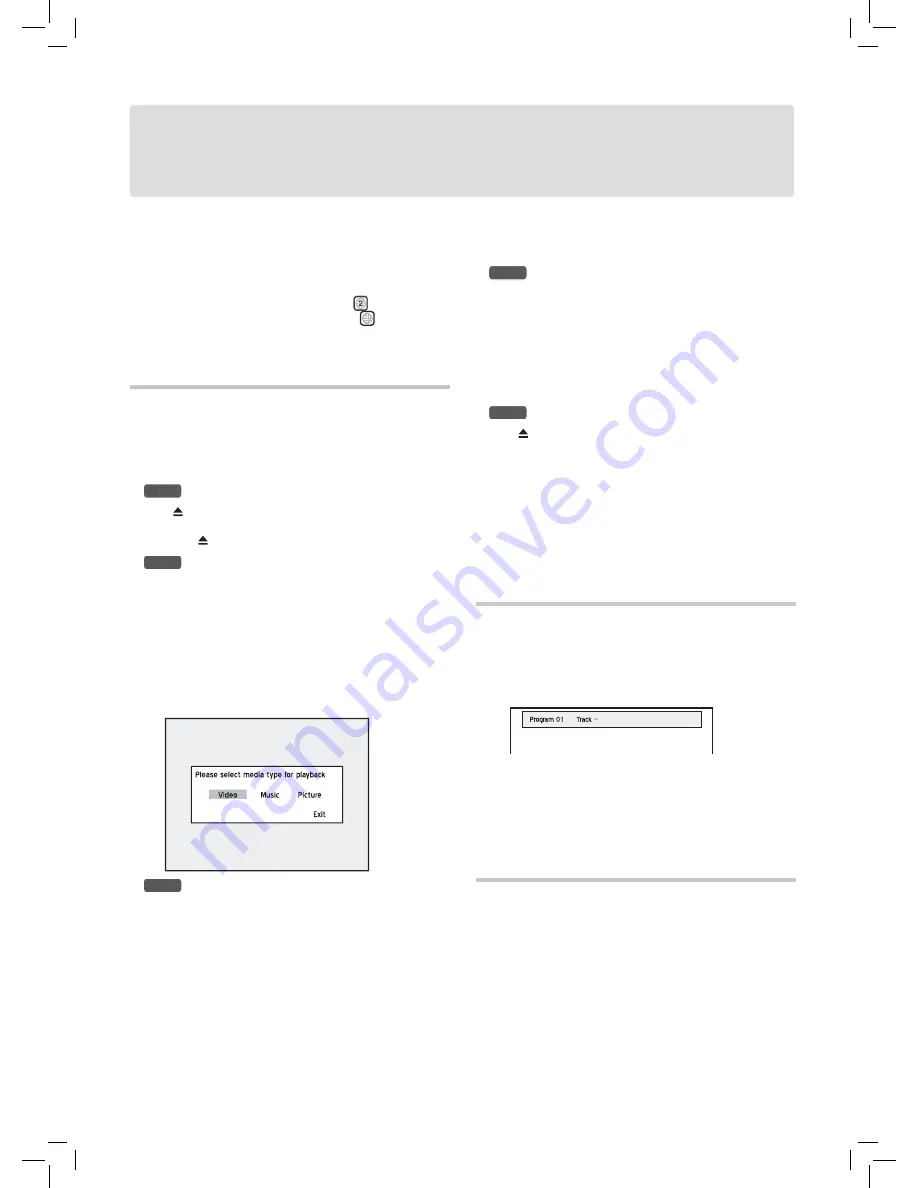
Playback
34
You may not be able to play back discs recorded in
other DVD recorders.
This DVD recorder can only play DVD-Video discs
marked with the same region code as printed on its
rear panel (example of region code: ), or all-region
discs which are labeled with the icon
ALL
. If you try
to play discs with different region code(s), a message
saying ‘Invalid Region Code’ will appear on screen.
Playback: Step by Step
Follow the steps to start playing back media files. For
some types of files, there are extra features available and
instructions are provided after this section.
Step 1.
Place a disc in the DVD recorder
Press
OPEN/CLOSE
to open the disc tray
.
Carefully
place the disc on the tray with the label side facing up,
then press
OPEN/CLOSE
.
Step 2.
Start playback
For DVD-Video, VCD/SVCD and audio CD
, playback
will start automatically. If not, press
PLAY
to begin
playback.
For DVD-Video disc, a menu might appear when the disc
is in playback mode.
For video/music/picture files recorded on discs
, a
dialogue box will appear. Select the type of the file you are
going to play. If there are no video/music/picture files on
the disc, the related button(s) will be disabled.
Playback_06_01
Step 3.
Change the item you want to play
For DVD-Video disc, press
to select, then press
ENTER
.
If the titles and chapters are numbered, press
number buttons (0-9) to select a menu item and confirm
with
ENTER
.
For audio CD, music files, audio files and VCD/SVCD
disc,
press
PREVIOUS
or
NEXT
to select your
desired track/file.
For music and video files recorded on discs, you can also
press
ALBUM
or
ALBUM
to select a folder which
contains the desired file.
For picture files recorded on discs,
see ‘
Playing
Picture File
’.
Step 4.
Stop playback
For DVD-Video disc/VCD/SVCD disc, and video file..
Press
STOP
to stop playback at a marked stop.
Press
PLAY
to resume playback from a marked stop.
Press
STOP
again to bring the playback to a full stop.
For audio CD and music file, ...
Press
STOP
to stop playback.
Press
PLAY
to resume playback.
Step 5.
Remove the disc
Press
OPEN/CLOSE
.
For DVD-Video, you can bring up the DVD menu by
pressing
MENU
on the remote control.
In some cases, the disc recorded on other recorders
need to be finalized before it can be played back on
this DVD recorder.
This DVD recorder supports music files in .mp3 and
.wma formats.
Programmed Playback for
Audio CD
1.
During the playback of a audio CD, press
EDIT
to
bring up the editing bar.
2.
Press number buttons (
0-9
) to enter the number of track
you would like to play.
3.
When completed, press
PLAY
to start the pro-
grammed playback.
Press
STOP
to stop playback.
Press
PLAY
to resume playback.
Playing Picture File
1.
Follow the general operation procedure in
‘Playback:
Step by Step’
to start the playback of a disc containing
picture files.
2.
When playback starts, a tool bar appears on the screen.
Press
or
to go to previous or next picture. Press
repeatedly to rotate the picture clockwise or press
to rotate the picture counterclockwise.
Содержание DD-A100 Series
Страница 5: ...5...
Страница 51: ...folding line...
Страница 52: ...folding line...
Страница 55: ......






























