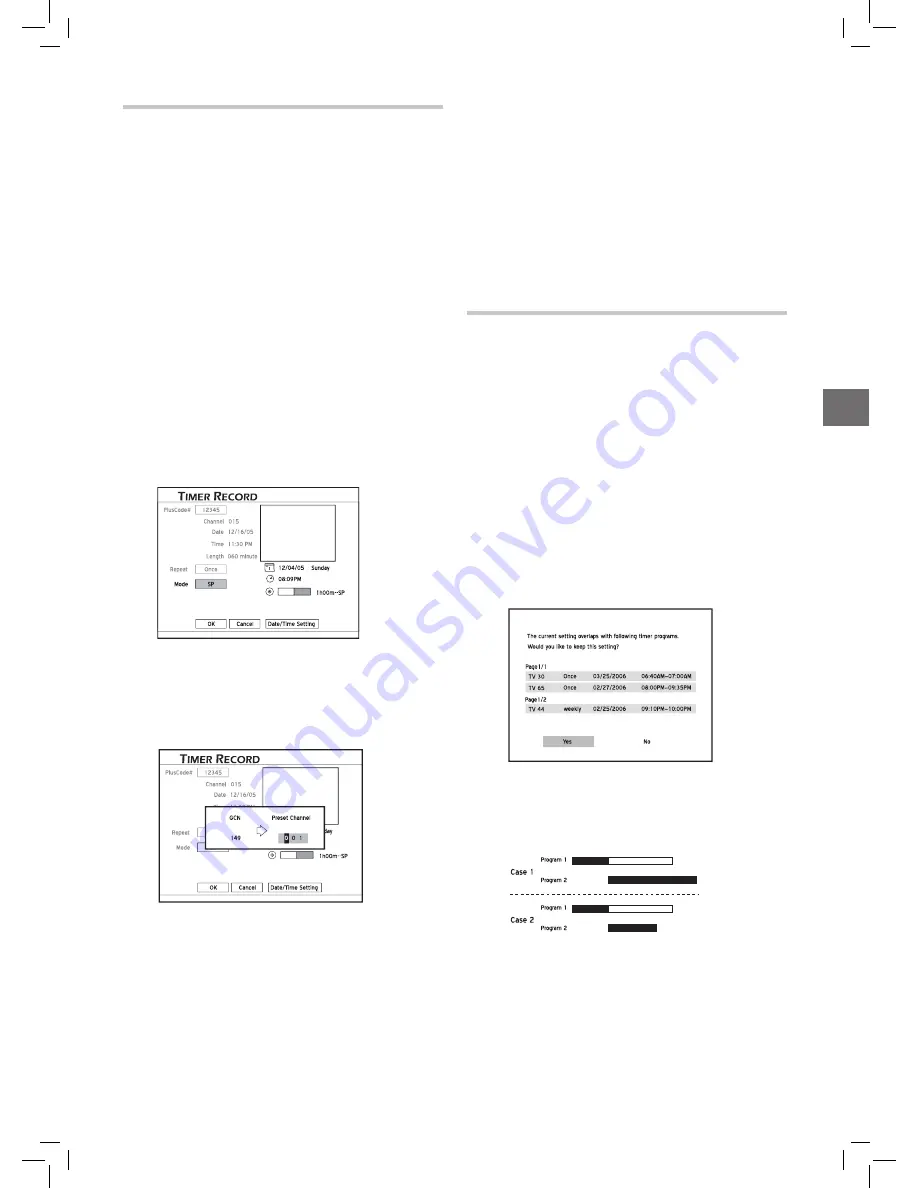
33
Timer Recor
ding
Setting Timer Program
(VCR Plus+ Mode)
(Select Models Only)
There are two ways to set up timer programs using VCR
Plus+ system. For more information on how to set up the
system, see ‘
Setting the VCR Plus+ System
’.
Path 1:
1.
Press
VCR Plus+
button to display the VCR Plus+
menu.
Path 2
:
1.
Press
TIMER
to display the Timer Record menu.
2.
Press
ENTER
to start a new setting, or press
to select a previous setting which you would like to
modify, then press
ENTER
.
3.
Press
to go to the ‘VCR Plus+’ button, then
press
ENTER
to display the VCR Plus+ setup menu.
..........................................................................................
1.
Press number buttons (
0-9
) or
to enter the
PlusCode number, then press
ENTER
.
Timer_03_01
Details of the preset program will be displayed.
2.
The ‘Preset Channel’ dialogue box will then appear,
if the DVD recorder fails to find information of a cor-
responding channel. Press
or number buttons
(
0-9
) to enter the number of channel which corresponds
to the guide channel number designated by the VCR
Plus+ system, then press
ENTER
.
Timer_03_01
To make use of the VCR Plus+ system for timer
recording, you need to match the GCNs (guide
channel numbers) used by the VCR Plus+ system
with the channel numbers shown on your TV, so that
the relevant information can be correctly assigned to
the programs you would like to record.
3.
Set ‘Mode’ (recording mode) and ‘Repeat’ (recording
frequency) for the timer program.
Press
to select one of the setting, then press
ENTER
to go to the sub-menu. Press
to select,
then press
ENTER
to confirm your selection.
4.
Follow step 6-8 in ‘
Setting Timer Program [Date/Time
Mode]
’ to complete the setting.
If you want to return to the Date/Time mode, press
to select ‘Date/Time Setting’, then press
ENTER
. However, please note that all the settings you
have entered will be cleared once you exit the present
setup screen.
If you would like to delete a timer program set previ-
ously, go to Timer Record menu, highlight the bin
icon located in the first column of the entry you want
to delete, then press
ENTER
.
Notice for Timer Recording
1. To stop a timer-recording session:
Press
STOP
to cease the timer recording. Please note
that it may take a few seconds before the program is
completely brought to an end.
2. To check the recording status while ‘Timer Record’
is active:
Press
DISPLAY
to bring up the Timer Record informa-
tion on screen.
3. About the overlap of timer programs
1. Each time after you complete and save the settings of
a timer program, the DVD recorder will check if this
program overlaps with other ones you set previously.
2. If the current timer program does overlap with one
or more than one programs, a window asking if you
would like to keep current setting will appear.
Timer_03_01
......
3. If you select ‘Yes’, the screen will go back to Timer
Record menu. Under this circumstance, the later
program takes priority, which means the DVD
recorder stops recording the earlier program at the
start time of the later program.
4. If you select ‘NO’, the screen will go to the setting
page. You need to change or discard the setting of this
program.
Содержание DD-A100 Series
Страница 5: ...5...
Страница 51: ...folding line...
Страница 52: ...folding line...
Страница 55: ......






























