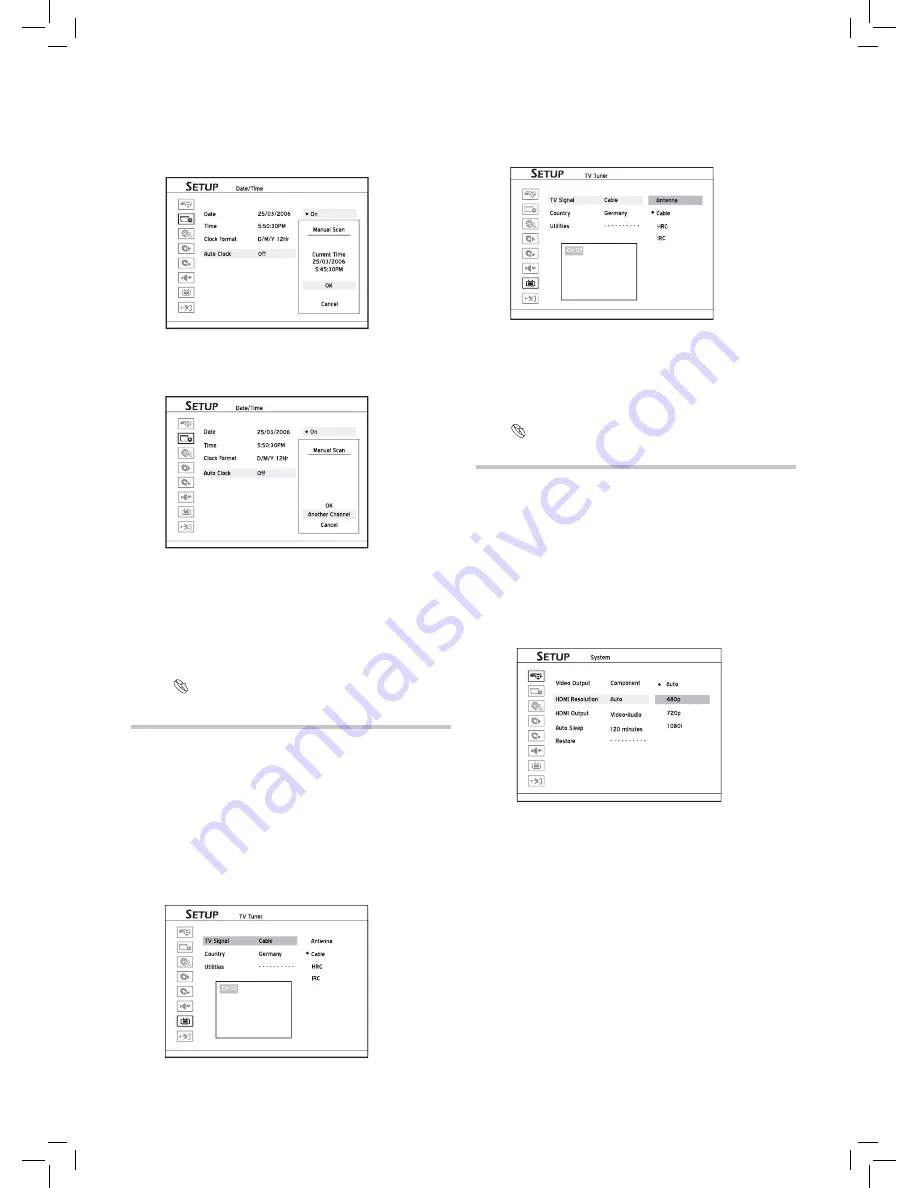
18
10.
If the scanning is successful, a pop-up window show-
ing the current time of the channel you chose will
appear. Select ‘OK’ to accept or ‘Cancel’ to discard
the setting then press
ENTER
. Or you can select
‘Another Channel’ to scan another channel.
Started_SystemSetup_04_05
Another CH
CH 12
11.
If the scanning is unsuccessful, a warning pop-up
window will appear. Select ‘Cancel’ and press
ENTER
to start over the setting from step 4, or you
can select ‘Another Channel’ to scan another channel.
Started_SystemSetup_04_05
CH 12
No Clock Signal
12.
If the scanning is unsuccessful, you can set the system
time manually through
Setup
Date/Time
Date
and Setup
Date/Time
Time.
Every time you relocate your reference TV channel on
the preset channel list, you will need to reset the ‘Auto
Clock’ function. For details on how to move or swap
TV channels, see
Using Channel Editor (p.20)
Setting TV Channels
To record the TV program you want to watch, it is
important that you set up a list of recognizable channels
for the DVD recorder.
..........................................................................................
1.
Press
SETUP
to display the Setup menu.
2.
Select TV signal source through
TV Tuner
TV
signal.
Started_Advanced_01_01
3.
Select the country where you are currently situated
through
TV Tuner
Country.
4.
Scan TV channels through
TV Tuner
Utilities
Scan Channel.
Started_Advanced_01
HRC
_
HRC
03
When the ‘Scan Channel’ function is activated, the
TV channels are scanned and stored in a specific or-
der. If your TV content provider changes the channel
listing, or if you are reinstalling this DVD recorder,
you may need to go through this process again.
5.
To edit listed channels, see
Using Channel Editor (p.20)
Setting HDMI
(Select Models Only)
HDMI(High-Definition Multimedia Interface) is an all-
digital interface which can transmit both audio and video
signal via a single cable. Select the output(audio, video or
both)to be transmitted by HDMI, and set the resolution of
transmitted video.
1.
Press
SETUP
to display the Setup menu.
2.
Set the resolution of video transmitted by HDMI
through
System
HDMI Resolution.
Started_SystemSetup_05_02
After selecting the resolution by pressing
and
ENTER
, a dialogue box informing you are about to
switch to another HDMI resolution will appear. Select
‘Yes’ and press
ENTER.
If you select ‘No’ and press
ENTER
, the screen will
go back to previous setting menu without any change
being applied.
3.
A previewing screen in the resolution you chose with a
confirmation dialogue box will be brought up
.
4.
Select ‘Yes’ and press
ENTER
to apply the setting.
If you select ‘No’ or do not make a selection in 10
seconds, the settings of resolution will be discarded.
If the resolution you set is not supported by the TV,
you may lose the signal on the TV.
5.
Set the output to be transmitted by HDMI through
System
HDMI Output.
To apply the change of setting, make sure you press
ENTER
after selection.
Содержание DD-A100 Series
Страница 5: ...5...
Страница 51: ...folding line...
Страница 52: ...folding line...
Страница 55: ......






























