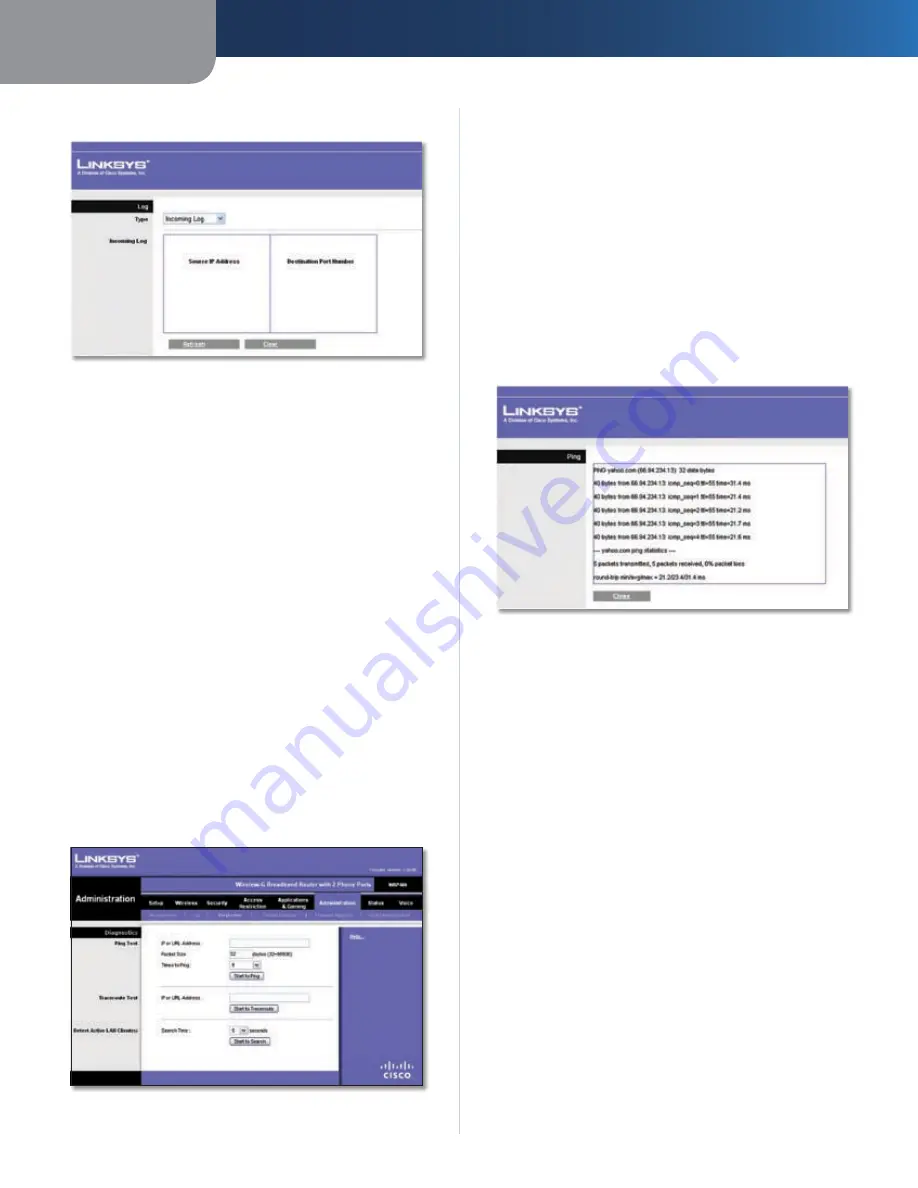
Chapter 3
Advanced Configuration
28
Wireless-G Broadband Router with 2 Phone Ports
View Log
To view the logs, click
View Log
.
Log > View Log
Log
Type
•
Select
Incoming Log
,
Outgoing Log
,
Security
Log
, or
DHCP Client Log
.
<Type> Log
•
The Incoming Log will display a temporary
log of the source IP addresses and destination
port numbers for the incoming Internet traffic. The
Outgoing Log will display a temporary log of the
local IP addresses, destination URLs/IP addresses, and
service/port numbers for the outgoing Internet traffic.
The Security log will display the login information for
the web-based utility. The DHCP Client Log will display
the LAN DHCP server status information.
Click
Refresh
to update the log. Click
Clear
to clear all
the information that is displayed.
Click
Save Settings
to apply your changes, or click
Cancel
Changes
to cancel your changes.
Administration > Diagnostics
The diagnostic tests (Ping, Traceroute, and Detect Active
LAN Clients) allow you to check the connections of your
network devices, including connection to the Internet.
Administration > Diagnostics
Diagnostics
Ping Test
The Ping test checks the status of a connection.
IP or URL Address
Enter the address of the PC whose
connection you wish to test.
Packet Size
Enter the packet size you want to use. The
default is
32
bytes.
Times to Ping
Enter many times you wish to test it.
Start to Ping
To run the test, click this button. The
Ping
Test
screen will show if the test was successful. Click
Close
to return to the
Diagnostics
screen.
Diagnostics > Ping
Traceroute Test
The Traceroute test tests the performance of a
connection.
IP or URL Address
Enter the address of the PC whose
connection you wish to test.
Start to Traceroute
To run the test, click this button. The
Traceroute Test
screen will show if the test was successful.
Click
Close
to return to the
Diagnostics
screen.
















































