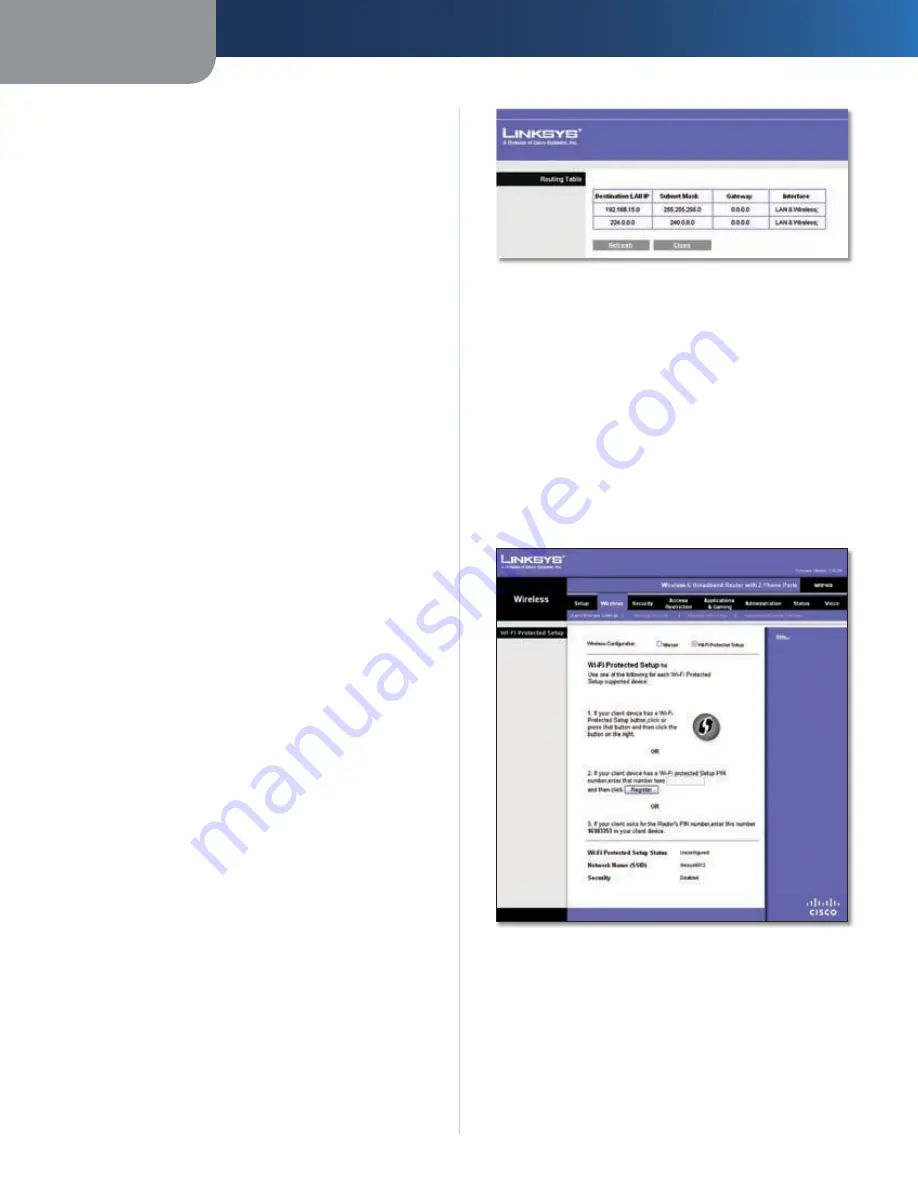
Chapter 3
Advanced Configuration
14
Wireless-G Broadband Router with 2 Phone Ports
NAT
Enabled/Disabled
If this Router is hosting your network’s
connection to the Internet, keep the default,
Enabled
. If
another router exists on your network, select
Disabled
.
When the NAT setting is disabled, dynamic routing will be
enabled.
Dynamic Routing (RIP)
Enabled/Disabled
This feature enables the Router to
automatically adjust to physical changes in the network’s
layout and exchange routing tables with the other
router(s). The Router determines the network packets’
route based on the fewest number of hops between
the source and the destination. When the NAT setting is
enabled, the Dynamic Routing feature is automatically
disabled. When the NAT setting is disabled, this feature
is available. Select
Enabled
to use the Dynamic Routing
feature.
Static Routing
A static route is a pre-determined pathway that network
information must travel to reach a specific host or network.
Enter the information described below to set up a new
static route.
Route Entries
To set up a static route between the Router
and another network, select a number from the drop-
down list. Click
Delete This Entry
to delete a static route.
Enter Route Name
Enter a name for the Route here,
using a maximum of 25 alphanumeric characters.
Destination LAN IP
The Destination LAN IP is the address
of the remote network or host to which you want to assign
a static route.
Subnet Mask
The Subnet Mask determines which
portion of a Destination LAN IP address is the network
portion, and which portion is the host portion.
Gateway
This is the IP address of the gateway device that
allows for contact between the Router and the remote
network or host.
Interface
This interface tells you whether the Destination
LAN IP address is on the
LAN and Wireless
(Ethernet and
wireless networks) or the
Internet
(WAN)
.
Click
Show Routing Table
to view the static routes you
have already set up.
Advanced Routing > Routing Table
Routing Table
For each route, the Destination LAN IP address, Subnet
Mask, Gateway, and Interface are displayed. Click
Refresh
to update the information. Click
Close
to exit
this screen.
Click
Save Settings
to apply your changes, or click
Cancel
Changes
to cancel your changes.
Wireless > Basic Wireless Settings
The basic settings for wireless networking are set on this
screen.
Wireless > Basic Wireless Settings
There are two ways to configure the Router’s wireless
network(s), manual and Wi-Fi Protected Setup.
Wi-Fi Protected Setup is a feature that makes it easy to set
up your wireless network. If you have client devices, such
as wireless adapters, that support Wi-Fi Protected Setup,
then you can use Wi-Fi Protected Setup.
Wireless Configuration
To use Wi-Fi Protected Setup,
keep the default,
Wi-Fi Protected Setup
. Proceed to the






























