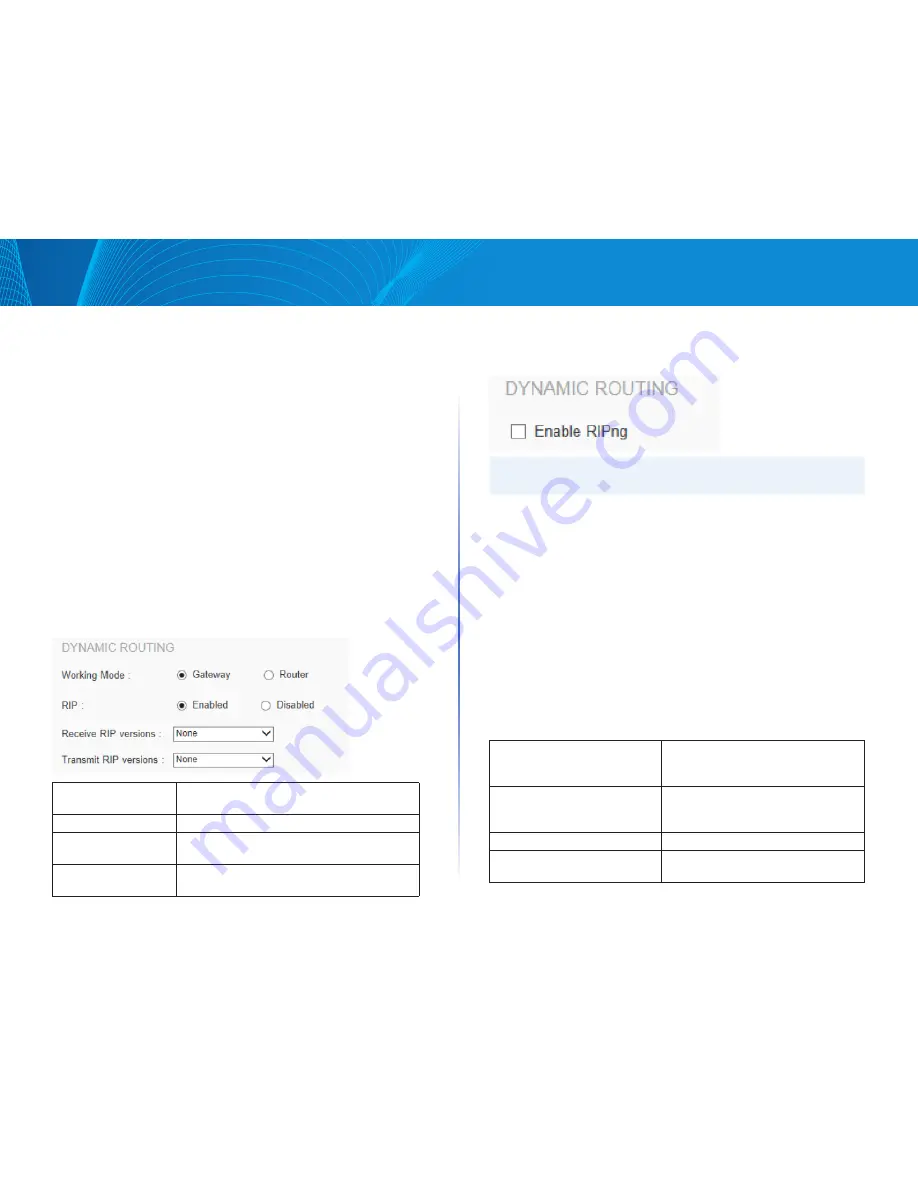
22
Setup
Linksys
Advanced Routing
Use the Configuration > Setup > Advanced Routing page to configure the
dynamic and static routing.
NOTE
Remember to click
Save
to save your settings before leaving the page.
You can also click
Cancel
to undo the changes.
•
Click the IPv4
or
IPv6
tab.
•
Dynamic Routing
•
Static Routing
•
Click View at the bottom of the page to check the routing table. Click
Refresh to update the data, or click Close to close the pop-up
window.
Dynamic Routing
Enter the settings for dynamic routing by using Routing Information Protocol
(RIP)
Dynamic Routing for IPv4:
Working Mode:
Select the working mode of the device:
Gateway
mode or
Router
mode.
RIP:
Click “Enabled” to enable the RIP function.
Receive RIP versions:
Select one of
“None, RIPv1, RIPv2,Both RIP v1
and v2”.
Transmit RIP versions:
Select one of
“None,RIPv1, RIPv2-
Broadcast,RIPv2-Multicast”.
Dynamic Routing for IPv6
NOTE:
You should enable Dual-Stack IP to configure dynamic routing for IPv6.
RIPng:
Click
“Enabled”
to open the function.
Static Routing
When there are more than one router and IP subnets, the routing mode for
the device should be configured as static routing. Static routing enables
different network nodes to seek necessary paths automatically. It also enables
different network nodes to access each other.
Destination IP:
Input the remote network IP address
that is to be routed. For example, the IP/
subnet is 192.168.2.0.
Subnet Mask (IPv4 only):
Input the remote network subnet
that is to be routed. For example,
255.255.255.0.
Prefix Length (Pv6 only):
Input the prefix length.
Default Gateway:
The default gateway location of the
network node that is to be routed.
Содержание LRT214
Страница 1: ...LRT214 LRT224 User Guide ...
Страница 33: ...29 DHCP Linksys ...
















































