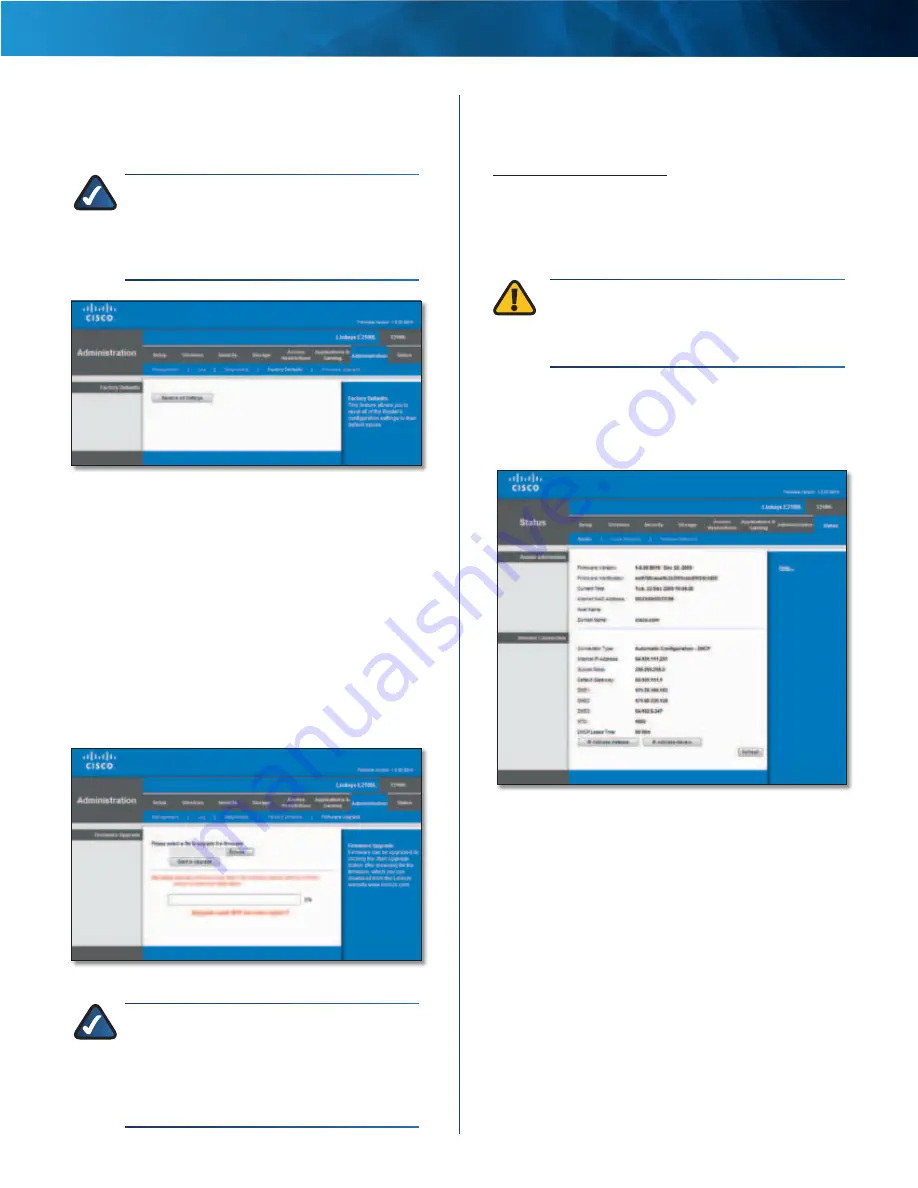
39
Advanced Wireless-N Router
Linksys E2100L
Chapter 3: Advanced Configuration
Administration > Factory Defaults
The
Factory Defaults
screen allows you to restore the
Router’s configuration to its factory default settings .
NOTE:
Do not restore the factory defaults unless
you are having difficulties with the Router and
have exhausted all other troubleshooting
measures . Once the Router is reset, you will have
to re-enter all of your configuration settings .
Administration > Factory Defaults
Factory Defaults
Restore All Settings
To reset the Router’s settings to the
defaults, click this option and then follow the on-screen
instructions . Any settings you have saved will be lost
when the default settings are restored .
Administration > Firmware Upgrade
The
Firmware Upgrade
screen allows you to upgrade the
Router’s firmware . Do not upgrade the firmware unless
you are experiencing problems with the Router or the new
firmware has a feature you want to use .
Administration > Firmware Upgrade
NOTE:
The Router may lose the settings
you have customized . Before you upgrade
its firmware, write down all of your custom
settings . After you upgrade its firmware, you
will have to re-enter all of your configuration
settings .
Firmware Upgrade
Before upgrading the firmware, download the
Router’s firmware upgrade file from the website,
www.linksys.com/support .
Please select a file to upgrade the firmware
Click
Browse and select the firmware upgrade file .
Start to Upgrade
After you have selected the appropriate
file, click this option, and follow the on-screen instructions .
WARNING:
Do not interrupt the upgrade
process . You should not turn off the power or
press the Reset button during the upgrade
process . Doing so may disable the Router .
Status > Router
The
Router
screen displays information about the Router
and its current settings .
Status > Router
Router Information
Firmware Version
The version number of the Router’s
current firmware is displayed .
Firmware Verification
The unique identifier of the
firmware is displayed .
Current Time
The time set on the Router is displayed .
Internet MAC Address
The Router’s MAC Address, as
seen by your ISP, is displayed .
Host Name
The Host Name of the Router is displayed (if it
was entered on the
Setup > Basic Setup
screen) .
Domain Name
The Domain Name of the Router is
displayed (if it was entered on the
Setup > Basic Setup
screen) .
















































