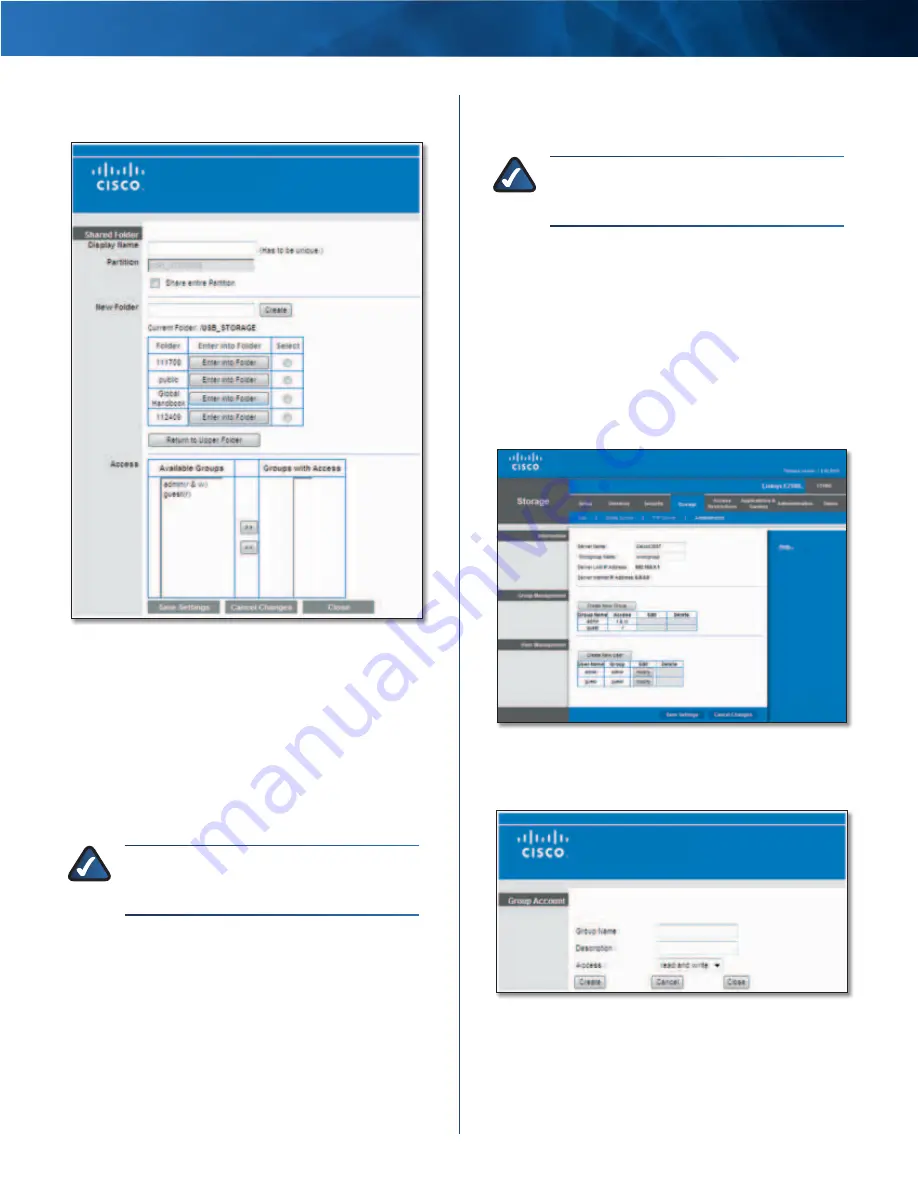
Linksys E2100L
Appendix B: How to Install and Access USB Storage
54
Advanced Wireless-N Router
3 . Click Create Share for the appropriate partition . The
Shared Folder
screen appears .
Shared Folder
4 . In the
Display Name
field, enter a name for the shared
folder . This will appear in the Shared Folder table on
the
Disk
screen .
5 . The Partition name is displayed . If the shared folder
should include the entire partition, select Share entire
Partition and proceed to step 7 .
If you do not want to share the entire partition, then
proceed to step 6 and specify the folder you want to
share .
NOTE:
If you select Share entire Partition,
then all of the Groups with Access (see step 7)
can access any folder in the partition .
6 . The
Current Folder
setting displays the folder that is
now selected . To specify a different folder, click Select .
To display sub-folders, click Enter into Folder . To
return to the previous folder, click Return to Upper
Folder .
If you want to create a new folder, enter its name in the
New Folder
field . Then click Create .
7 . To allow a group access to the shared folder, select it
from the
Available Groups
column, and then click the
>> button .
NOTE:
Specify which user groups have
read-and-write or read-only access to the
shared folder .
8 . To block a group from accessing the shared folder,
select it from the
Groups with Access
column, and then
click the << button .
9 . Click Save Settings to apply your changes, or click
Cancel Changes to clear your changes . Click Close to
exit the screen and return to the
Disk
screen .
Create a User Group Account
1 . Click the Storage tab .
2 . Click the Administration tab .
Storage > Administration
3 . In the
Group Management
section, click Create New
Group . The
Group Account
screen appears .
Group Account
4 . In the
Group Name
field, enter a name for the group .
5 . In the
Description
field, enter keywords to describe the
group .






























