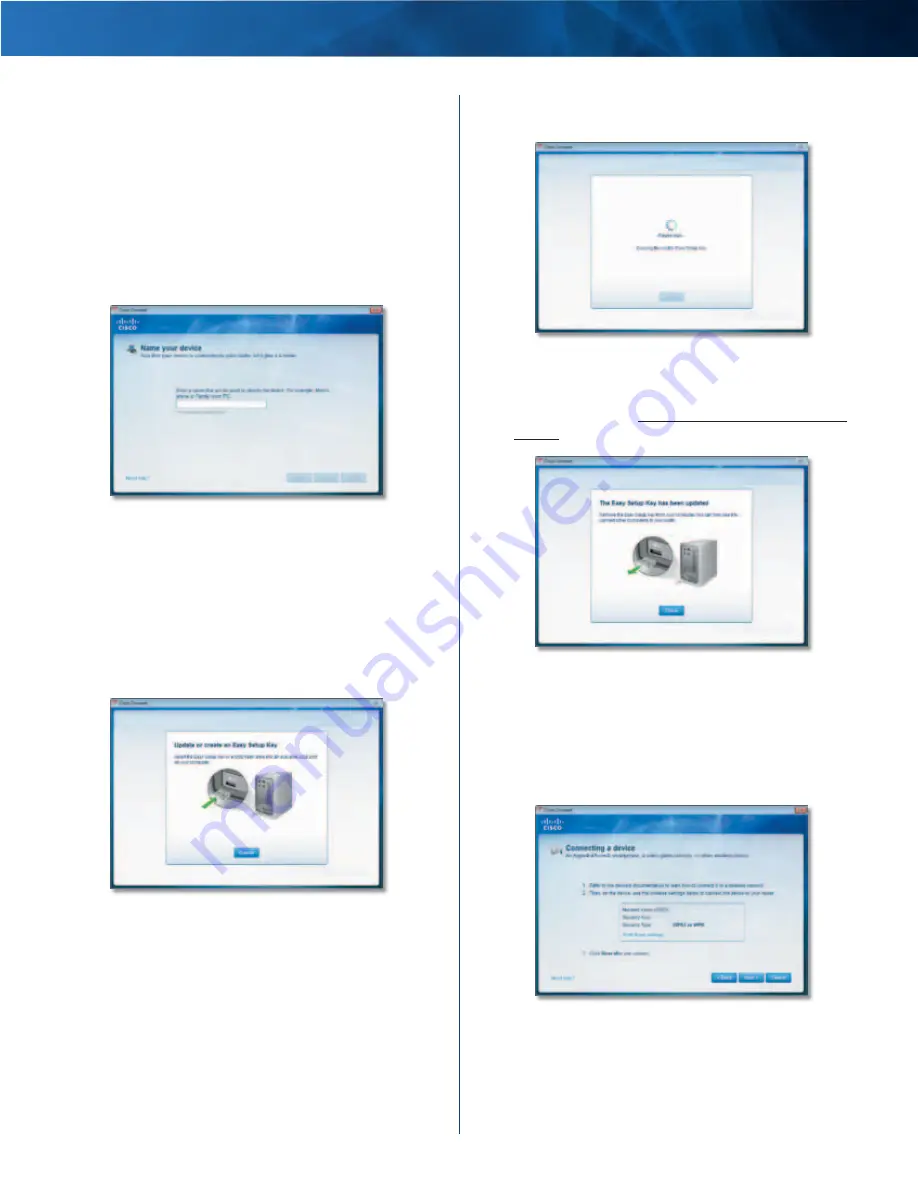
Linksys E2100L
Chapter 2: Cisco Connect
7
Advanced Wireless-N Router
2 . On that computer, click Connect to your Linksys
Router . (If you do not see this, access the Easy Setup
Key through Windows Explorer or the Finder, and
double-click Connect .)
Follow the on-screen instructions to connect that
computer to the Router .
3 . Come back to this computer . On the
Connecting
another computer
screen, click Next .
4 . Enter a name that will be used to identify the newly
added computer . Then click Finish .
Name Your Device
Create or Update the Easy Setup Key
If you do not have an Easy Setup Key, then you can create
one using a USB flash drive . If you already have an Easy
Setup Key, then you can update it with the Router’s
current settings .
1 . Insert the Easy Setup Key or a USB flash drive into an
available USB port on your computer .
Update or Create an Easy Setup Key
2 . Please wait while settings are copied to the Easy Setup
Key .
Copying Files to the Easy Setup Key
3 . Remove the Easy Setup Key . You can now use it to
connect other computers to the Router (for more
information, refer to Connect with the Easy Setup Key,
page 6) . Click Close .
Easy Setup Key Has Been Updated
Connect Manually
1 . Enter the
Network name (SSID)
,
Security Key
, and
Security
Type
settings on your wireless device (SSID stands for
Service Set Identifier) . To print this information, click
Print these settings .
Connecting a Device
2 . After your device connects, click Next .

























