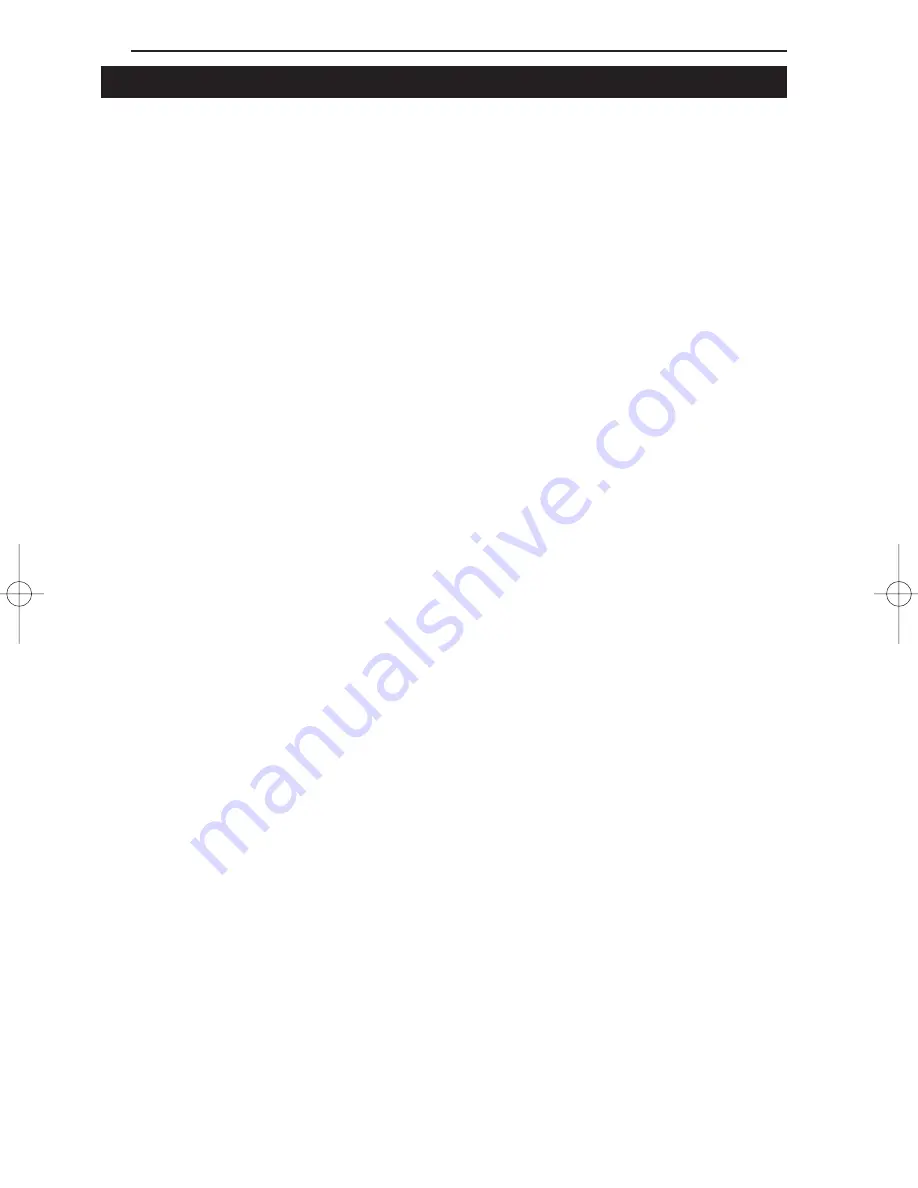
Linksys EtherFast Series
54
Windows 98 or 95 Client for Windows NT
If you are installing the EtherFast 10/100 Card in a Windows 95 or 98 PC
that you plan on logging into a NT domain server, follow the directions
below.
1. Follow the Windows 95 setup instructions or the Windows 98 setup
instructions
2. Start up Windows. Click on Start, Settings, then Control Panel. Double-
click on Network. The Network window appears. Click on the
Configuration tab.
3. In the Primary Logon Box, you have two choices. Choose one Client for
Microsoft Networks, which instructs your PC to log into an NT 4.0 server
where you already have a username and password set up.
4. Under the the following network components are installed box, highlight
Client for Microsoft Networks and click on the Properties button.
5. The Client for Networks Properties window will appear. Under the Logon
Validation box, make sure that Log on to Windows NT domain is checked.
Enter the name of your domain into the Windows NT Domain box
6. Optional: Click on the Access Control tab. Make sure that Share-level
access control is selected; do not choose User-level access control. If
Access Control is grayed out and cannot be selected, refer to Problem 5 in
the Troubleshooting section on page 46.
7. When you’re done, click OK. When asked if you want to restart your PC,
choose to do so.
The NT portion of the Windows setup is complete.
LNE100TX v4 test doc.qxd 3/22/00 4:14 PM Page 54
















































