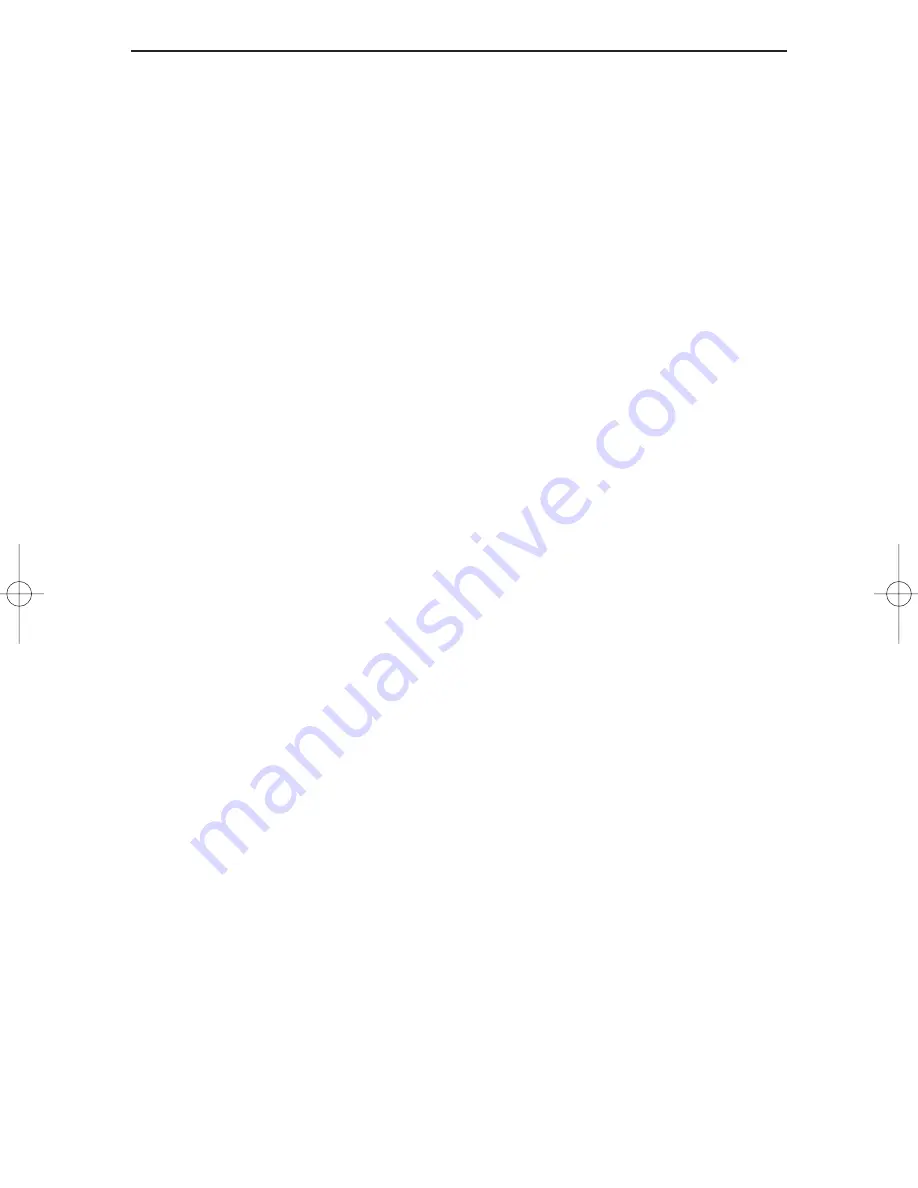
Linksys EtherFast Series
46
5. On the Access Control Tab, User Level Access is selected, but Shared Level
Access is grayed out and not accessible.
• You previously had your primary network logon set to Client for NetWare
Networks. On the Configuration tab of the Network Properties window,
ensure that your primary network logon is set to Client for Microsoft
Networks.
• Your personal web server PC or Microsoft Front Page may require you to
choose a user level for security reasons.
6. In Network Neighborhood you can only see your self and no other computers
on the network.
• Make sure that the cables are connected correctly. Make sure you are get-
ting Link or Activity lights on both the EtherFast Card and your hub. Try
changing to a new cable that you know is working.
• Your workgroup name may be different from other computers on your
network. Make sure each PC on the network is using the same workgroup
name and protocol.
• Try using the Find Computer function (see problem 10).
7. In Network Neighborhood, you can see all other computers on the network but
not yourself, and all other computers can see each other and not your computer.
• You may have not have enabled File and Printer Sharing. To do so, go to
page 20 step number 3, or page 11 step number 3.
• The network card might not be setup properly. Try reinstalling the card’s
drivers. To clean your system of the old installation, go to page 55 and
then re-install.
8. Network Neighborhood is Empty.
• Verify that your Microsoft Client is installed. See the Windows 95 or 98
setup instructions in this guide for directions. Verify that you have logged
in correctly. Refresh the screen by pressing F5 several times.
9. You receive DHCP Errors in Windows.
• If you are connecting to a DHCP server, check your cabling and connec-
tion. If you require TCP/IP to be configured, check with your network
administrator or your Windows documentation for proper settings.
• If you don’t have a DHCP server on your network and your network
setup doesn’t require TCP/IP, you may remove the TCP/IP component
from Windows’ networking. To do this, click on Start, Settings, Control
Panel, then double-click on Network. Click once on the component
entry with the words TCP/IP and Linksys or TCP/IP on its own, then
click on the Remove button. Click OK when finished and restart your
PC. If the problem persists, try running the diagnostics on page 49.
LNE100TX v4 test doc.qxd 3/22/00 4:14 PM Page 46






























