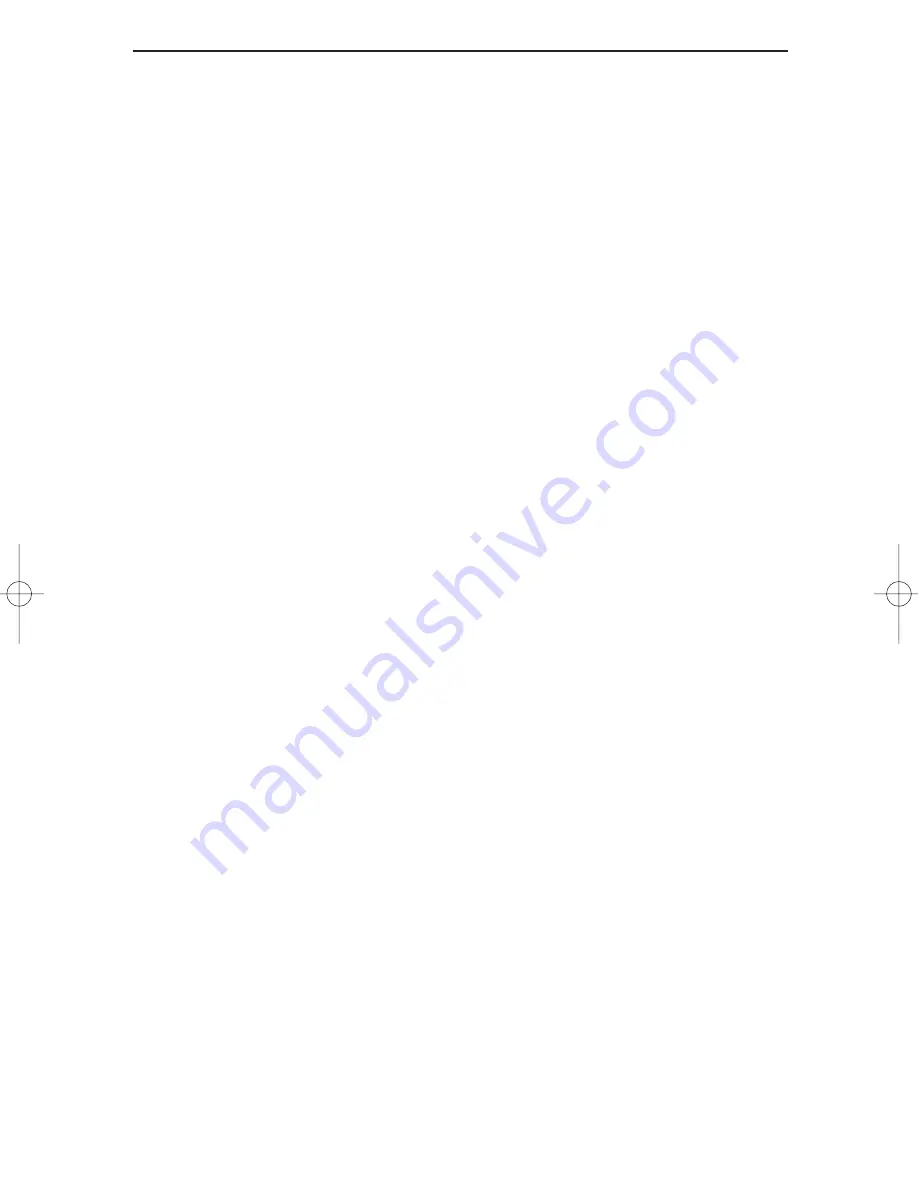
EtherFast
®
10/100 LAN Cards
47
10. In Network Neighborhood you can only see computers running the same
operating system as your computer (i.e., your PC is running Windows 95 and it
can only see other Windows 95 computers and not any computer running
Windows 98).
• Choose Start, Find, Computer and type the name of the computer in the
window that comes up and click Find Now.
• Now make sure that the you are using the same protocol(s) and work-
group name on the 95 and 98 computers. To do this, click Start,
Settings, Control Panel on two computers running different Windows
operating systems. Click on the Network icon, choose the
Configuration tab, then click on the Identification tab for Workgroup
name. Compare the protocols on both computers and make sure that they
are the same. If any protocols are missing, refer to page 60 to install any
needed protocol(s).
• If all computers are using the same protocol(s) and Workgroup name, and
Windows 95 computers can't see Windows 98 computers, enable
NetBIOS on all the computers using Windows 95 and 98. Follow these
instructions:
• The IPX/SPX-compatible protocol should be installed on all Windows
computers (see page 60 if you need to add this protocol). Bring up the
properties of the IPX/SPX-compatible protocol by clicking on Start,
Settings, Control Panel, then double-click the Network icon. Choose the
Configuration tab and highlight IPX/SPX-compatible Protocol. Click on
Properties. Now, to install NetBIOS, click on the NetBIOS tab. Put a
check next to I want to enable NetBIOS over IPX/SPX. Click OK, then
OK again. Windows will copy the appropriate files to your computer.
When asked to restart your PC, remove any floppy disks and click OK.
Be sure to do this on all of your computers that are having trouble seeing
your entire network.
11. The workgroup, protocols, cabling and driver are all working properly, but the
PC uses an AMD processor and it can only see itself in network neighborhood.
• In some instances with PCs using AMD processors, the IRQ assigned to
the card by the BIOS (as it gets listed on the bootup screens of most PCs)
doesn't correspond to the IRQ assigned by Windows. This can be fixed
by disabling the IRQ holder for PCI Steering in the Windows Device
Manager. Refer to your PC's documentation for instructions or you can
follow the suggested instructions below. Keep in mind that this procedure
will vary depending on your computer’s configuration.
• Click on Start, Settings, Control Panel, then double click the System
icon. Click on the Device Manager tab. Open System Devices, then open
PCI Bus.
LNE100TX v4 test doc.qxd 3/22/00 4:14 PM Page 47






























