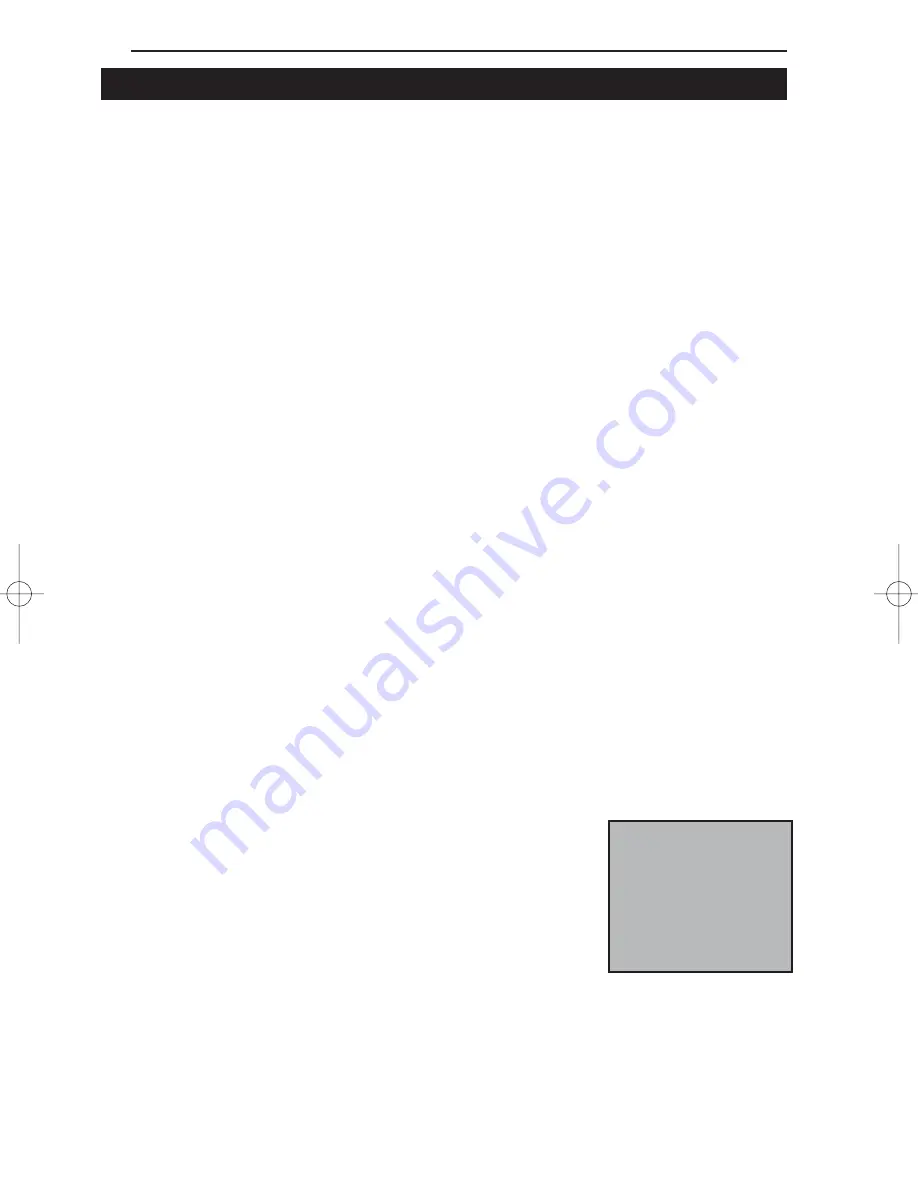
Linksys EtherFast Series
62
N
No
otte
e:: Some PME-sup-
porting motherboards
may not require the
WOL wire to be con-
nected. Check your
PC’s documentation
for more information.
Installing and Configuring Wake-On-LAN
Overview
Only install the Wake-On-LAN wires if your motherboard supports remote
wake-up events. Improperly connecting the wire or connecting it to a mother-
board socket other than the designated 3-pin socket can damage your hard-
ware.
The EtherFast 10/100 LAN Card supports both Magic Packet and Link
Change remote wake-up events.
Magic Packet An administrator can send a “wake-up” packet to a specific
PC on the network. That computer then boots up, allowing the administrator
to access the PC’s drives. After the work is done, the PC goes into a sleep
mode (using about 10% of the normal amount of power) or shuts off com-
pletely, depending on the management software being used.
Link Change is a remote wake up event that is triggered by any change in
the EtherFast card’s link state. If you have Wake-On-LAN networking set up
on the PC, plugging an active network cable into the LAN Card will cause
the PC to automatically turn itself on.
Motherboard Support
WOL-compatible motherboards can offer support for a number of different
Wake-On-LAN interfaces. The EtherFast 10/100 LAN Card is compatible
with PME and RWU-high. Consult the motherboard documentation that came
with your PC to find out which type of WOL interface your computer will
use to communicate with the network card. In some cases, you may need to
enable the WOL support in your PC’s BIOS.
LNE100TX v4 test doc.qxd 3/22/00 4:15 PM Page 62









































