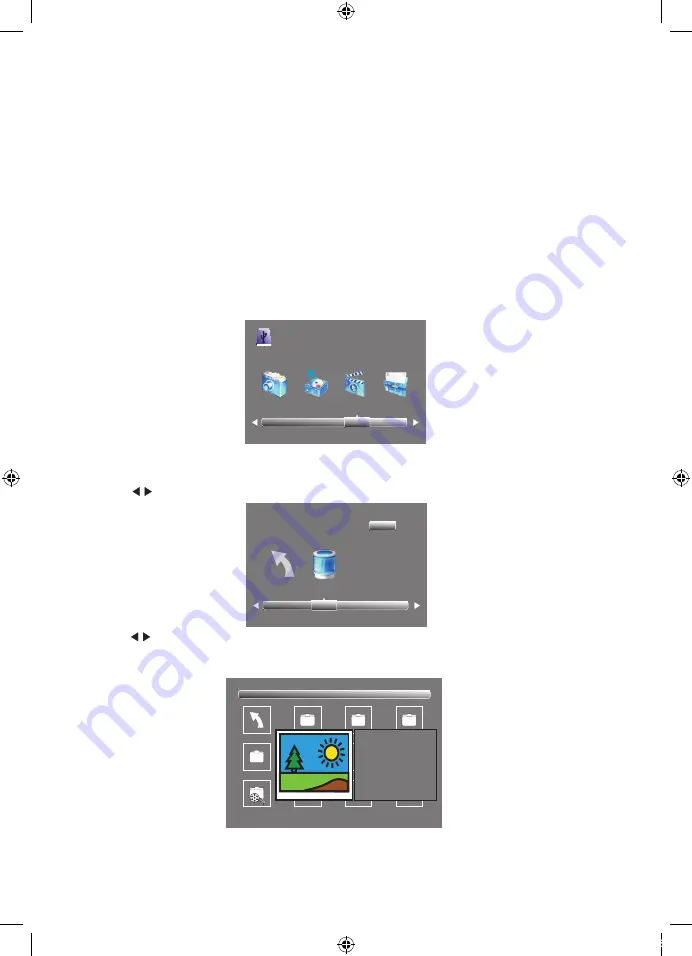
Advanced Features
27
Prepare to record the program
This TV allows you to pause and record the currently watched digital TV program to a USB
storage device, and to resume viewing at the point where it was paused.
1. Video may become pixelated if the video bit rate is too high for your USB drive, especially
during recordings of high-definition material. If this occurs, try using a faster USB drive, or
re-format it using the High Speed Format option. Note:This may make the drive un-readable
in other USB devices.
2. The USB PVR function relies on the use of high quality USB 2.0 drives, and as such may
not be compatible with some specific USB devices, for example, low-cost USB flash-drives
with slower memory components, and some USB 3.0 flash-drives (operating in USB 2.0
mode) may not be compatible with this TV. Also, USB hard-drives need to be low power
versions (eg. portable types), or must be used with an external power source to prevent
overloading the USB socket on the TV.
FF
Prev.
Next
FB
Pause
00:00:33/00:04:22
Play
Stop
Record a paused DTV program to USB storage device
1. While in the DTV input source, check that your USB storage device is plugged into the USB port
on the side of your TV.
2. Select a DTV channel, then press PAUSE to start the Time Shift function. The TV program will be
paused on screen; the Time Shift OSD appears and recording commences.Press play to playback
the time-paused material.
3. Press STOP to stop the Time Shift function and stop recording program.
Pause
Stop
26
Advanced Features
Pause
Stop
Index
10. Timeshift function
NOTE:
Formatting a USB 2.0 storage device will be needed. Save the original data on your USB
device before formatting. All the data stored in the USB device will be erased after formatting.
USB Drive Storage Format
Follow the Format instructions on page 21 of this Manual to format the USB device and
allocate the amount of space for the Time Shift function.
NOTE:
The format process will take at least 2 minutes depending on the capacity of your USB device.
Please do not turn off the power or remove the USB device during formatting. The High Speed
format option is recommended for better HDTV recording results.During formatting, a speed
test will be done on the USB device. If it fails, it means the USB device may not support the
Time Shift function.
Press the cursor buttons to select the correct disk and press OK to display the media files and
folder list or press EXIT to return to the media type selection menu. Once you have selected the
required media type and drive details, you can view the various files and folders on screen.
Return C
1/1
Please make sure that the USB device is plugged in the slot. There are four media types that
can be selected, such as Photo, Music, Movie, and Text. Select the type of media item by
pressing , press OK button to enter the disk selection menu.
PHOTO MUSIC MOVIE TEXT
USB 2.0
11. Digital Media Player (DMP)
To play and view limited types of low data-rate USB media files (such as JPEG, MP3, or AVI
formats), use the USB Source that is accessible from the Input button on the Remote Control.
For playback of high data-rate media files the use of an external Media Player (not supplied)
will be required.
Sample1.ts
Sample2.ts
Return
Movies
1/1
Sample3.ts
Sample4.ts
Resolution: 688x412
AudioTrack: 1/2
Subtitle: 1/1
Program: 1/5
Size: 511457 KBytes
Sample1.ts
27
Advanced Features
1.Video may become pixelated during recording when the Video bit rate capability of your USB device is
too low. If this occurs, try using a higher speed USB drive or reformat the drive using the High Speed
format option.
2.The USB Timeshift function relies on the use of high quality USB 2.0 drives, and as such may not be
compatible with some specific USB devices.
NOTE:
Please do not unplug the USB storage device when the Time Shift function is activated, as damage
to the recorded file or the USB storage device may occur. Approximately 4GB of memory buffers
about 30-40 minutes of DTV material.
Digital Media Player (DMP)
L48MTV17a_IB_170814_Annie.indd 27
14/8/17 下午5:23
Содержание L48MTV17a
Страница 2: ...L48MTV17a_IB_170814_Annie indd 2 14 8 17 5 23...
Страница 33: ...L48MTV17a_IB_170814_Annie indd 31 14 8 17 5 23...
Страница 34: ...L48MTV17a_IB_170814_Annie indd 32 14 8 17 5 23...
Страница 35: ...L48MTV17a_IB_170814_Annie indd 33 14 8 17 5 23...






















