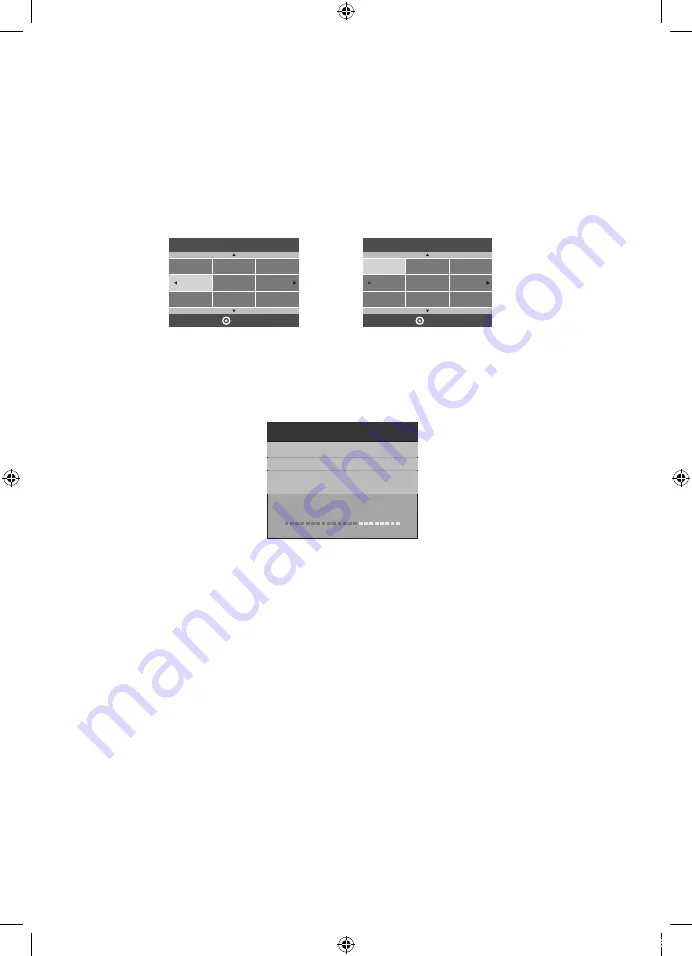
14
First time powering on the TV :
When you first power up your TV, (or you reset the TV to its factory settings), it will
automatically enter the TV Auto Tuning mode. This is where the TV searches for
available TV stations and stores the station details it finds. Make sure your TV antenna
is connected before proceeding with this operation.
By default, an On Screen Display will offer a language selection (pre-set to English), so
just press the OK button on the Remote Control to confirm this option. The OK button is
located in the middle of the cursor arrow button area of the Remote Control.
Firstly, on the upper-middle section of the Remote Control are the main cursor selector
arrows with the OK button in the middle of them. Directly above and to the left of the cursor
arrows is the Main Menu selector button, which displays the Main Menus on the TV's screen.
In the following section of the User Manual, when the operation of the options in the Main
Menus are being described, you first need to press the Main Menu button to activate the
Menu function, then press the Left or Right cursor arrow buttons to select the relevant Menu,
and the Up or Down cursor arrow buttons to move within the options inside each Menu. If at
any time you mis-select a Menu or setting, press the Exit button (located on the bottom right-
hand side of the cursor arrow buttons) to exit the Menu setting.
Channel Tuning
65% UHF CH 33 DTV
TV : 9 Programme(s)
DTV : 0 Programme(s)
Radio : 0 Programme(s)
Data : 0 Programme(s)
The TV will then offer a selection of countries, with Australia as the pre-set option.
Again press the OK button to confirm this selection. Your TV will now scan through all
the analogue TV (ATV) and digital TV (DTV) stations that it can receive using the
connected antenna. This process may take several minutes, but once completed, the
TV will skip to the first DTV program.
The “radio” channels found during the TV Auto Tuning function are the sound-only
services provided by some TV stations.
Using the Main Menus :
Once the TV has run through the Auto Tune mode and found the available programs,
you will then need to know how to select the relevant input you want (eg. DTV, AV,
HDMI etc), and also how to select and adjust the various Menus that allow you to tailor
the operation of the TV to suit your application.
The following pages marked “Menu Settings” will cover the usage and settings of the
various menus in more detail. Please read them carefully to gain the most benefit from
your TV.
Dansk
Deutsch
Hrvatski
Italiano
Please select an OSD Language
OK
Magyar
Nederlands
Norsk
Polski
English
Cesky
E ka
Espanol
~
Fran ais
Portugues
Pycck
Austria
Belgium
Country
OK
Australia
Croatia
Finland
Greece
Luxembourg
Czech
France
Hungary
Bulgaria
Denmark
Germany
Italy
14
Advanced Features
Ireland
To access the Input Source menu, where you can select ATV or DTV reception, plus access
signals from your connected Audio/Video devices (eg, via AV Composite video, HDMI, or
PC VGA), press the Input Source button located at the top right-hand side of the cursor
selector arrow section of the Remote Control, and once the Input Source menu appears,
use the Up or Down cursor arrow keys to select the desired input, then press the OK
button.
1.Channel menu
The first item of the menu is the Channel menu (for ATV or DTV source only). ATV + Analogue TV,
DTV + Digital TV.
2). DTV manual tuning:
Press to select the channel, then press OK to search the programs.
1). Auto tuning:
When Auto Tuning is manually selected via the Channel Menu (rather than when the TV is first
powered On or reset), you will first need to select the Tune Type. You can select between ATV,
DTV, or DTV +ATV searching.
ATV Manual Tuning
Programme Edit
Signal Information
< >
CHANNEL
Auto Tuning
DTV Manual Tuning
Software Update(USB)
Software Update(OAD)
OAD Tuning
Press to select search type, then press to select country (eg. Australia), then press the OK
button to start auto tuning.
All the channels including ATV, DTV and Radio can be tuned at once, if the Tune Type is set to
DTV+ATV.
Any previously stored channels will be deleted after auto tuning is carried out.After
auto tuning, the receiver will skip to the first DTV channel. The radio channels are the
ones provided by some TV stations.
Input Source
DTV
ATV
PC
HDMI1
AV
HDMI2
HDMI3
USB
15
Advanced Features
You can select a DTV channel and find out how many programs are being transmitted
on this channel.
Input Source select
Main Menu select
Exit select
First time powering on the TV
Advanced Features
English
Espanol
Please select an OSD Language
OK
Français
Deutsch
Italiano
~
Austria
Belgium
Czech
Country
OK
Bulgaria
Australia
Croatia
France
Denmark
Finland
L48MTV17a_IB_170814_Annie.indd 14
14/8/17 下午5:23
Содержание L48MTV17a
Страница 2: ...L48MTV17a_IB_170814_Annie indd 2 14 8 17 5 23...
Страница 33: ...L48MTV17a_IB_170814_Annie indd 31 14 8 17 5 23...
Страница 34: ...L48MTV17a_IB_170814_Annie indd 32 14 8 17 5 23...
Страница 35: ...L48MTV17a_IB_170814_Annie indd 33 14 8 17 5 23...






























