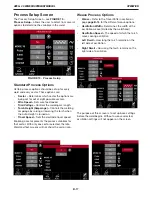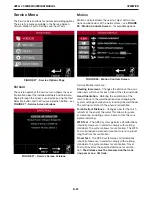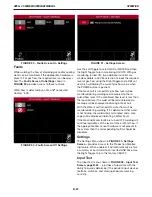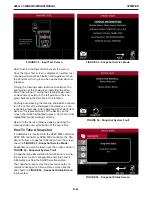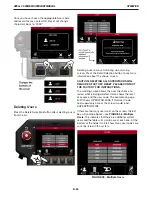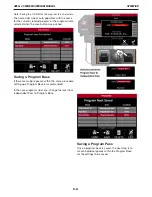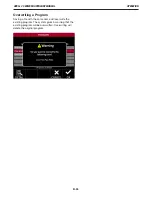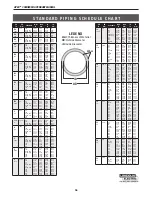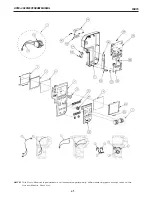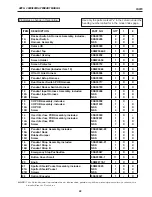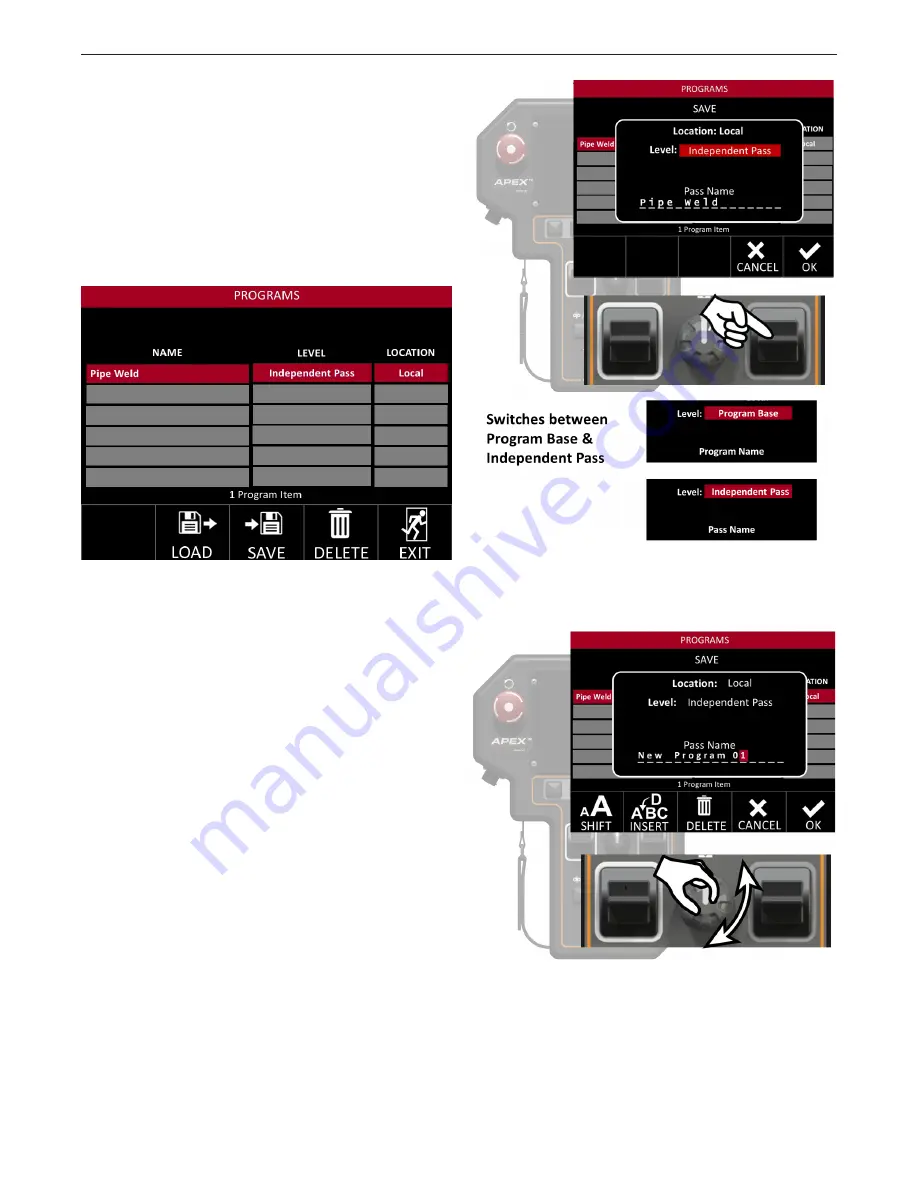
OPERATION
APEX
®
3 SERIES MIG PENDANT MANUAL
B-30
Programs
From the program screen – see
FIGURE 41-
Programs Screen
–
programs can be saved into the
system or onto a USB memory stick.
Fast Movement
Fast movement using the steering knob is enabled
on this screen. Use the steering knob or left and right
toggles for navigation and selection.
Saving an Independent Pass
A supervisor can change the parameters of the loaded
program. Once the parameters are changed, they can be
saved as a new program.
Pressing the save selection button will take the user to
a sub-menu. This menu will allow the user to program
the following variables:
Location:
Selects where the program is saved
• Local: This saves directly to the Pendant
• USB: This saves to the installed USB. This option only
appears when a USB is plugged in.
Level:
Selects what type of Program is being saved
• Independent Pass - stand alone weld procedures, not
tied to any other program
• Program Base - The first step in creating multiple
passes which tie together to form a full welding
procedure; this is explained in the next section.
• Program Pass - These are tied to the Program Base
and can be created as needed by the user. For example
a pipe could require four passes, so each pass could be
saved under a Program Base for easy retrieval
Pass Name:
Allows the user to select a unique pass
name to identify the pass or program.
Once the location and level are set, a unique name is
given to the program. This name should be distinct to
prevent confusion.
FIGURE 41 - Programs Screen
Содержание 12879
Страница 7: ...7 SAFETY APEX 3 SERIES MIG PENDANT MANUAL ...
Страница 32: ...OPERATION APEX 3 SERIES MIG PENDANT MANUAL B 21 Left Center Right ...
Страница 51: ...40 ...