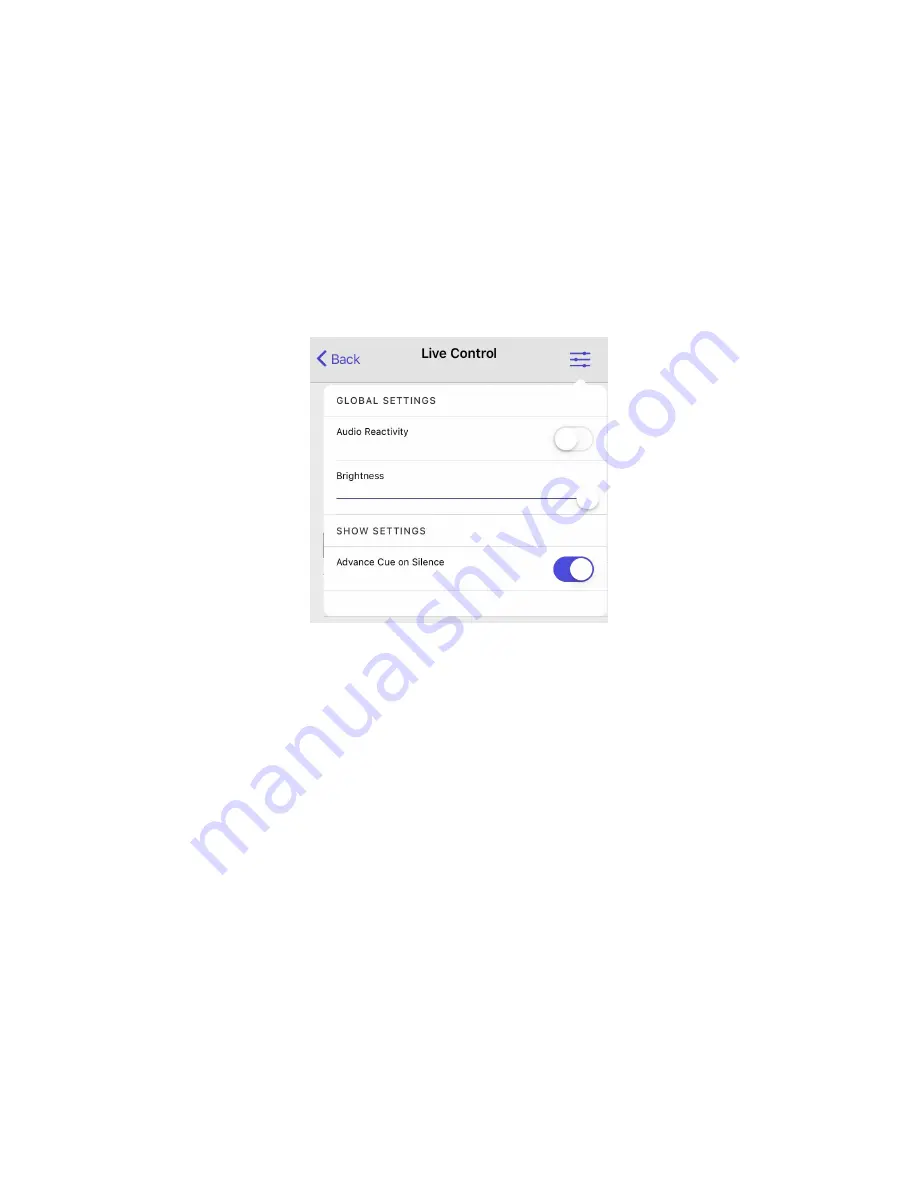
36
Set Up Non-Audio Reactive Mode
Disable audio reactivity via the Aurora Mobile App or DMX to enable dynamic,
evolving patterns without audio input.
Required Components
• Aurora Pro
• Smart mobile device
Method
1. Download and install the Aurora Mobile App and connect to Aurora Pro.
2. Navigate to Live Control in the Aurora App and select to access Global
Settings.
3. Disable Audio Reactivity. (Fig. 32)
Fig. 32: Audio Reactivity disabled
SET UP DMX & OTHER ETHERNET-BASED PROTOCOLS
Aurora Pro is compatible with DMX and other Ethernet-based protocols, such as
Art-Net and KiNET. DMX is an industry standard lighting protocol for stage lighting
and effects. This manual assumes previous DMX knowledge to configure Aurora
Pro with DMX.
Set Up DMX IN
Aurora Pro’s DMX IN function allows Aurora to act as a DMX fixture. Aurora Pro has
9 DMX parameter channels.
Refer to the
Aurora DMX Specification Appendix
for
details on each channels’ parameter controls.
Required Components
• Aurora Pro
• DMX controller or console
Method
1. Connect a DMX controller or console to Aurora Pro’s 5-pin DMX IN port.
(Fig. 33)
2. Toggle the function switch (FUN) to the UP position on Aurora Pro’s channel
select dip switch (CHANNEL SEL). This enables DMX mode. (Fig. 34)
3. Set Aurora Pro’s base channel using the channel select dip switch (CHANNEL
SEL). Both channel 0 and 1 on the DMX dip switch default to base channel 1.
Содержание Aurora Pro
Страница 1: ...1 Oct 2018 v1 USER MANUAL AUR R2 P8D 00 US AUR R2 P8D 00 EU ...
Страница 2: ...2 ...
Страница 54: ...54 ...
Страница 55: ...55 ...
Страница 56: ...56 limbicmedia ca 2 740 Discovery Street Victoria BC V8T 1H2 778 430 5123 info limbicmedia ca ...






























