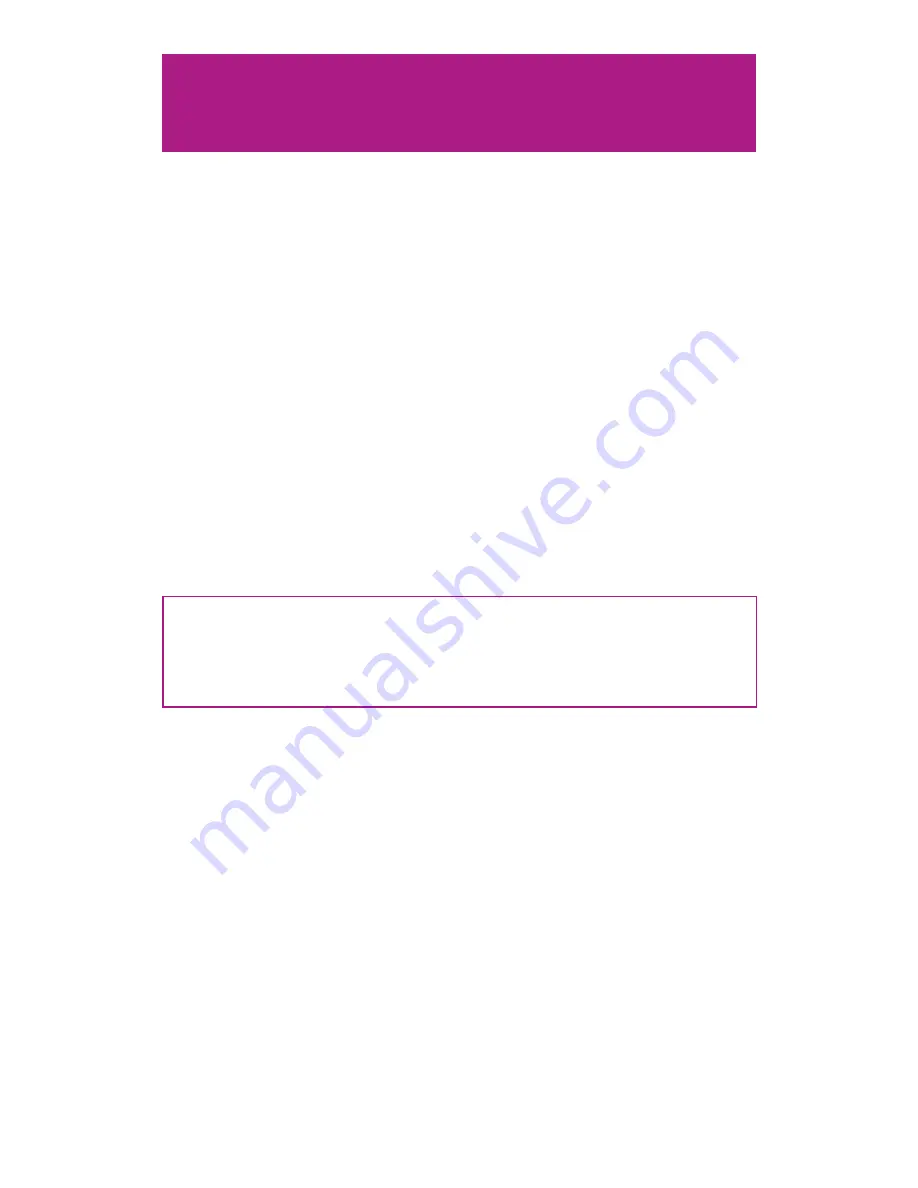
26
Connect to Aurora Pro in Station Mode
9
In Station Mode, Aurora Pro connects to an existing Wi-Fi network (e.g. your
home router). Aurora Pro connects to the Aurora Mobile App once your phone is
connected to the same existing network.
Configure the Aurora Mobile App
Once Aurora Pro is connected to the Aurora Mobile App, configure Aurora by
navigating through Device Control. There are four tabs in Device Control:
• Live Control
• Show
• Device Settings
• Device Information
Adjust Device Settings
Set LED Pixels Per Port
Aurora Pro optimizes light shows to match the number of LED pixels connected
to each built-in LED connector. Set the number of LED pixels per port to optimize
lighting performance.
Method
1. Download and install the Aurora Mobile App and connect to Aurora Pro.
2. Navigate to Ports in the Device Settings tab.
3. Set the number of LED pixels per port. (Fig. 16)
4. Select
to set the same number of LED pixels across all ports. (Fig. 17)
Pro-Tip:
Setting LED pixels per port with NDBs must be configured through an NDB
web browser interface. Refer to the
Configure a Network Distribution Box
for details.
Warning:
Changing the default password is highly recommended. Refer to
Adjust
Device Settings
below for help changing the Aurora password.
9
Contact Limbic Media for details.
Содержание Aurora Pro
Страница 1: ...1 Oct 2018 v1 USER MANUAL AUR R2 P8D 00 US AUR R2 P8D 00 EU ...
Страница 2: ...2 ...
Страница 54: ...54 ...
Страница 55: ...55 ...
Страница 56: ...56 limbicmedia ca 2 740 Discovery Street Victoria BC V8T 1H2 778 430 5123 info limbicmedia ca ...






























