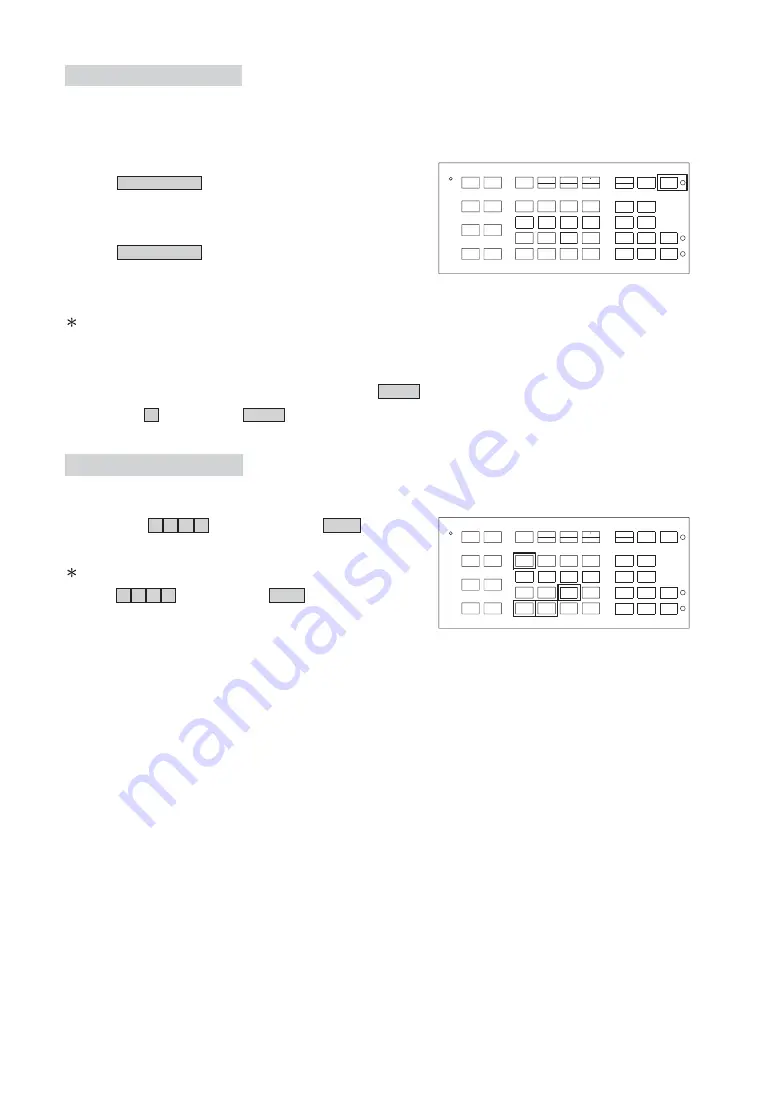
Activating Auto Pan
When the Auto Pan function is activated, the fast dome will auto touring the preset groups entered.
Push AUTO PAN key, confirming the activation of
autopan.
Push AUTO PAN key again, confirming the stop of
autopan.
If the AUTO PAN is activated, no other commands can be sent to that dome, but other dome can
still be selected and operated manually.
Simply push the numeric key followed by the CAM key.
Push key 2 followed by CAM key, confirming the 2nd camera is selected.
To activate Auto Pan:
To stop Auto Pan:
To select (call out) another dome while it is under Auto Pan mode:
(Auto Pan Led will be lit.)
(Auto Pan Led will be Off.)
POWER
F1
F2
F4
F3
1
PRESET1
PRESET2
FAST
PRESET3
2
3
SETUP
MON
6
5
4
CAM
9
8
7
ENT
0
CLR
PRESET
ESC
AUX LIGHT
CTRL2
CTRL1
AUTO
SPRAY
WIPER
SEQ
ZOOM
IN
FAR
FOUCS
IRIS
O
NEAR
OUT
PAN
RESET
ALARM
ZOOM
FOUCS
IRIS
C
AUTO
AUTO
FOUCS
IRIS
CAM ESC
180 REV
CAM SETUP
LENS SPEED
POWER
F1
F2
F4
F3
1
PRESET1
PRESET2
FAST
PRESET3
2
3
SETUP
MON
6
5
4
CAM
9
8
7
ENT
0
CLR
PRESET
ESC
AUX LIGHT
CTRL2
CTRL1
AUTO
SPRAY
WIPER
SEQ
ZOOM
IN
FAR
FOUCS
IRIS
O
NEAR
OUT
PAN
RESET
ALARM
ZOOM
FOUCS
IRIS
C
AUTO
AUTO
FOUCS
IRIS
CAM ESC
180 REV
CAM SETUP
LENS SPEED
Deleting Preset Data
Sometimes it is necessary to delete the stored data. All the data can be cleared from a dome by
pressing key 9 0 1 1 , followed by the CLR key.
All 128 preset data will be erased.
Push 9 0 1 1 , followed by CLR key.
*
*
*
29






























