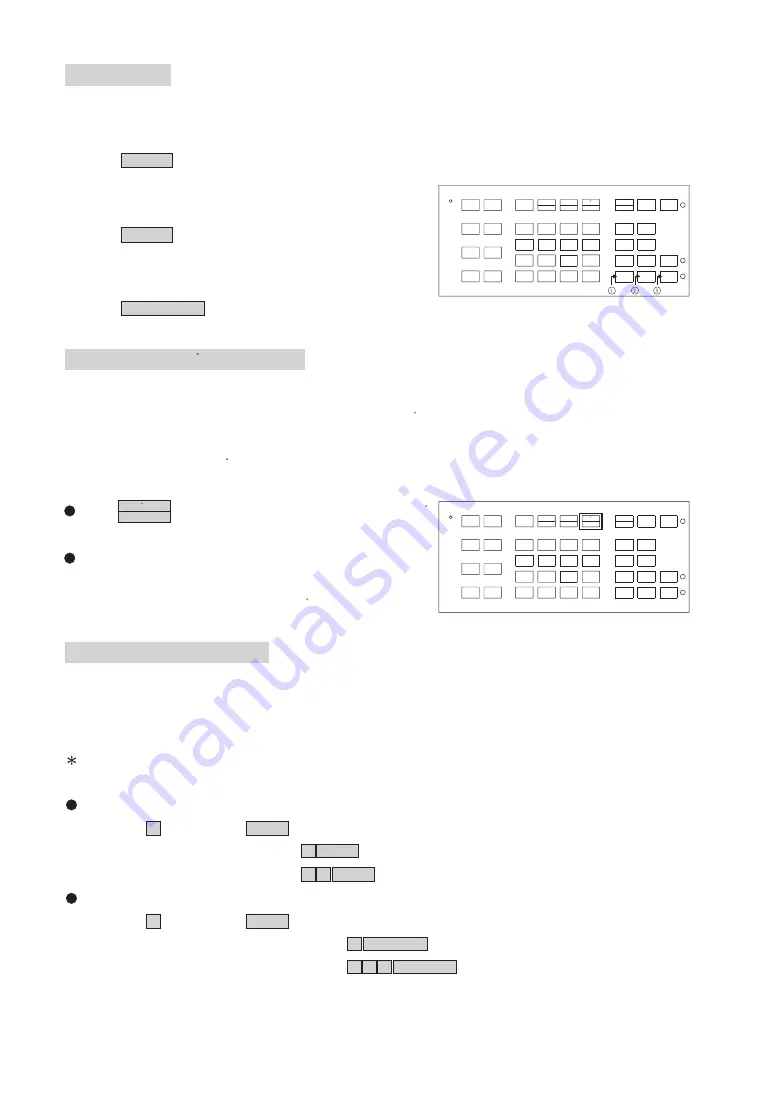
POWER
F1
F2
F4
F3
1
PRESET1
PRESET2
FAST
PRESET3
2
3
SETUP
MON
6
5
4
CAM
9
8
7
ENT
0
CLR
PRESET
ESC
AUX LIGHT
CTRL2
CTRL1
AUTO
SPRAY
WIPER
SEQ
ZOOM
IN
FAR
FOUCS
IRIS
O
NEAR
OUT
PAN
RESET
ALARM
ZOOM
FOUCS
IRIS
C
AUTO
AUTO
FOUCS
IRIS
CAM ESC
180 REV
CAM SETUP
LENS SPEED
Iris Control
The purpose of iris control is to adjust brightness on target. It can be set as Auto Iris or Manual Iris.
(12X)
Push IRIS O key, to open the iris and brighten the picture.
Iris will stop when the key is released.
Push IRIS C key, to open the iris and reduce glare.
Iris will stop when the key is released.
Push AUTO IRIS key, to select the Auto Iris mode.
Iris Open
Iris Close
Auto Iris
(12X)
Horizontal 180 Instant Flip
Some times it is hard to use the joystick to control the camera tracking the target directly under the
camera. The instant flip key can rotate the camera 180 instantly. This allows the camera continue
to track the target passing directly under the camera.
Two ways to operate 180 instant flip:
Push
key on keyboard to flip the camera 180
horizontally.
Push joystick down to bring the camera down to the
end, release the joystick and quickly push joystick
down twice to flip the camera 180 horizontally.
1
180 REV
CTRL 2
2
POWER
F1
F2
F4
F3
1
PRESET1
PRESET2
FAST
PRESET3
2
3
SETUP
MON
6
5
4
CAM
9
8
7
ENT
0
CLR
PRESET
ESC
AUX LIGHT
CTRL2
CTRL1
AUTO
SPRAY
WIPER
SEQ
ZOOM
IN
FAR
FOUCS
IRIS
O
NEAR
OUT
PAN
RESET
ALARM
ZOOM
FOUCS
IRIS
C
AUTO
AUTO
FOUCS
IRIS
CAM ESC
180 REV
CAM SETUP
LENS SPEED
Preset Positions Setting
Each dome can have 128 individual preset positions. Each preset stores the exact position of the
camera and automatic pan, tilt ,zoom, focus and iris setting. Once the data is set, the preset can be
recalled for viewing, or the presets can be set for auto pan.
Only the first 16 preset positions of fast dome can be set to auto pan mode.
: 1 CAM keys
: 6 4 CAM keys
1
Push key 1 followed by CAM key, confirming that first preset position selected.
Ex. To select the 1st preset position
To select the 128th preset position
Selecting Preset Position
Selecting Fast Dome
Push key 1 followed by CAM key, confirming that first camera is selected.
Ex. To select 1st fast dome
To select 64th fast dome
2
: 1 PRESET keys
: 1 2 8 PRESET keys
*
*
*
26






























