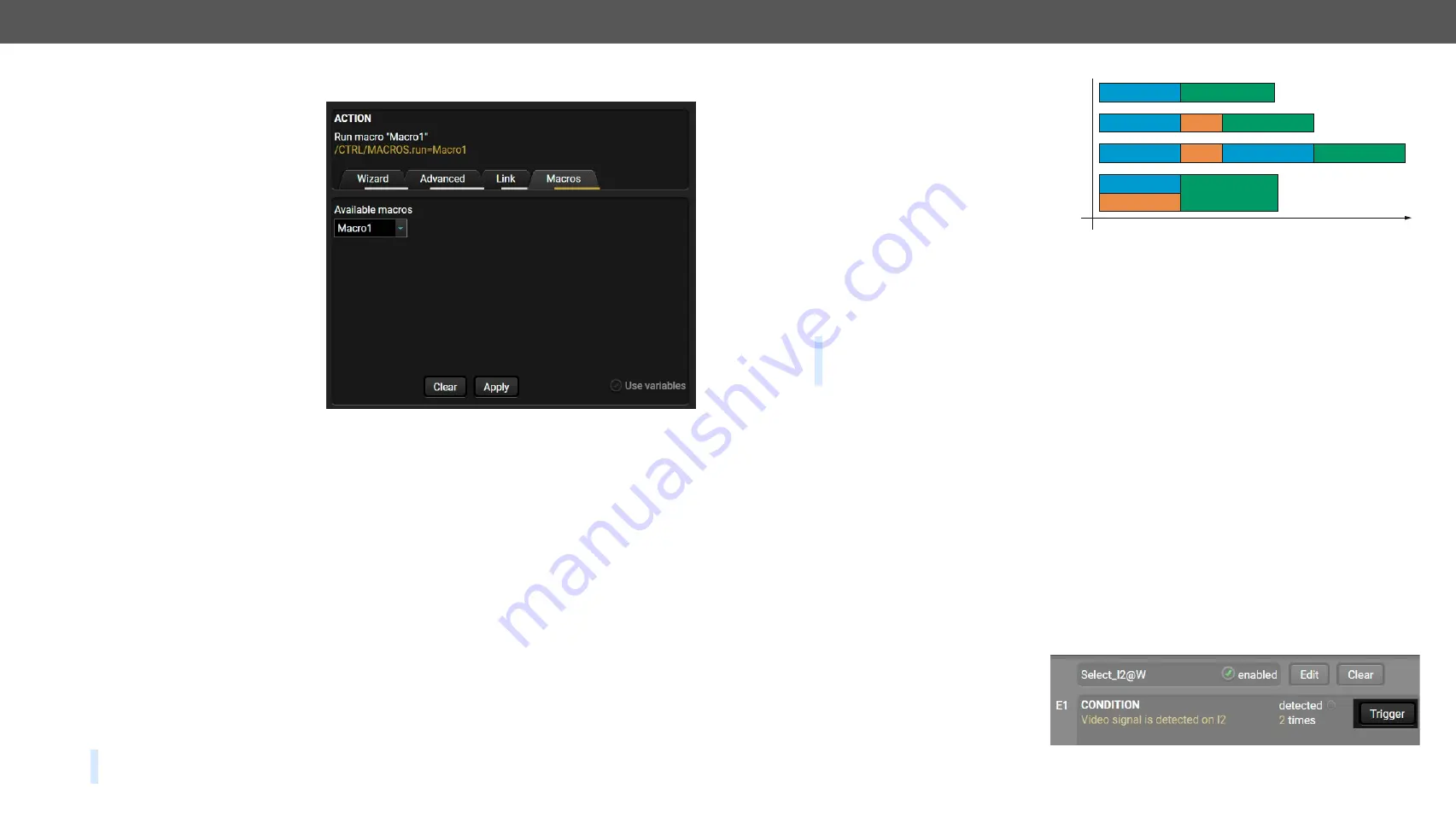
5. Software Control - Lightware Device Controller
MMX4x2 series – User's Manual
62
Applied firmware package: v1.6.0b19 | LDC software: v2.5.13b5
Linking a Macro (Action)
Macros stored in the device can be run
as Actions. Thus a lot of commands
can be run by using only one Event. The
commands will be processed one-by-
one after each other.
#macro
Step 1.
Click on the
Edit
button of the
desired Event; the
Event editor
is
displayed.
Step 2.
The wizard mode is the default,
press the
Macros
button in the
Action
panel.
Step 3.
Select the desired
Macro
from
the list then press the
Apply
button to store settings.
See more information about the Macro
section.
5.10.3.
Special Tools and Accessories
The Name of the Event
The name of a port can be changed by typing the new name and clicking on the
Set
button. The following
characters are allowed when naming: Letters (A-Z) and (a-z), numbers (0-9), special characters: hyphen ( - ),
underscore ( _ ), and space ( ).
Enable or Disable an Event
The set Event can be enabled or disabled in the Event list, or directly in the Event editor window by setting or
removing the
tick mark
beside the name.
Testing the Condition
When the desired Condition is arranged, the setting can be tested. The Event list and the Event editor contains
a small panel that shows an indicator if the set condition is detected (or triggered). The
detected
mark turns
green for two seconds and the
Counter
is increased. The
Counter
is reset at boot or can be reset manually by
the button in Event editor.
Testing the Action
The method is the same as testing the Condition, but in this case, the Action can be triggered manually by
pressing the
Test
button.
TIPS AND TRICKS:
The Test button is also placed on the Action panel in the Event list. Thus you can check
the Actions without opening the Event editor.
Delay the Action
In most cases the Action is
performed immediately after
the Condition is detected. But
sometimes a delay is necessary
between the Condition and the
Action. Therefore, the new Event
manager contains the Delay panel,
which offers that feature with the
settings below:
▪
No delay
: when the Condition is detected, the Action is launched.
▪
Simple delay
: when the Condition is detected, the Action is launched after the set time interval.
▪
Still true after
: when the Condition is detected, the Action is launched after the set time interval only if
the Condition still exists.
▪
Continuously true
: when the Condition is detected, the Action is launched after the set time interval only
if the Condition has been existing continuously.
TIPS AND TRICKS:
Show advanced expressions
option is a useful tool when you look for the path or value of
a property but just the expression is displayed. The option is available in the Event list window and also
in the Editor.
Variables
The variables and the tools (shown in the Control/Variables tab) can be used in the Event Manager.
Condition Wizard
#variables
The desired variable can be checked if its value is changed to a specific value.
Action Wizard
The value of a variable can be set/changed using the same methods as in the Control/Variables tab:
▪
Setting the exact value
▪
Increasing the value with/without limits
▪
Converting the value (e.g. interval change)
▪
Scanning and storing, or reformatting a property/parameter
If the
Use variables
option is enabled, you can link a variable by the
$
character. If you do so (e.g. $1), the
device will handle it as the V1 variable. You can send the value of the variable e.g. as a TCP message.
Condition Triggering
This improvement works as if a
condition is detected. When a complex
control system is built, a Condition may
trigger numerous Actions. A typical
example is when a system is powered
on and the ’ready-to-use’ state has to be
loaded. In this case, there could be many actions that are based on the same condition. In order to reduce
the number of the commands, you can trigger one ’key’ condition, which could start the whole process.
Delay
Condition = true
Condition = true
Condition = true
Condition = true
continously
true
still true after
simple delay
no delay
Perform the action
Perform the action
Delay
Delay
Perform the action
Condition = true Perform the action
Time






























