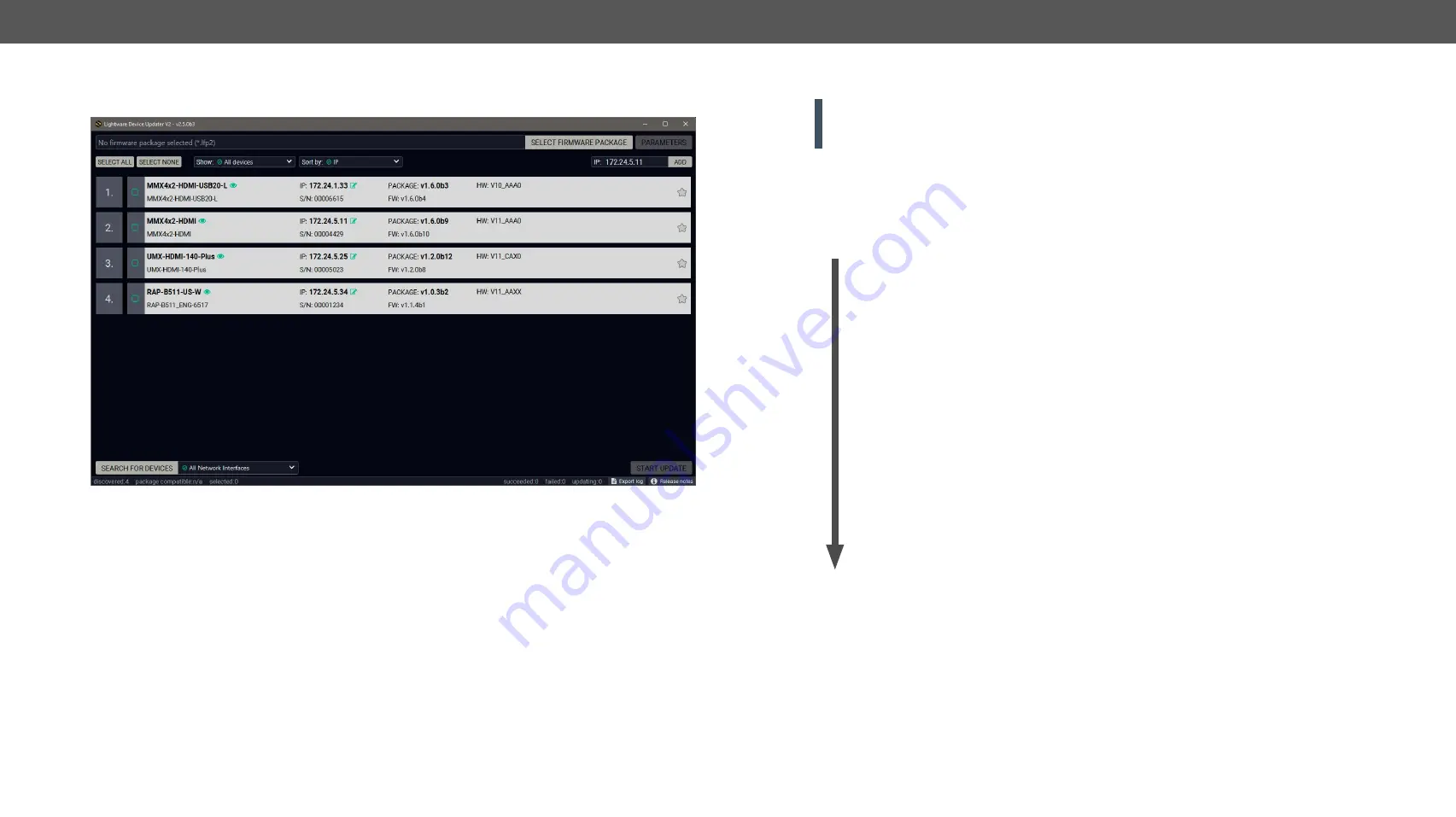
8. Firmware Update
MMX4x2 series – User's Manual
142
Applied firmware package: v1.6.0b19 | LDC software: v2.5.13b5
Device List
When the discovery has completed, the devices available on the network are listed in the application.
Legend of the Icons
IP address editor
The IP address of the device can be changed in the pop-up window.
Identify me
Clicking on the icon results in the front panel LEDs blink for 10 seconds,
which helps to identify the device phisically.
Favorite device
The device has been marked, thus the IP address is stored. When a device is
connected with that IP address, the star will highlighted in that line.
Further information
available
Device is unreachable. Change the IP address using the front panel LCD
menu or the IP address editor of the LDU2.
Cleartext login
enabled
The password-protection is enabled. You have to enter the password
to perform the firmware update in the
Parameters
window or in the
appearing window in the beginning of the update.
8.4.
Updating via GUI
ATTENTION!
While the firmware is being updated, the normal operation mode is suspended, as the device
is switched to bootload mode. Signal processing is not performed. Do not interrupt the firmware update.
If any problem occurs, reboot the unit and restart the process.
Keeping the Configuration Settings
By default, device configuration settings are restored when the firmware update is finished. If factory reset
has been chosen in the parameters window, all device settings will be erased. In the case of factory reset,
you can save the settings of the device in the Lightware Device Controller software and restore it later.
The following flow chart demonstrates how this function works in the background.
1. Create a backup
The current configuration of the device is being saved into a configuration backup file on your
computer.
2. Start the Update
The device reboots and starts in bootload mode (firmware update mode).
3. Update
The CPU firmware is changed to the new one.
4. Factory reset
All configuration settings are restored to the factory default values.
5. Conversion / Restore
The firmware package checks the backup data before the restoration procedure, and if it is
necessary, a conversion is applied to avoid incompatibility problems between the firmware
versions. All configuration settings are restored to the device after the conversion.
If the factory default option is selected in the Parameters window, the conversion / restoration procedure will
not be performed!
6. Finish
Once the firmware update procedure is finished, the device reboots and is ready for use.






























