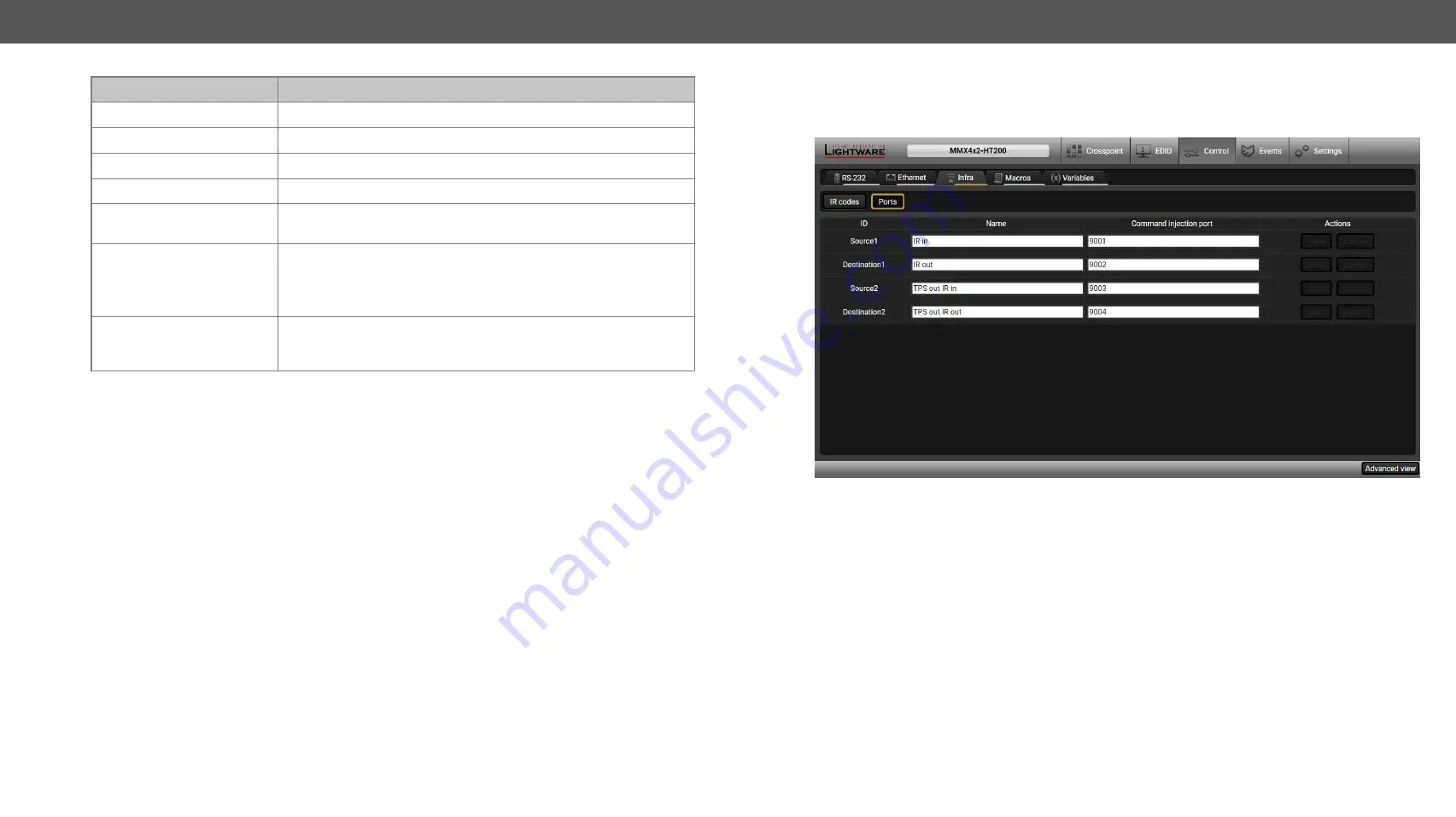
5. Software Control - Lightware Device Controller
MMX4x2 series – User's Manual
56
Applied firmware package: v1.6.0b19 | LDC software: v2.5.13b5
Description
Function
ID
Code number.
Name
You can give an unique name for the desired code.
Fingerprint (hash)
Fingerprint code in pronto hex format.
Detected
Indicator gives feedback about the given IR code detected currently.
Repeat timeout (ms)
You can set a timeout to avoid involuntary code recurrence.
Actions
Action buttons for the desired IR code:
Save
: saving the fingerprint.
Cancel
: canceling the fingerprint.
Learn
: learning the detected IR code.
Detected IR fingerprints
You can check the detected IR codes in this panel. Pressing the
Clear
button delets all current fingerprints and you can switch the automatic
scrolling on or off by putting/removing the tick by
Autoscroll
.
20 fingerprints can be stored in the device at the same time. Each of them can be ordered to an action in
Event Manager. For more details about events, see
Learning IR Codes
Step 1.
Connect the IR detector unit to the IR IN port of the receiver.
Step 2.
Click on the
Learn
button.
Step 3.
Turn the remote controller to the IR detector. A pop-up window appears in LDC - press your remote
button to learn.
Step 4.
Once the code is received, a new window pops up in LDC - learning completed. Click on
OK
to
continue.
Step 5.
Optionally type a unique name for the code in the
Name
text box. The default name is code#, e.g.
code0.
Ports
The user can set the name and command injection port for each source and destination. For more details,
about IR interface see the
Infra tab - Ports window
Clear all IR codes
Clicking on the button deletes all stored IR fingerprints.






























