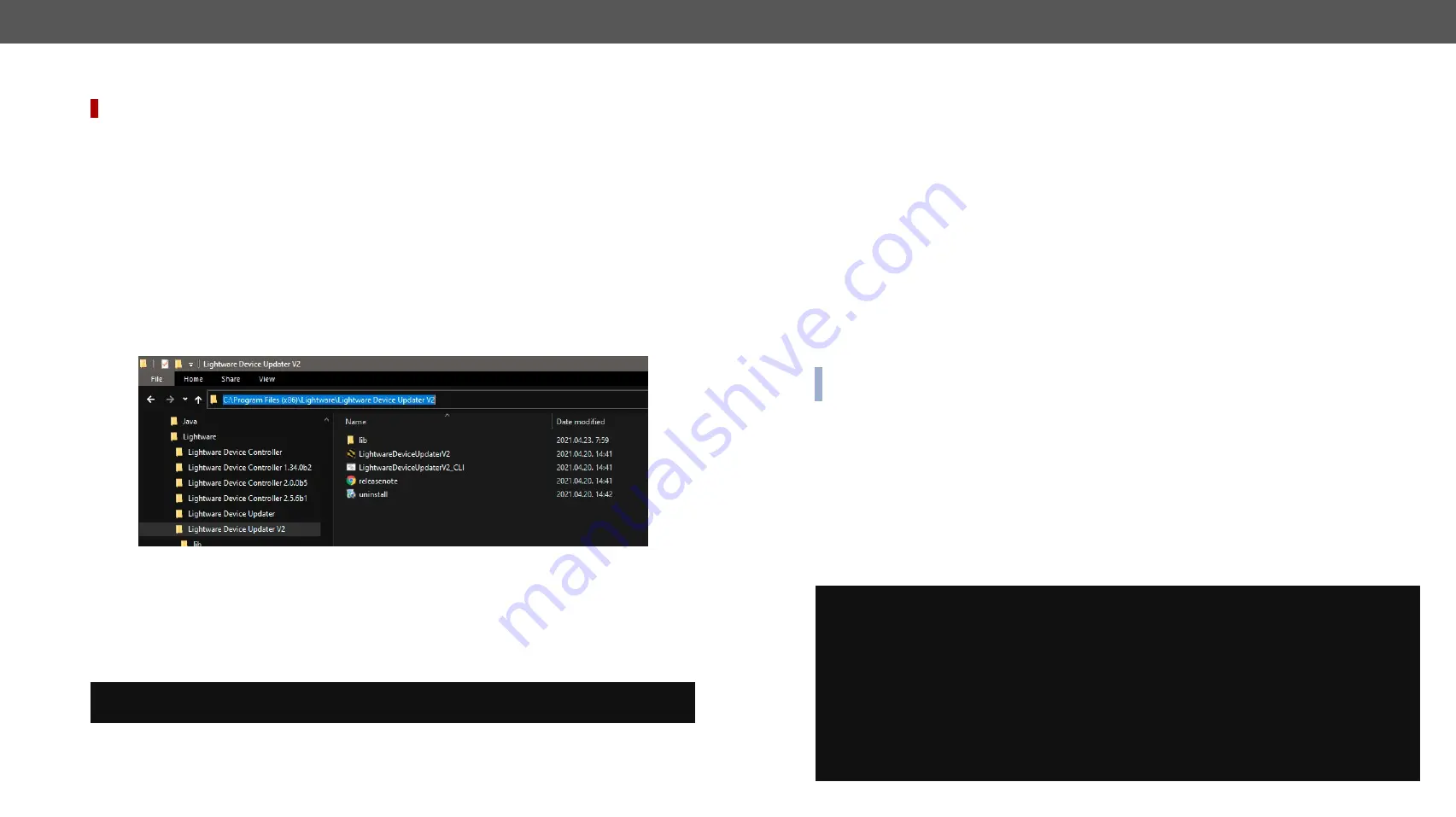
8. Firmware Update
MMX4x2 series – User's Manual
145
Applied firmware package: v1.6.0b19 | LDC software: v2.5.13b5
8.5.
Command Line Interface (CLI)
DIFFERENCE:
The Command Line Interface is available from LDU2 v2.9.0b9.
#new
The CLI of the LDU2 software is a simple tool for creating scriptable device updates without the need for
human interactions. It allows batch updating with the same features that are available in case of GUI usage.
8.5.1.
How to Run
Running under Windows
®
OS
The installer of LDU2 puts the following file into the installation folder:
LightwareDeviceUpdaterV2_CLI.cmd
CLI is available by this file, the exe is not suitable for that purpose. Open a command line window to execute
or test the features directly.
Step 1.
Open an Explorer window where the cmd file is located, the default is:
c:\Program Files (x86)\Lightware\Lightware Device Updater V2\LightwareDeviceUpdaterV2_CLI.cmd
.
Step 2.
Click on the address line (highlighed with blue in the picture), type
cmd.exe
and press enter. The
command interpreter window of Windows is opened at the path of the LDU2 install folder.
Step 3.
Now you can use the
LightwareDeviceUpdaterV2_CLI.cmd
file with the commands and options that
are described in the coming sections:
Running under Linux
The Command Line Interface under Linux Operating Systems can be run by the following:
LightwareDeviceUpdaterV2.sh.
Running an update:
bash LightwareDeviceUpdaterV2.sh update --ip 192.168.0.115 --package ~/Downloads/tps-
tx200_1.6.4b2.lfp2
The commands and options are the same under Windows
®
and Linux, too. The following sections contain
examples with
LightwareDeviceUpdaterV2_CLI.cmd
.
8.5.2.
How to Use
Command Structure
The commands can be run over CLI in the following way:
LightwareDeviceUpdaterV2_CLI.cmd [command] [options]
[Command]
: a certain command described in the coming sections; only one command can be run at a time
[Options]:
mandatory and/or optional parameters of the command, if any. Optional parameters have a
default value, which can be found at each affected command. You only have to define the parameter if
you want to apply a different value. The
order of the options
is arbitrary.
Important Notes
▪
CLI is
case-sensitive
(including commands, options and other parameters).
▪
There is
no limit
regarding the number of the devices to update. At most 20 devices are updated
simoultaneously, when one of them is finished, the following (21st) will be started automatically.
▪
If an update is failed, the IP address of the affected device(s) are listed at the end.
8.6.
CLI Commands
INFO:
The commands and options described in the following sections are the same under Windows
®
and
Linux, too.
The examples contain
LightwareDeviceUpdaterV2_CLI.cmd
.
About the Examples
▪
Sent command is in
blue
,
response is in
grey
.
▪
If the response in practice is
longer than listed
in the example, this symbol can be seen:
[...]
.
8.6.1.
Help
The defined commands and options can be listed by the
help
command.
Command
LightwareDeviceUpdaterV2_CLI.cmd help
Example
C:\Program Files (x86)\Lightware\Lightware Device Updater V2>LightwareDeviceUpdaterV2_CLI.cmd help
C:\Program Files (x86)\Lightware\Lightware Device Updater V2>lib\jre\bin\java.exe -jar lib\ldu2.jar help
Command line usage:
Win: LightwareDeviceUpdaterV2_CLI.cmd [command] [options]
Linux: LightwareDeviceUpdaterV2.sh [command] [options]
Commands:
* help
* version
* update
* deviceInfo
* restore
* packageOptions
[...]






























