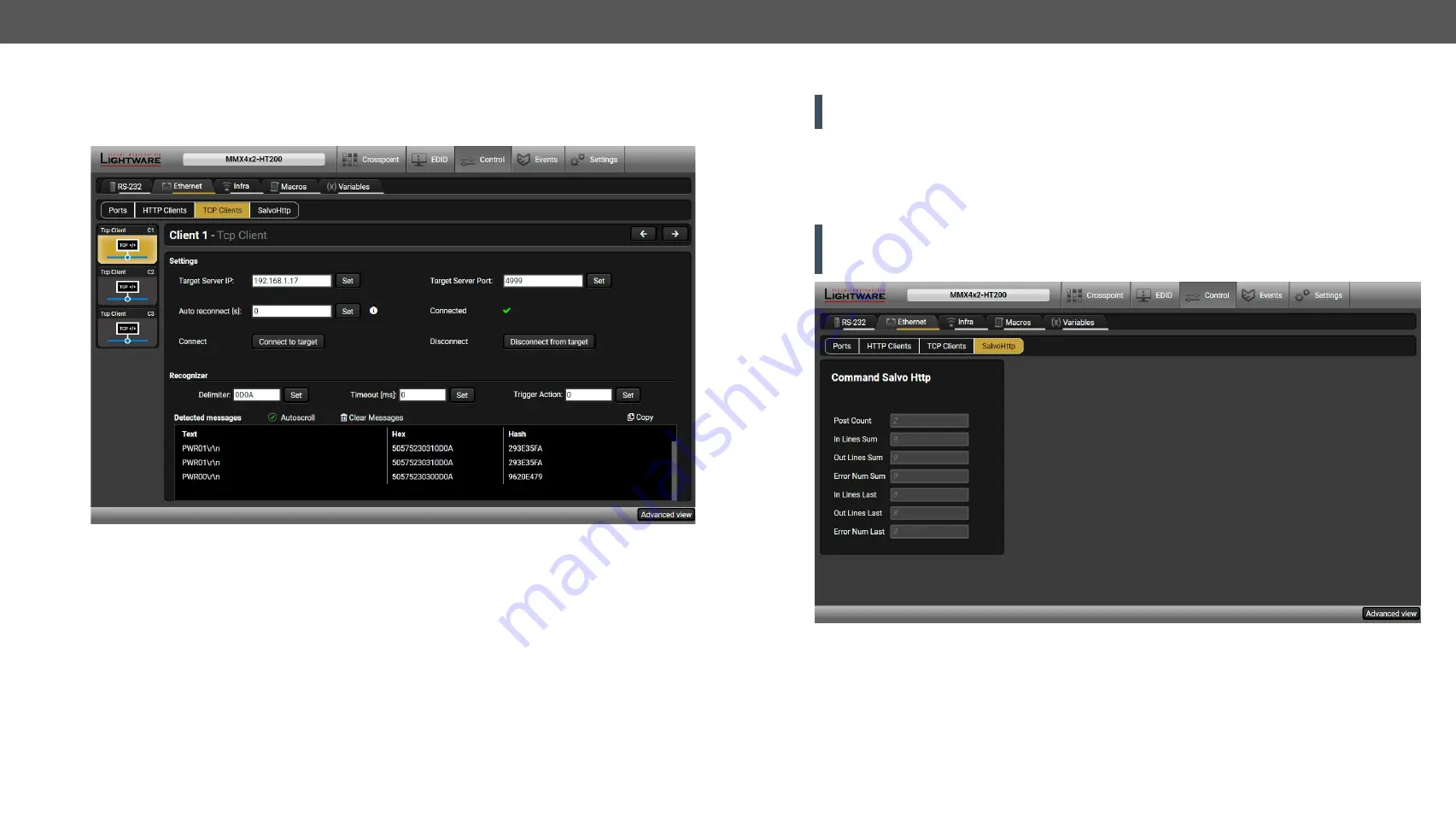
5. Software Control - Lightware Device Controller
MMX4x2 series – User's Manual
54
Applied firmware package: v1.6.0b19 | LDC software: v2.5.13b5
TCP Clients (TCP Message Recognizer)
This tab is for the preparation and monitoring interface for the TCP recognizer feature. The incoming TCP
messages can be detected, which may trigger Event Manager Actions. A simple example can be seen in the
section.
#tcprecognizer #message
TCP Clients tab in the Control/Ethernet menu
The target device has to be set as a TCP client (three clients can be set):
Step 1.
Type and set the
Target IP address
.
Step 2.
Type and set the
TCP port number
.
Step 3.
Make sure the same
TCP port is opened
and Enabled in the target device.
Step 4.
Press the
Connect to target
button.
Step 5.
Make the target device send a message and check it in the Detected messages list.
▪
Auto reconnect:
Numeric value; sets the time (seconds) between the automatic reconnections.
▪
Delimiter:
When the delimiter hex string is detected in the incoming data, the message is saved from
the first bit until the delimiter (or the data between the two delimiters).
▪
Timeout:
If there is no response within the set time interval (milliseconds), the data that is received
from the last delimiter will be accepted.
▪
Trigger Action:
If data is received that is closed with the recognized delimiter, an Action can be run. Type
the number of the Event (without letter 'E').
SalvoHttp Status Page (Receiving HTTP Message)
ATTENTION!
This feature means sending
HTTP
messages from an external device to the Lightware device.
Encrypted transmission (
HTTPS
) is not supported.
In this case, a batch of commands can be sent over HTTP to the Lightware device for processing. Post the
commands to the <IP_address>/protocol.lw3 address and the commands are processed immediately and
sequentially.
#http
Control commands can be sent to the Lightware device, but it is not suitable for querying a parameter/status,
since the LW3 responses are not sent back to the sender.
ATTENTION!
If the
Cleartext Login (Login Settings)
is enabled in the device, the login has to be the first
command. No commands will be processed without a successful login. See the syntax in the
SalvoHttp tab in the Control/Ethernet menu






























