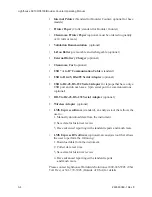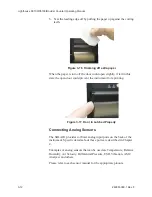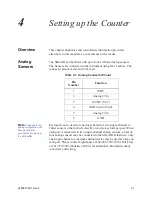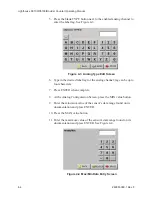Unpacking, Inspecting and Installing
248083389-1 Rev
3-7
Connecting Isokinetic Probe
The SOLAIR 3100/5100 comes with an isokinetic sample probe and a
tripod stand. The shipment includes 10 feet of sample tubing that is
lined with a material that reduces electrostatic attraction and particle
adhesion. It will fit over the sample inlet.
1. Attach one end of the tubing onto the barb connector of the
isokinetic probe and attach the probe to the tripod.
Figure 3-5 Preparing Isokinetic Probe for Use
Note:
Replace the
protective cap on the
sample inlet when the
sample tubing is removed.
2. Remove the protective cap from the sample inlet located on top of
the unit and attach the other end of the sample tubing to the inlet
port. Push gently until the end of the tubing covers the entire inlet.
Figure 3-6 Attaching tubing to Inlet
Содержание solair 3100
Страница 1: ......
Страница 2: ...00...
Страница 3: ...Lighthouse Worldwide Solutions S3100 S5100 Boulder Counter Gen E Operating Manual...
Страница 6: ......
Страница 12: ...Lighthouse S3100 S5100 Boulder Counter Operating Manual t vi 248083389 1 Rev...
Страница 14: ...Lighthouse S3100 S5100 Boulder Counter Operating Manual ii 248083389 1 Rev...
Страница 19: ...Introduction 248083389 1 Rev 2 3 Figure 2 1 SOLAIR Dimensions Side Dimensions Top Dimensions...
Страница 22: ...Lighthouse S3100 S5100 Boulder Counter Operating Manual 2 6 248083389 1 Rev...
Страница 36: ...Lighthouse S3100 S5100 Boulder Counter Operating Manual 3 14 248083389 1 Rev...
Страница 60: ...Lighthouse S3100 S5100 Boulder Counter Operating Manual 4 24 248083389 1 Rev...
Страница 66: ...Lighthouse S3100 S5100 Boulder Counter Operating Manual 5 6 248083389 1 Rev...
Страница 115: ...Operating Counter 248083389 1 Rev 6 49 Figure 6 64 SOLAIR 3100 STATUS Screen...
Страница 180: ...Lighthouse S3100 S5100 Boulder Counter Operating Manual D 2 248083389 1 Rev...
Страница 187: ...00...
Страница 188: ......